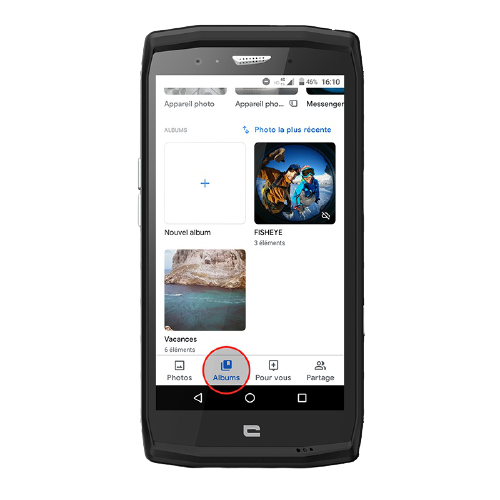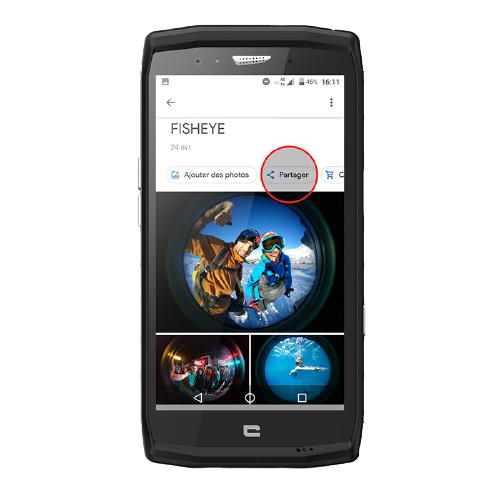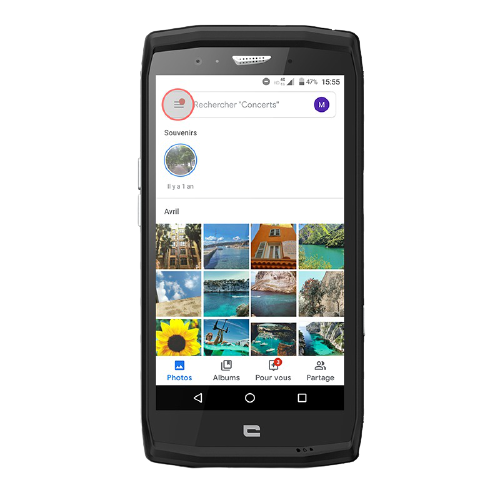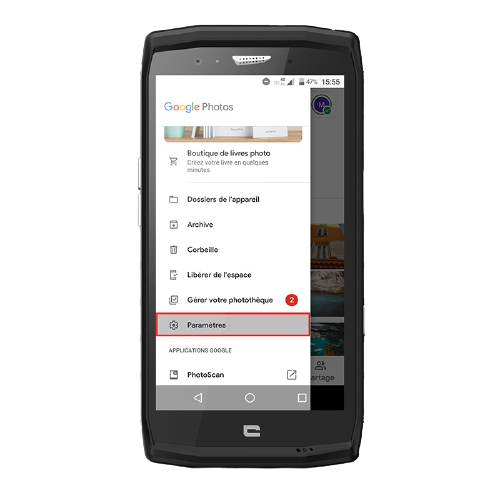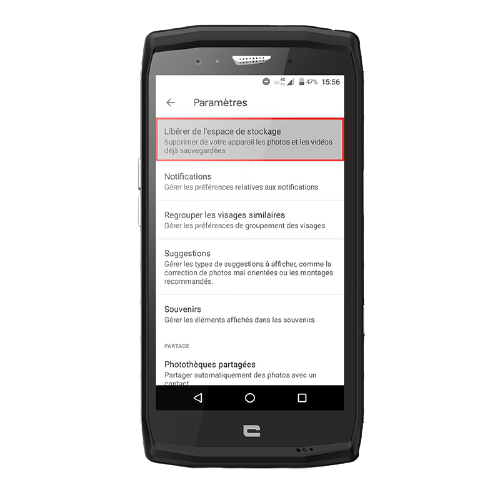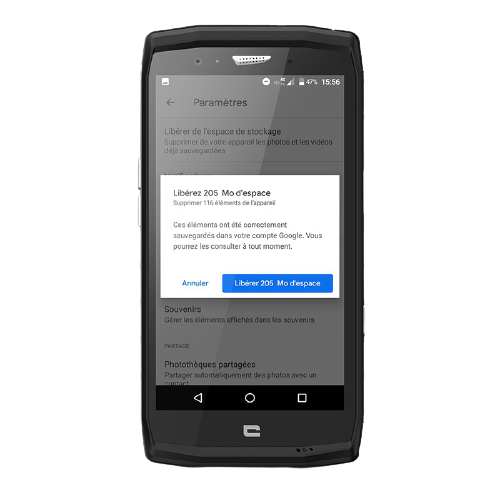DOWNLOAD THE GOOGLE PHOTOS APPLICATION
Google Photos is a photo backup application. Free of charge and with no storage limit, Google Photos is installed natively on mobile phones. CROSSCALL. If not, you'll need to download the application from the Play Store if you're on Android, and from the App Store if you're on IOS.
CREATE THEMATIC FOLDERS
1 Open the Google Photos application
2 Click on the Album icon in the application
3 Click on New album
4 Choose a title for your album and select the photos you wish to include.
Bonus: want to share your latest trip with friends? Share the link directly with them so they can access the album.
FREE UP STORAGE SPACE
To avoid finding yourself in the situation where you need to free up space just as you're about to take your most beautiful shot, think ahead! Free up space by deleting all locally stored copies.
1 Click on the Menu icon (top left of your screen)
2 Click on Settings
3 Click on Free storage space
4 Confirm deletion by pressing Free xx MB of space
Note that once you've freed up some space, your photos will only be visible from the Google Photos application, thanks to an Internet connection.
Now that you've got everything sorted, check out our tips for taking great photos with your smartphone. Find out more here!
 Choisissez votre pays et votre langue
Choisissez votre pays et votre langue