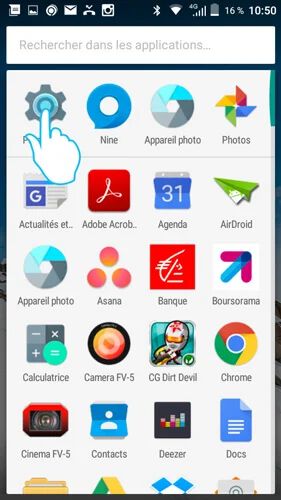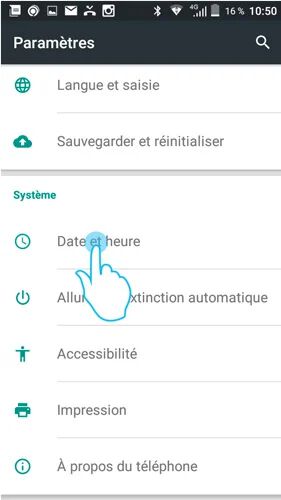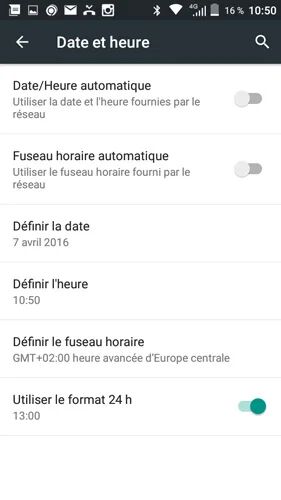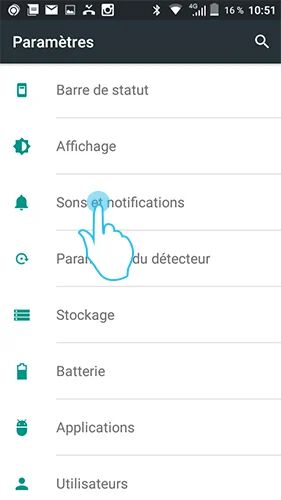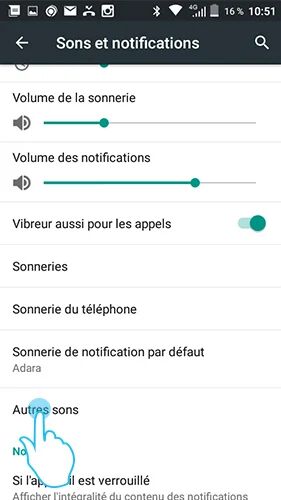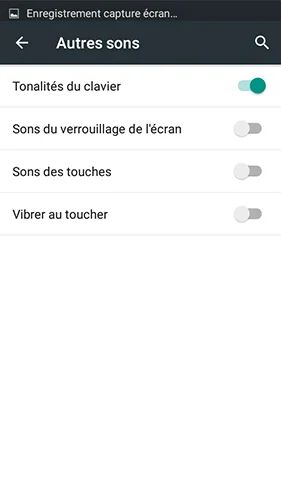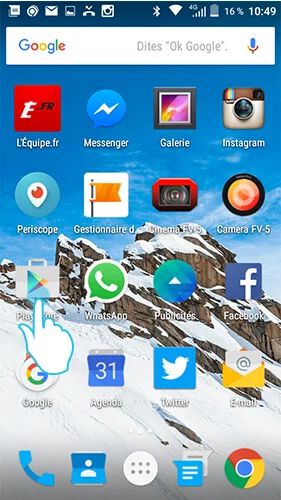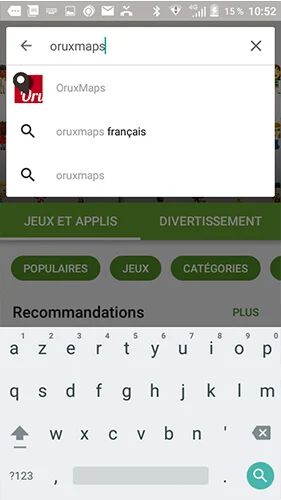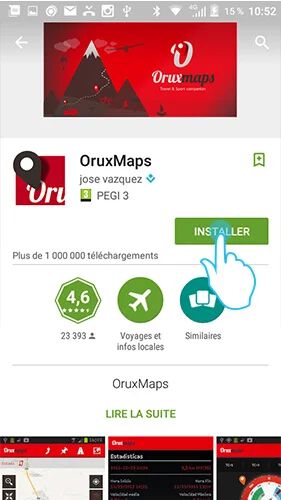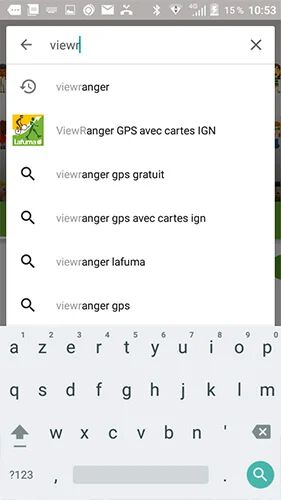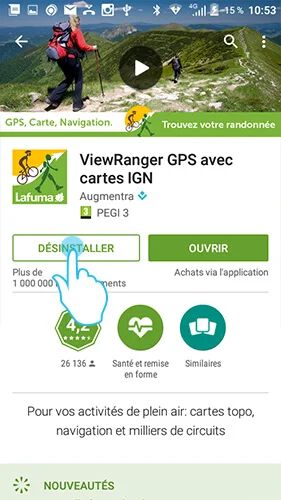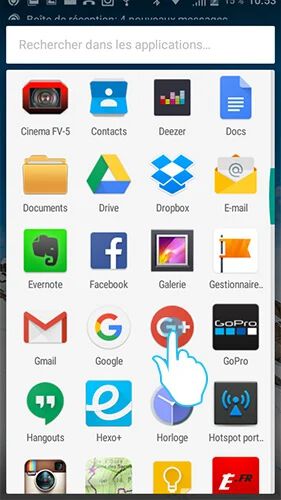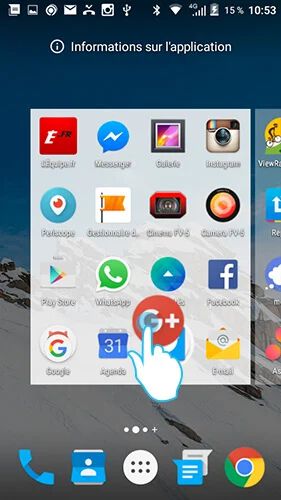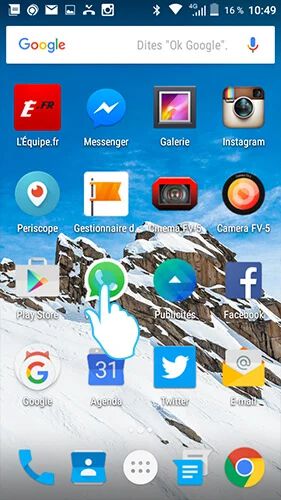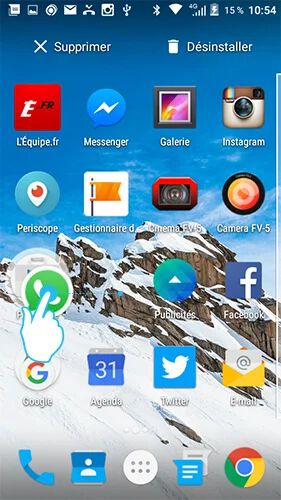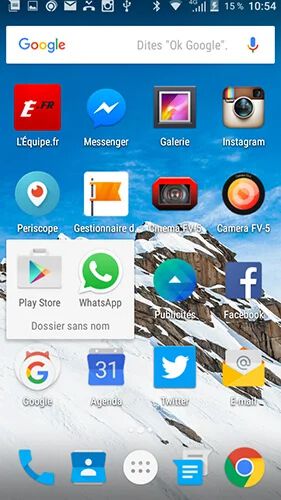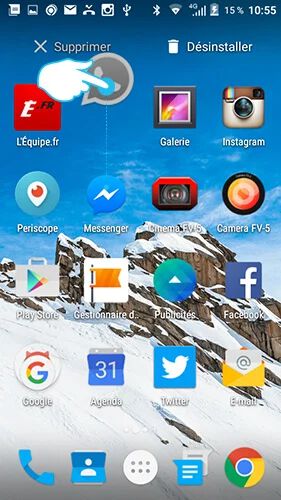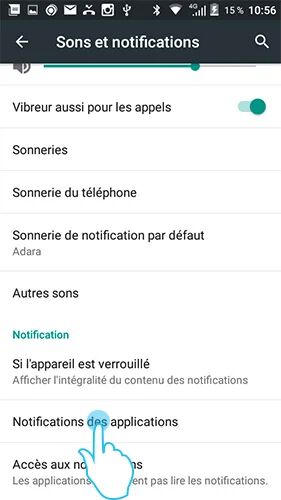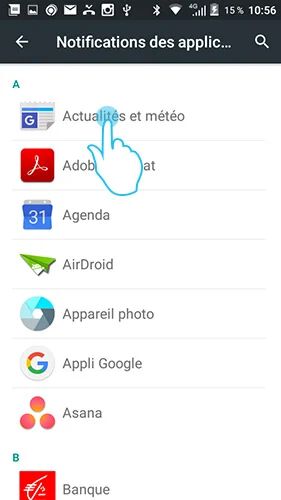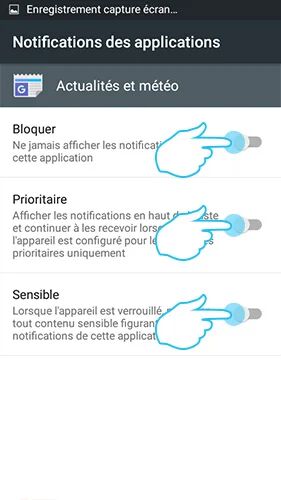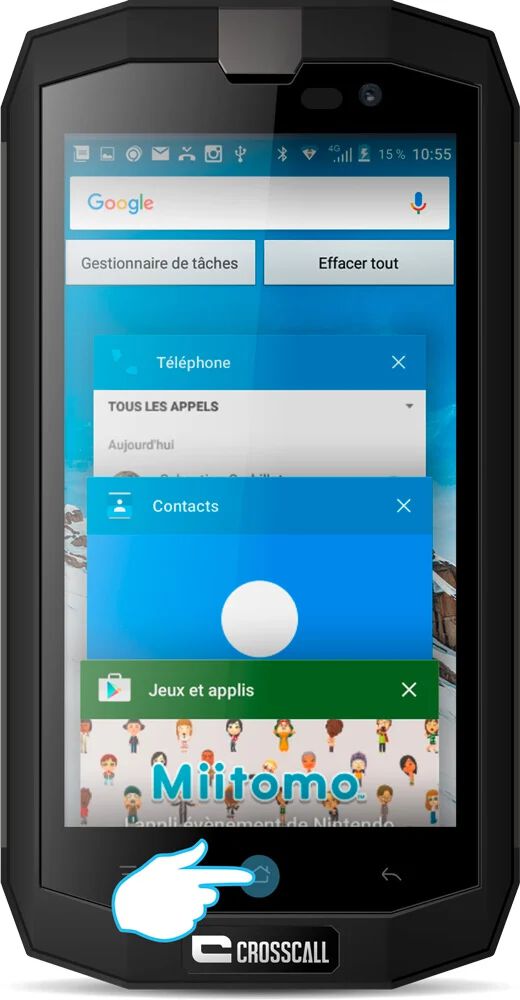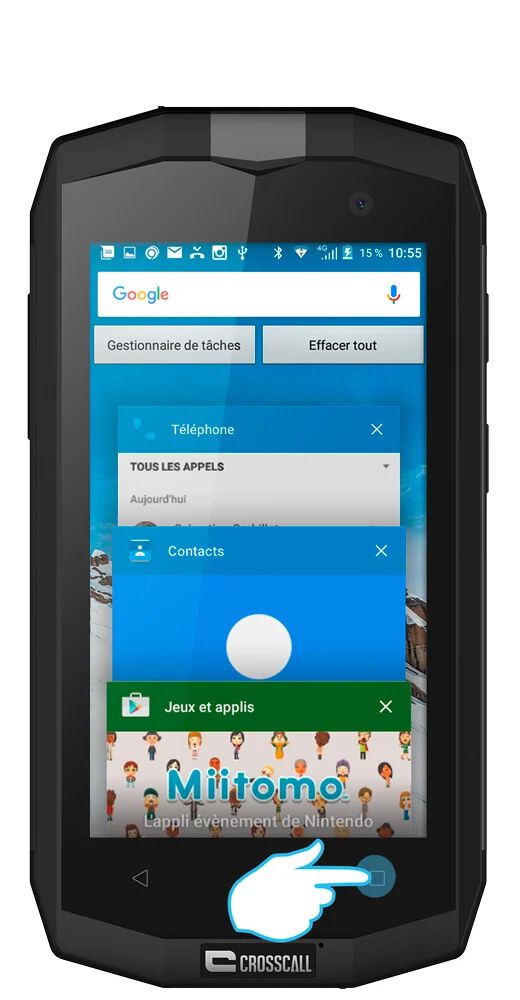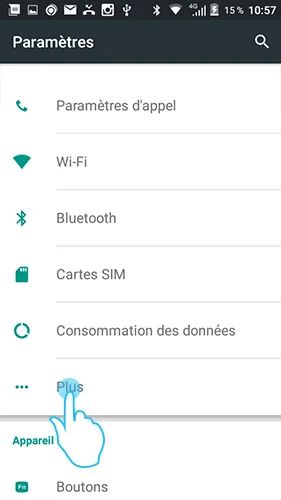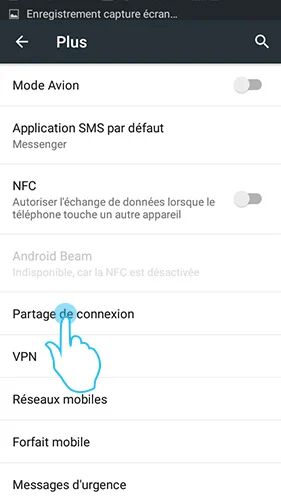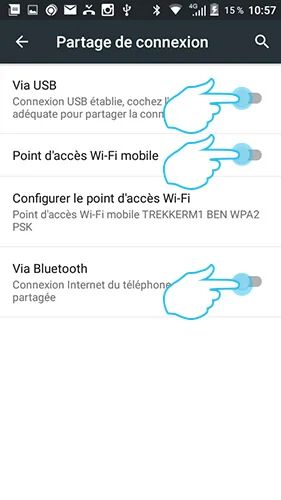Smartphones CROSSCALL Evolving under the Android operating system, a platform that represents 80% of the terminals on the market. In order to offer you always more comfort and fluidity comfort, its features are perpetual evolution. This is the reason why we wanted to offer you some tips and tricks so that you can fully enjoy your Signed Phone Action CROSSCALL.
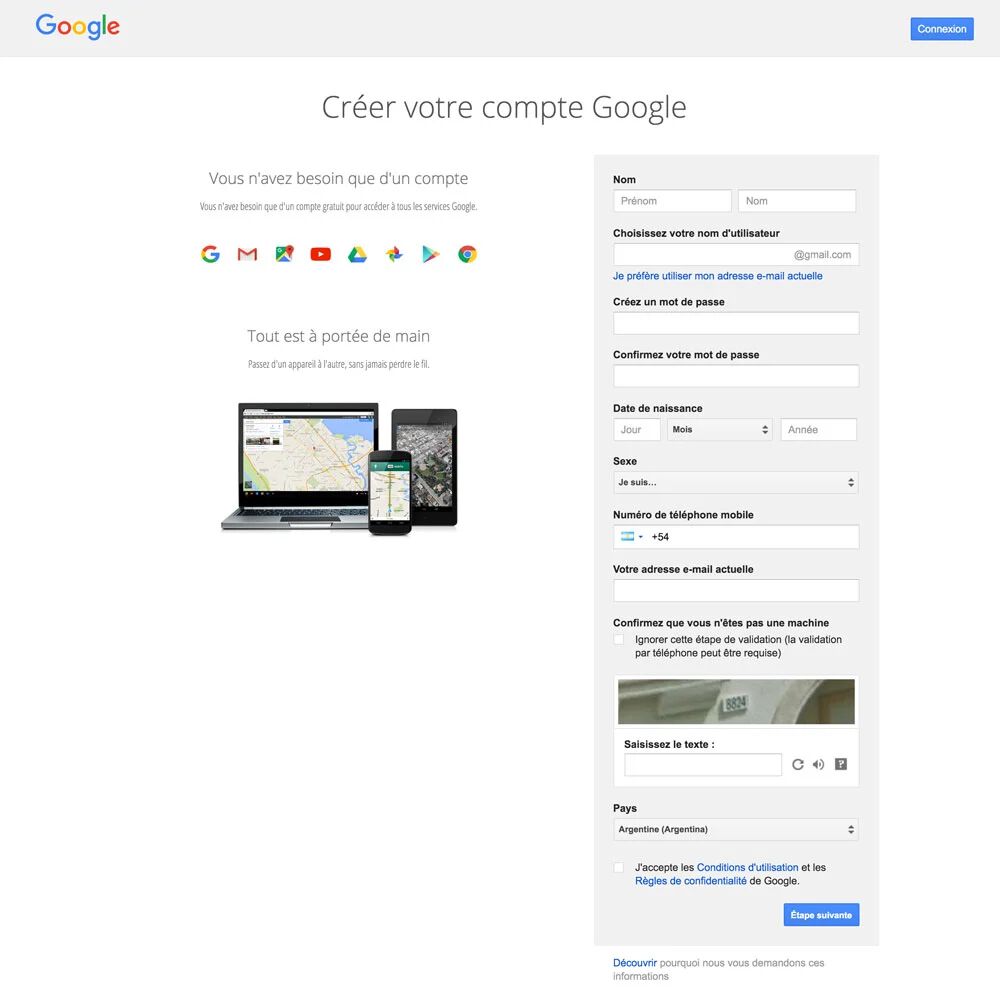
Google account
[Android tip - GOOLE account]
First of all and if it has not already been done, create a Google account. Android being the operating system created by alphabet, you can then take advantage of all its features: Gmail, YouTube, Google Drive, or even Google Calendar and Contact. Your data will be automatically synchronized between your various connected devices.
To create an account, simply go to the Google site.
PS: Create this account seriously and keep your address and password aside. If you lose your phone, you can recover the contacts and even geolocate the device directly via your computer.
Set the date and time
[Android tip - Date and time]
Do you want to travel in time or just set the date and time of your smartphone? It's very simple:
1. Open your phone settings from the main menu.
2. Take the menu to the "Date / hour" tab and click on it.
3. You can choose the manual or automatic time setting of the time.
PS: Automatic adjustment works thanks to the Internet network. If you connect to a Wi-Fi network abroad, the time should be updated automatically.

SCREENSHOT
[Android tip - screenshot]
Do you want to keep a trace of information without having to note it, or simply capture the snapchat of a friend? Screenshot is the best solution! It's very simple:
1. Press the Bott Volume button simultaneously and the Power button.
2. Find your screenshot in your photo gallery.
PS: Remember that if you do the screenshot of a friend's snapchat, he will be informed of your action!
Remove the sound / vibrations of your touch keyboard
[Android tip - sound and keyboard vibration]
Do you want to delete the sound and/or vibrations of your keyboard keys? It's very simple:
1. Open your phone settings from the main menu.
2. Take the menu to the "Sons and notifications" tab and click on it.
3. Click on the "Other Sons" tab.
4. You can choose to activate or deactivate the sound and vibrations of your touch keyboard.
Install an application
[Android tip - Install/uninstall an application]
The Play Store allows you to access more than a million applications that you can install. To install an application, it's very simple:
1. Open the Playstore.
2. Search for the desired application in the search bar.
3. Click on the icon of the application you want to download.
4. Click on the "Install" button for a free application or on "Buy" for a paid application.
5. The installation begins. Once it is finished, a shortcut is created in the application launcher. You can then move it to your home page (see how to move an application).
Uninstall an application
[Android tip - Uninstall an application]
Applications occupy a lot of space on the memory of your phone. So you have to do a little time of time to others by removing the applications that we use more. To uninstall an application, it's very simple:
1. Open the Playstore.
2. Search for the desired application in the search bar.
3. Click on the icon of the application you want to uninstall.
4. Click on the "Uninstall" button. If you have bought this application, the purchase will remain recorded on your Google account, allowing you to download it again and for free.
Move an application on the home screen
[Android tip - Move an application on the home screen]
Android allows you to move the icons of your applications on your home screen so as to access them faster. How to do it? It's very simple:
1. Put prolonged pressure on your finger on the application icon to move until the screen is split.
2. Unrestrained the pressure of your finger, slide the icon in the desired place.
3. You can release your finger.
Create an application folder
[Android tip - Create an application folder]
Organizing your applications in a folder allows you to find them more quickly by allowing direct access from your home screen. To create a file, it's very simple:
1. Put prolonged pressure on your finger on the application icon to move until the screen is split.
2. Unrestrained the pressure of your finger, slide the icon over that of another application. A white circle should appear below your finger.
3. You can release your finger. The two applications are grouped in the same file. In the same way, you can add new applications to this same folder.
Remove an application from the home screen
[Android tip - Remove an application from the home screen]
You want to delete an application from your home screen, but without uninstalling it. It's very simple:
- Put prolonged pressure on your finger on the application icon you want to delete from the home screen.
- Slide it to the "Delete" button that appears at the top left of your screen.
- You can release your finger.
Deactivate the notifications of an application
[Android tip - Deactivate the notifications of an application (Lolipop 5.1.1)]]
Notifications allow you to be alerted but can be invasive, so it can sometimes be useful to deactivate them. It's very simple:
1. Open the "settings" of your phone from the main menu.
2. Open the "Sons and notifications" tab.
3. Open the "Applications notifications" tab.
4. Choose your application.
5. You can choose whether or not to allow the application to generate different types of notifications:
- No notification
- display them even when the priority mode is activated
- Display them on the lock screen
Note that these last 2 modes can be complementary
Close applications during operation (task manager)
[Android tip - task manager]
When you return to your menu, applications can continue to operate in the background. This prolonged activity can reduce the autonomy of your battery. You can stop the activity of an application thanks to the task manager. It's very simple:
1. Touch the "square" button (or exert two simultaneous pressures on the central button if your phone works on a version of Android prior to 5.1.1)
2. With your finger, sweep to the left or right the applications of which you want to stop the activity
Use your phone as a modem - connection sharing
[Android tip - cable connection, wifi, bluetooth]
You are on the move and you want to connect to the Internet to raise your emails or access your documents, your smartphone has the capacity to share its internet connection with another device like a computer for example. To take advantage of this feature, you must have an adequate subscription (data) and 3G/4G Internet access. To activate sharing, it's very simple:
Wifi / Bluetooth
1. Access your phone's "settings" from the main menu.
2. Select the “Wireless and networks” category.
3. Open the "Plus" tab then "Connect sharing".
4. In the first use, enter "WiFi access point settings"
- Personalize the name and password of your access point
- Go back to the "Connection sharing" menu
-Check the "Wi-Fi access point" or Bluetooth line line depending on your preferences.
By looking for a WiFi or Bluetooth network from your computer or tablet, you will see the router of your phone appear. It will be enough to connect to it with your password.
USB
1. Connect your two devices thanks to the USB port in OTG.
2. Access the "settings" of your smartphone via the main menu.
3. Select the "Plus" tab in the "wireless and networks" category
4. Open the "Connection Sharing" tab
5. Activate the "Via USB" function
Widgets
[Android tip - What are widgets for]
Many are wondering what widgets are for. In reality, they are quite practical since they allow access to an application or the content of an application without going through it.
They then offer different customization options to offer you an even more practical and effective appearance directly from your home screen.