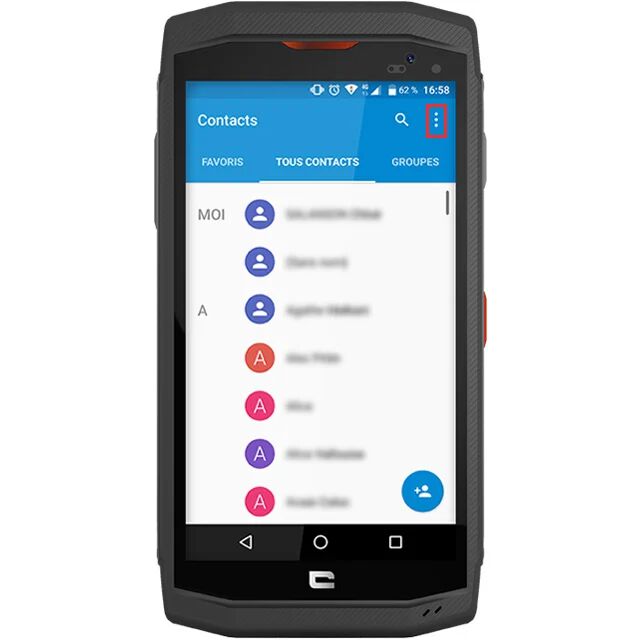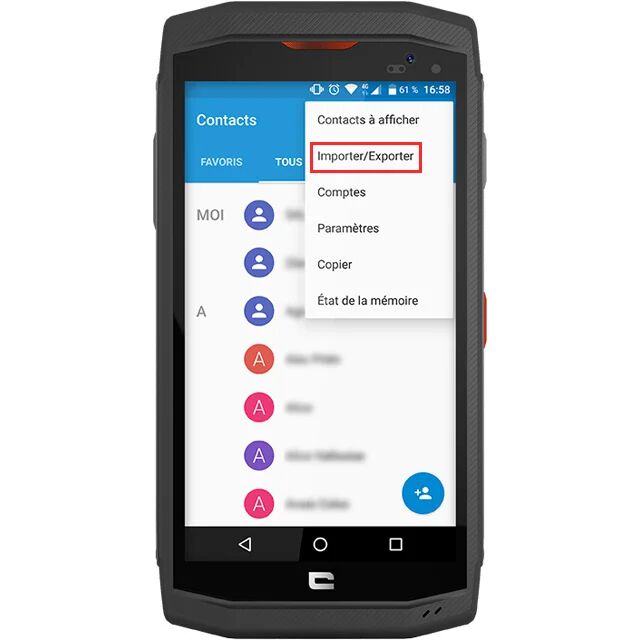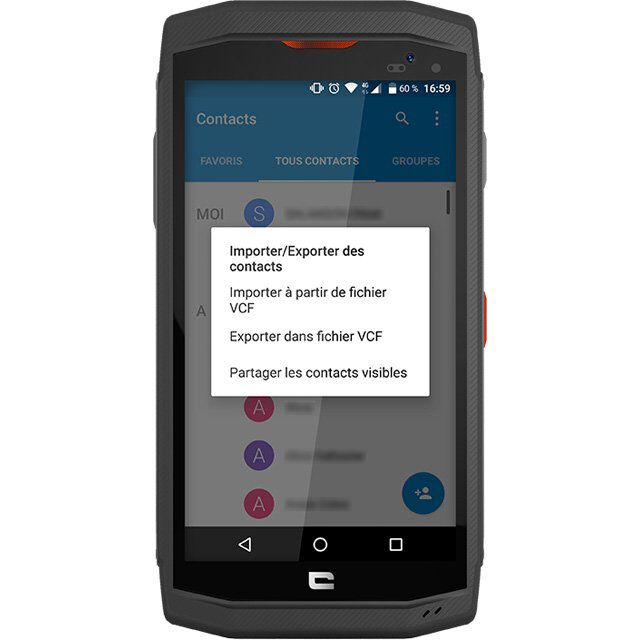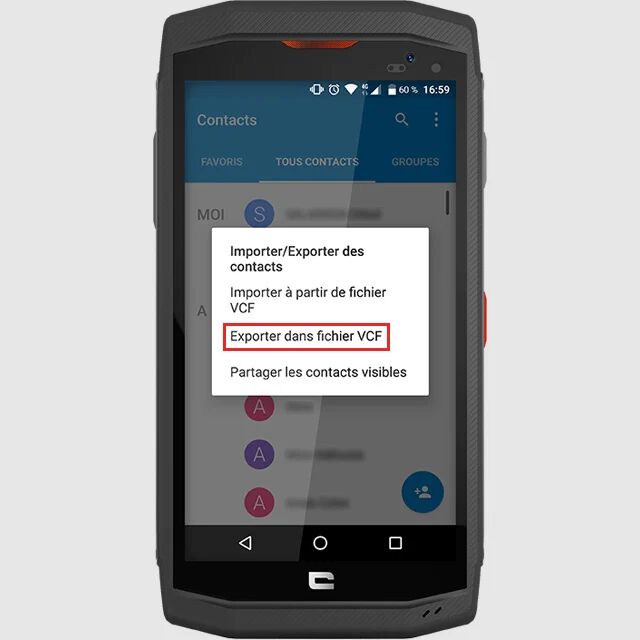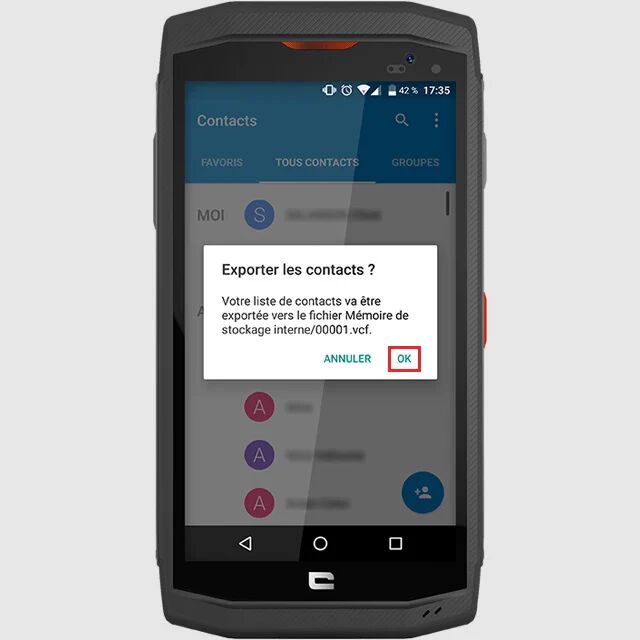1. Go to the application " Contacts »From your Android smartphone.
2. Click on " Three vertical points »At the top right.
3. Select " Import / export ».
4. Choose the option you need between " Import from VCF file », « Export to VCF file " Or " Share visible contacts ", Which allows you to send you your contacts directly via the application you want (Gmail, WhatsApp ...).
Contact exports
1. After clicking on " Export to VCF file "Press" OK To the question asked and a file in .VCF format will be created at the root of your phone. Here, this is the file " 00001.VCF ».
2. Then import this file on your new smartphone CROSSCALL, By taking up the procedure explained above and voila!
Importing contacts
After clicking on " Import from VCF file ", You will have the choice to save your contacts on your" Phone »Or your account Gmail. The second option will allow you to find your contacts anywhere.
*This tip was made with the CROSSCALL Trekker-X3.