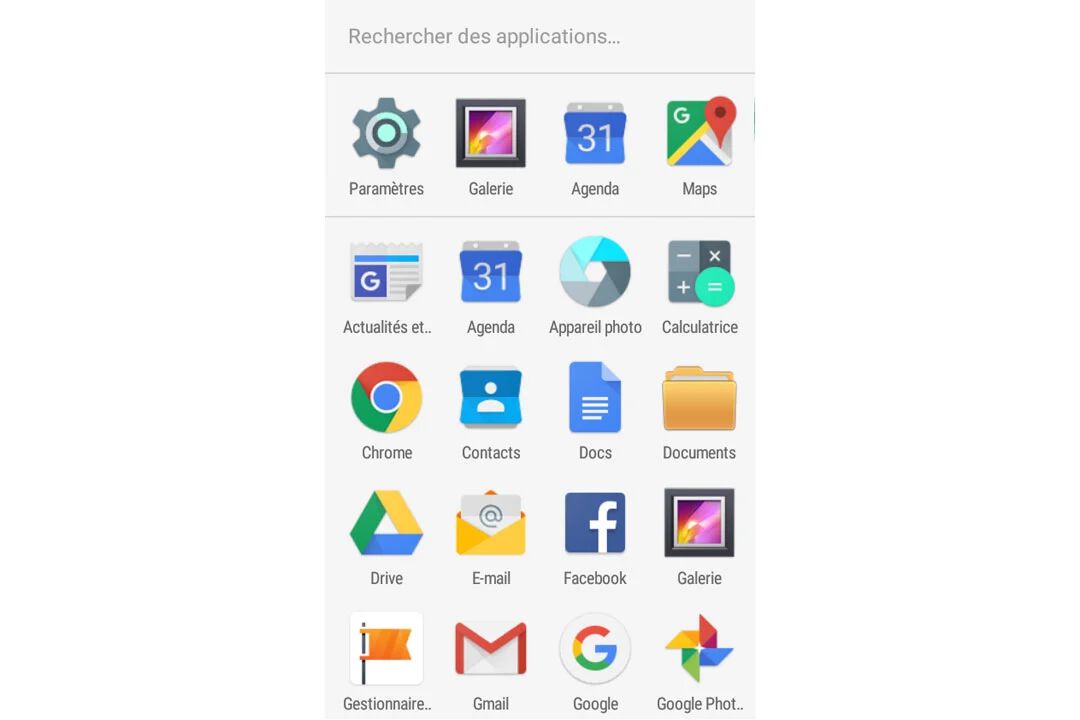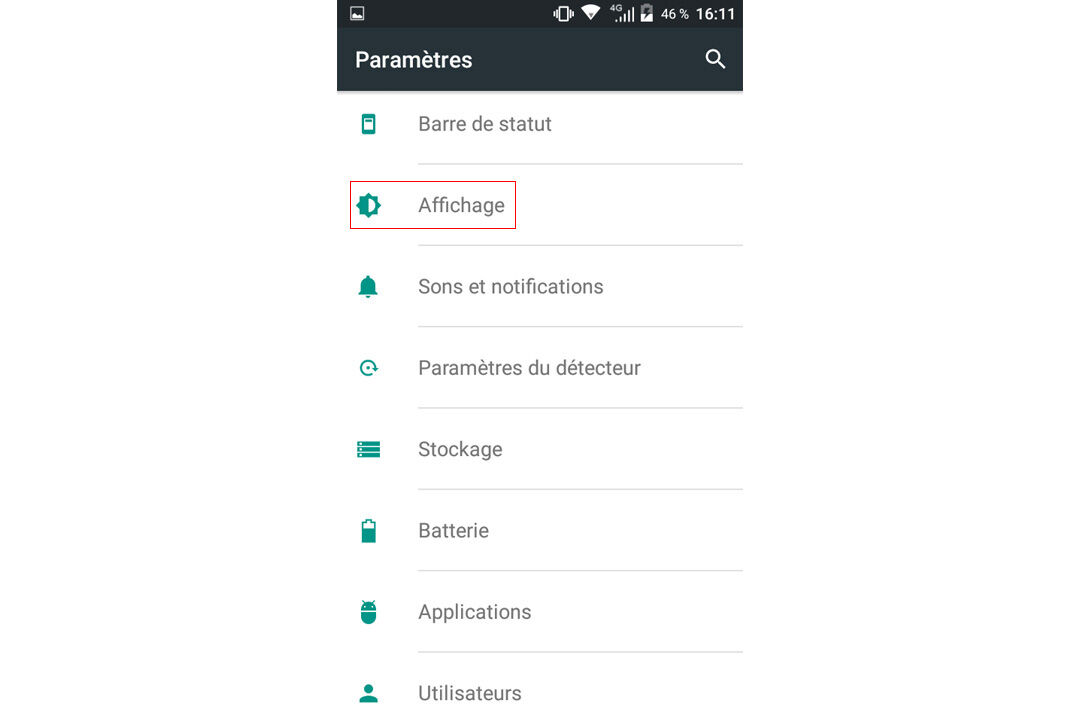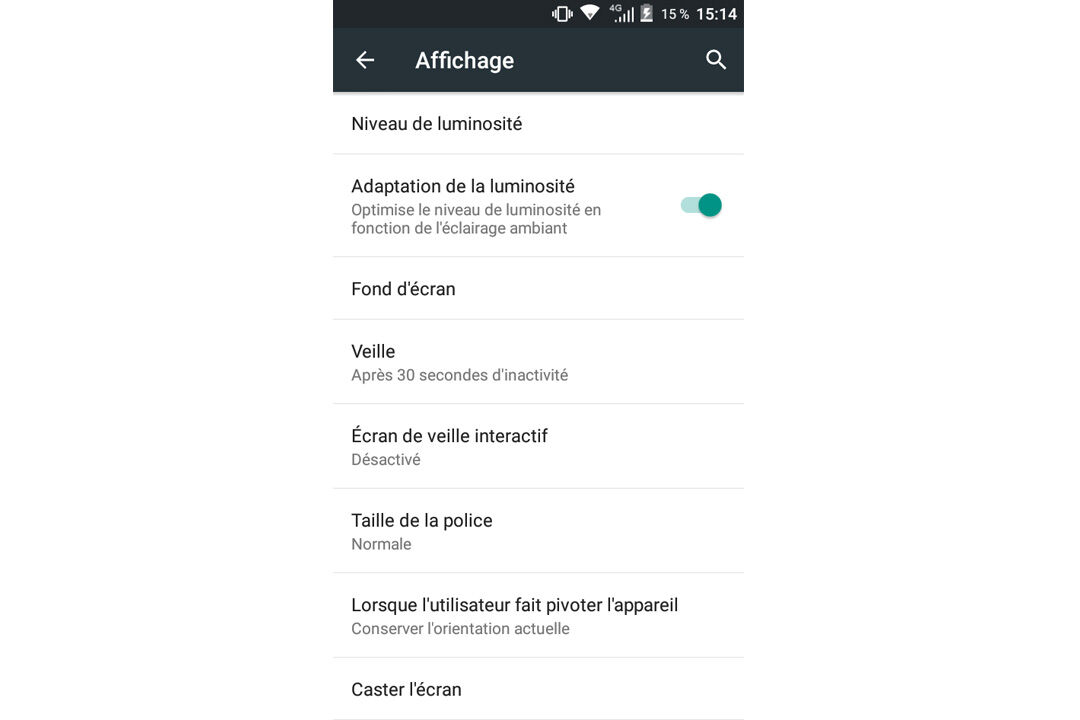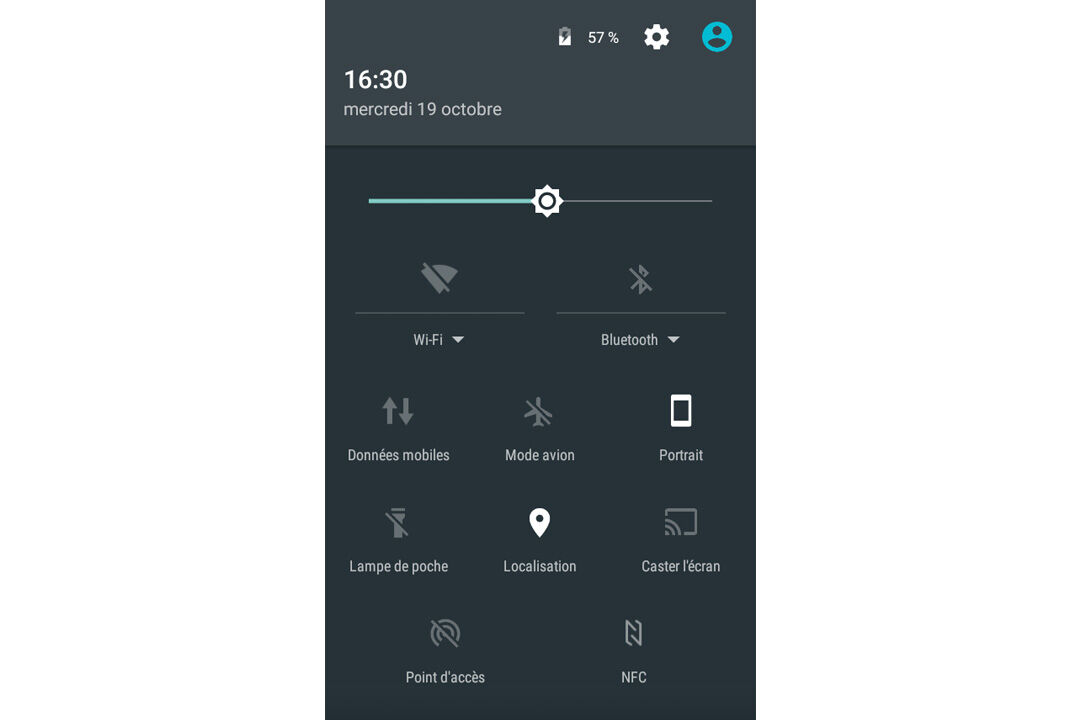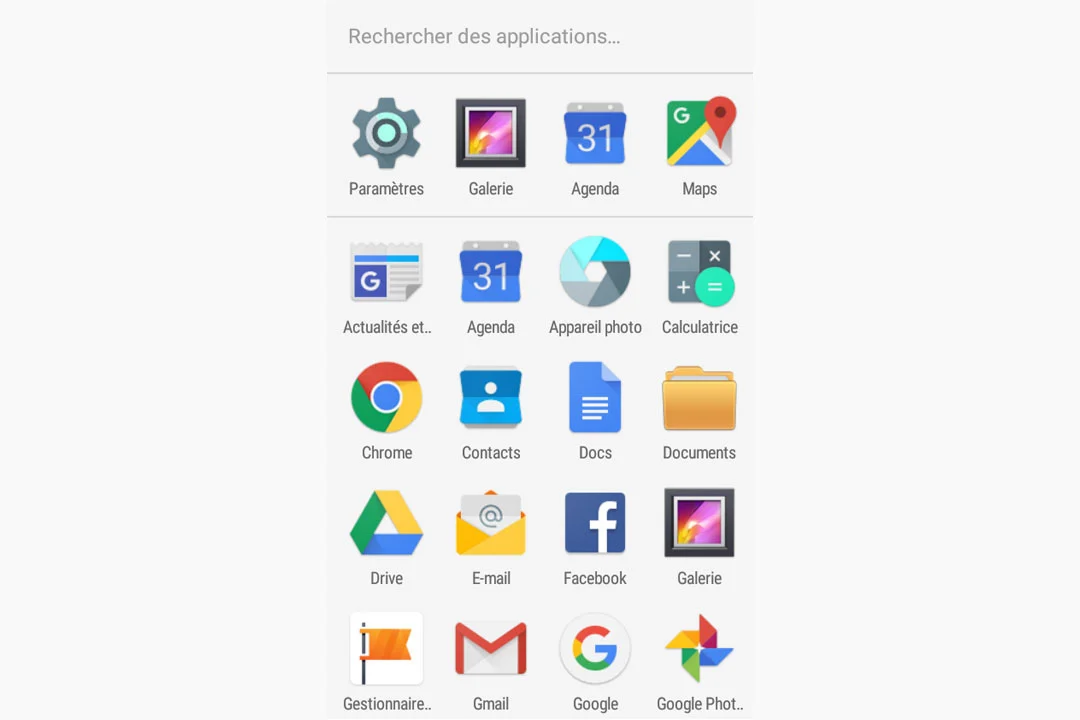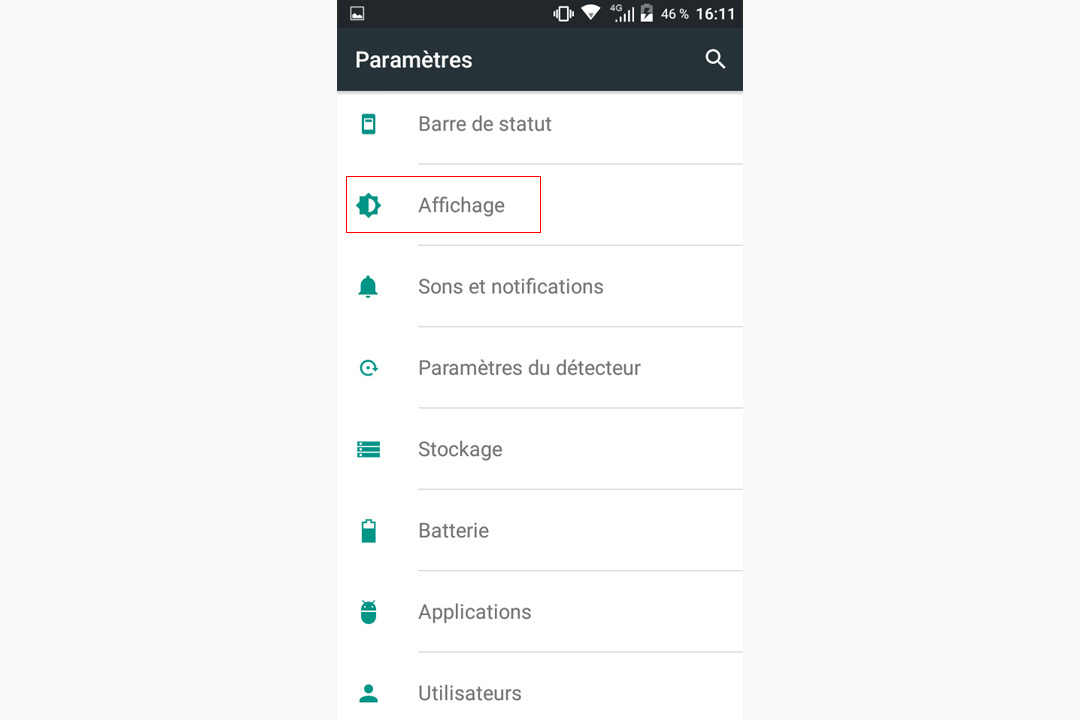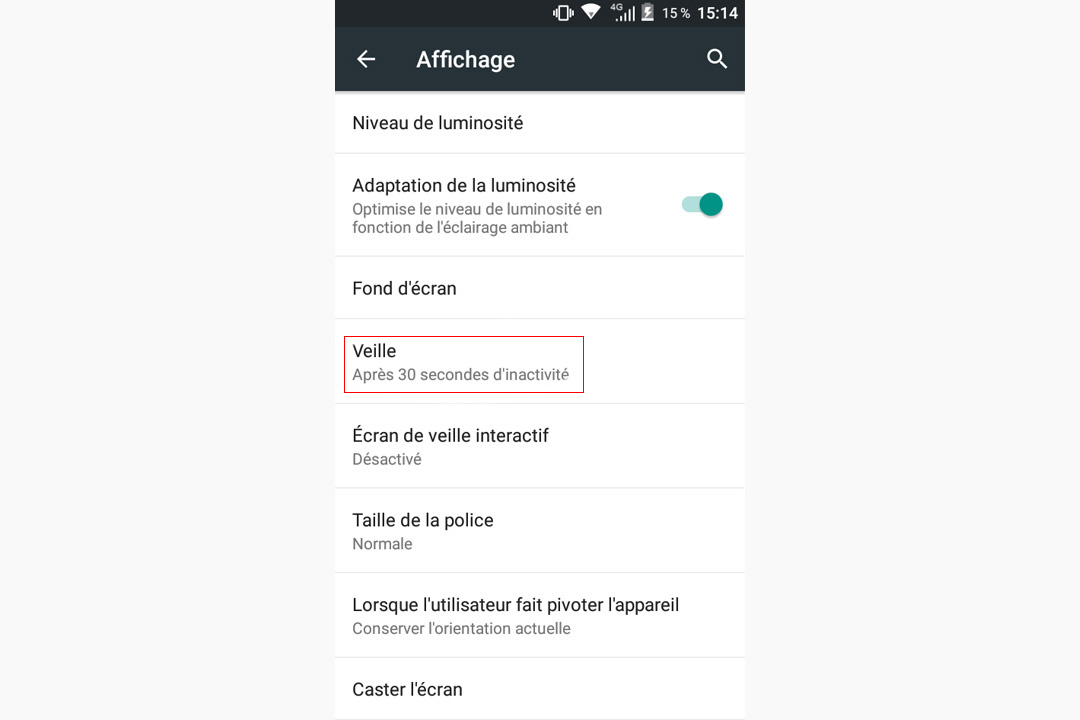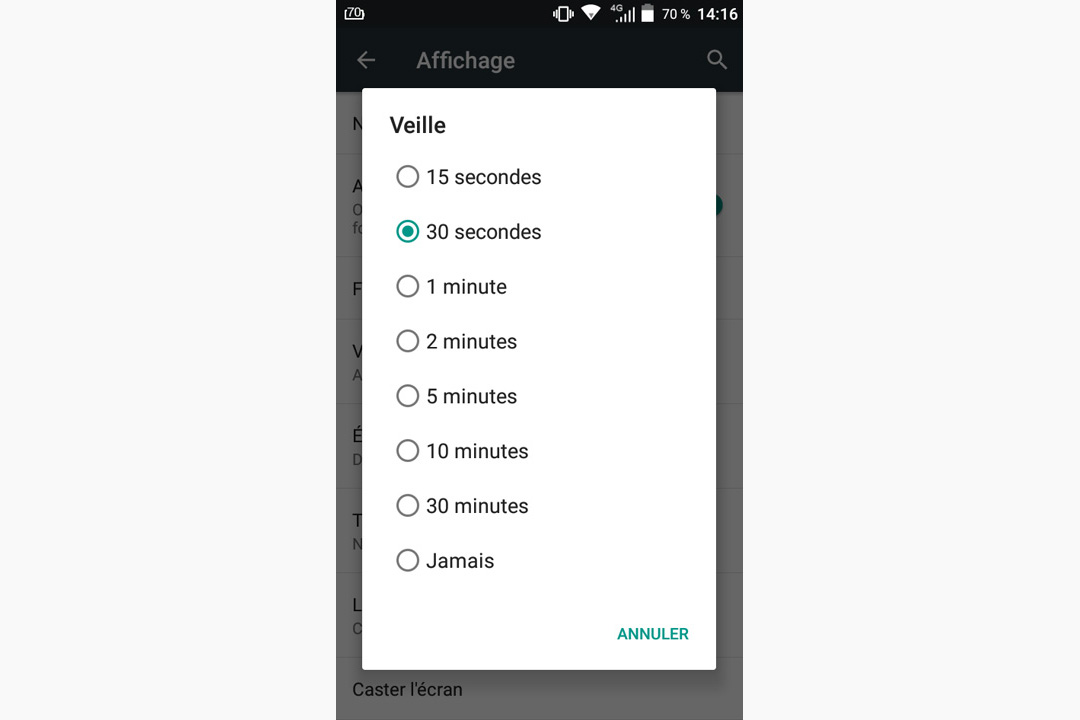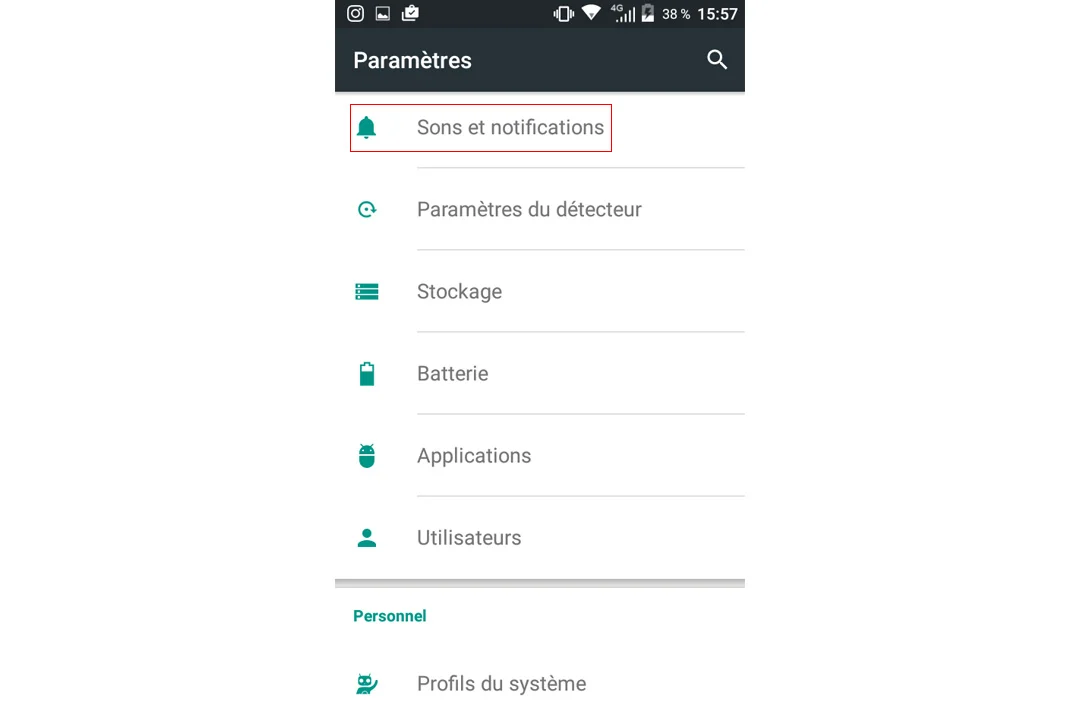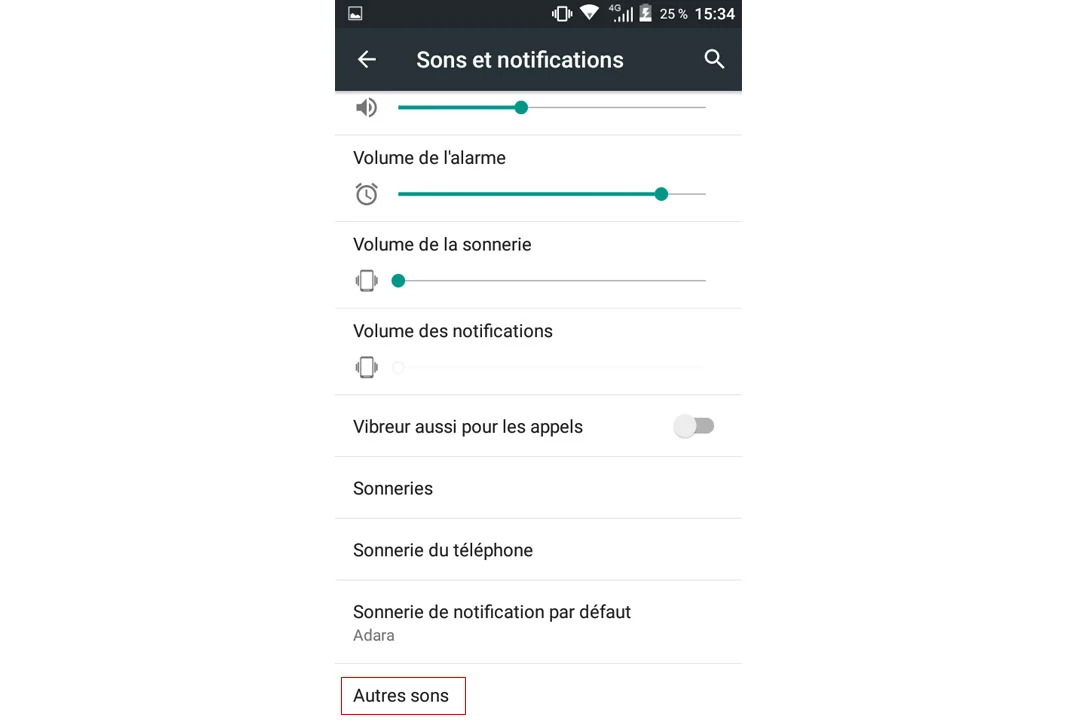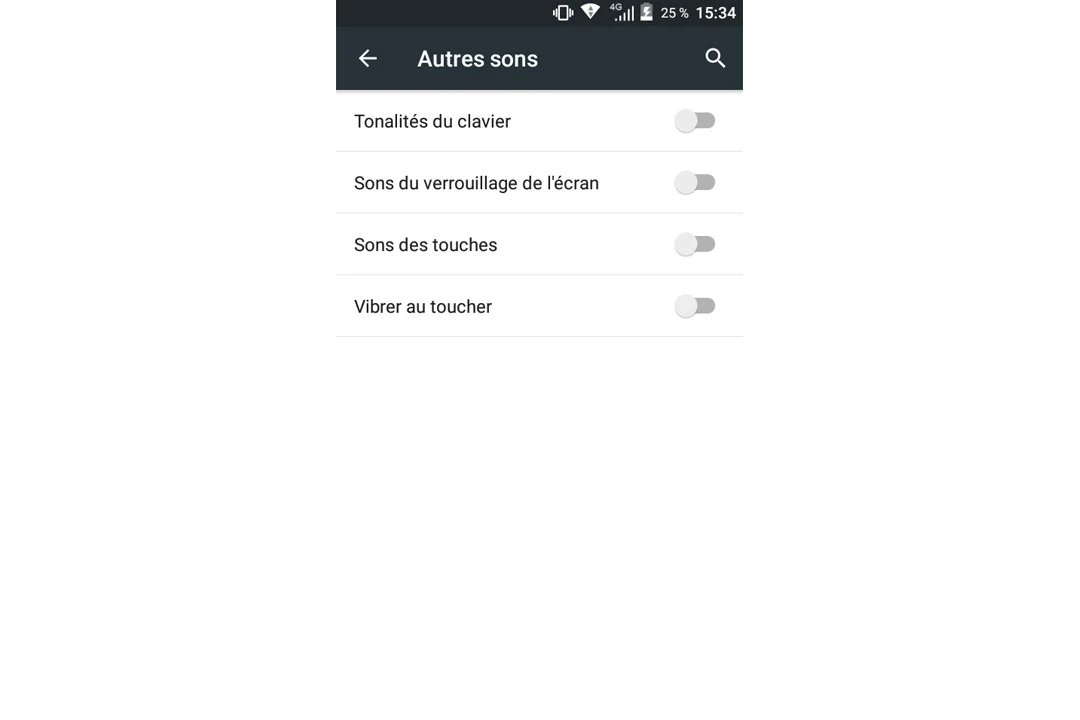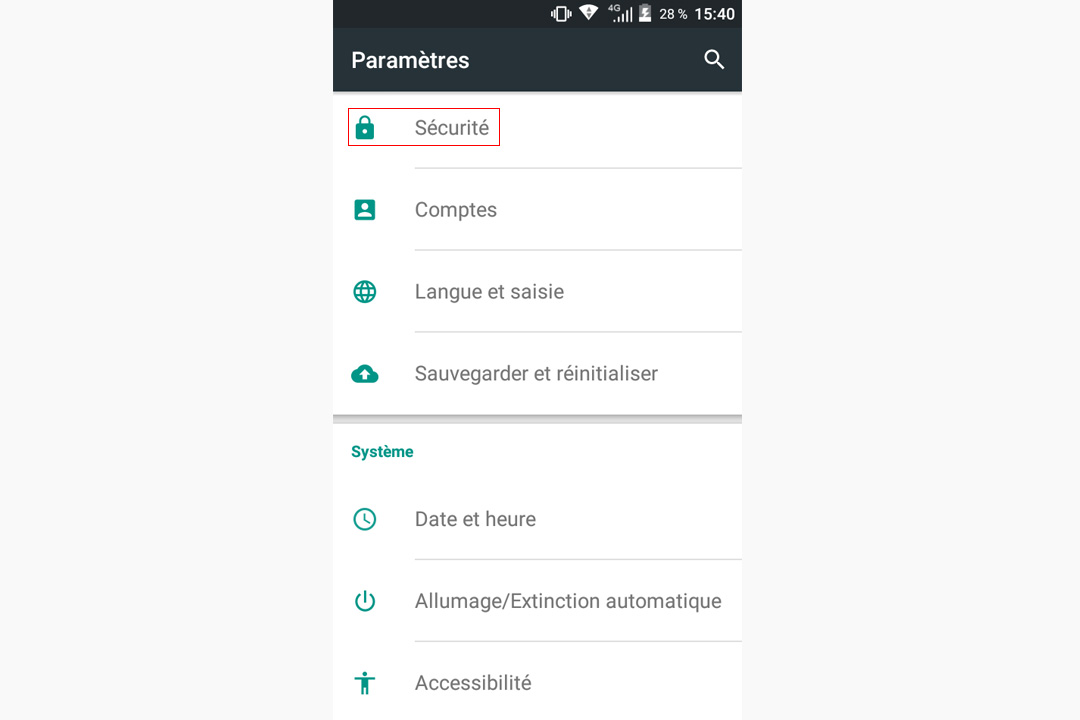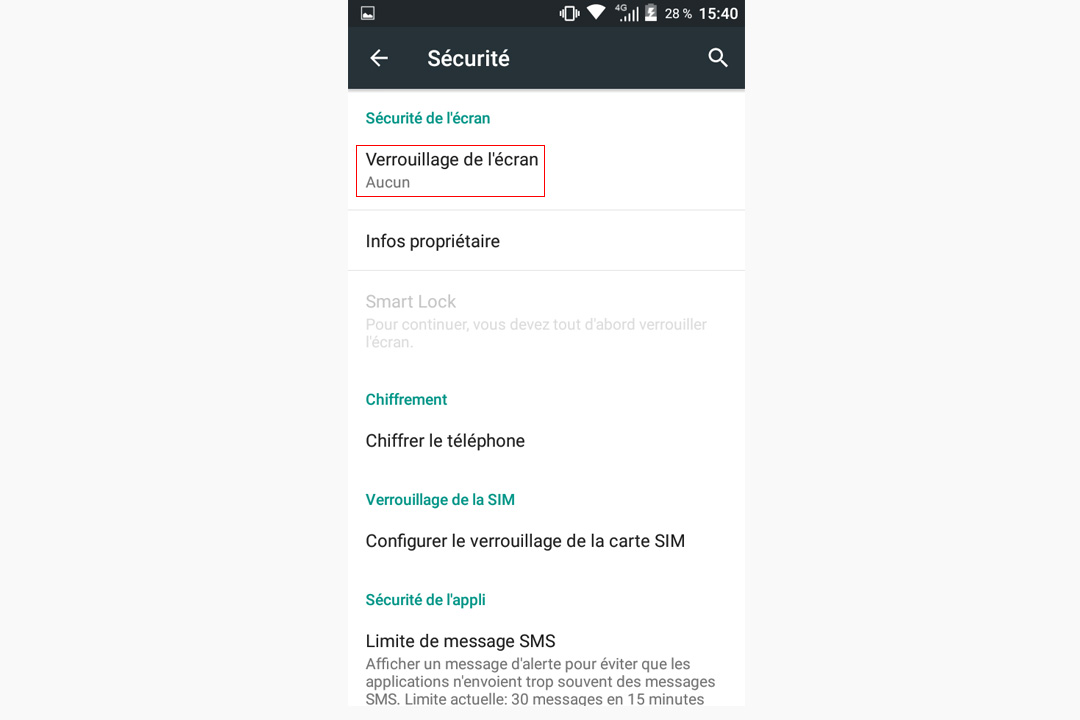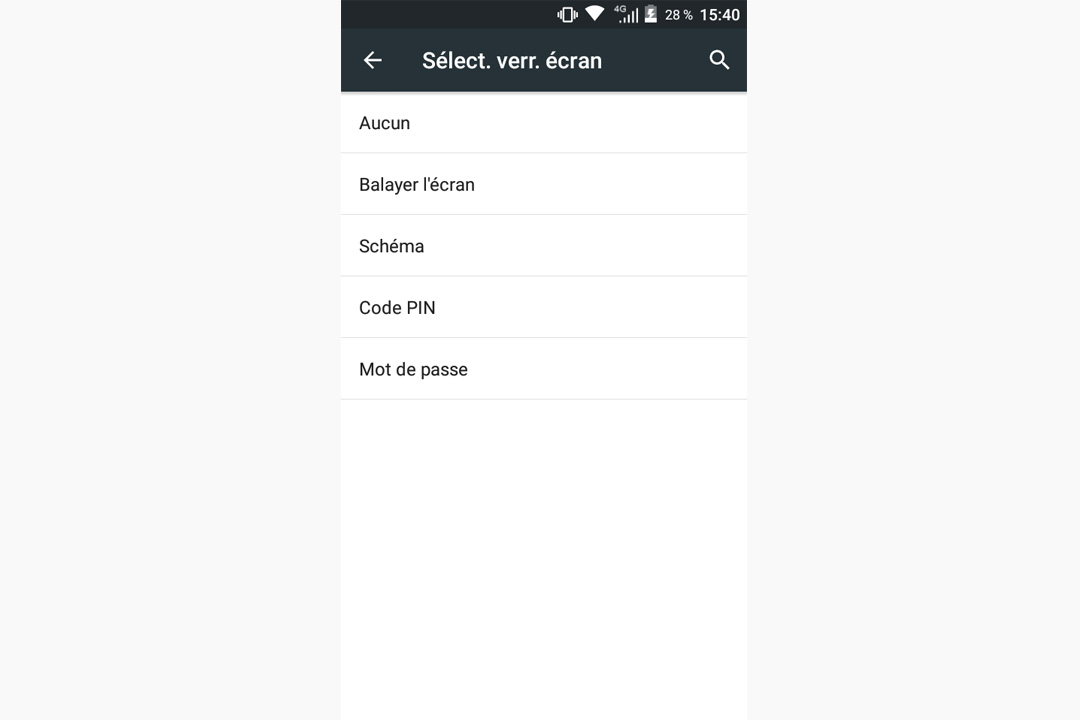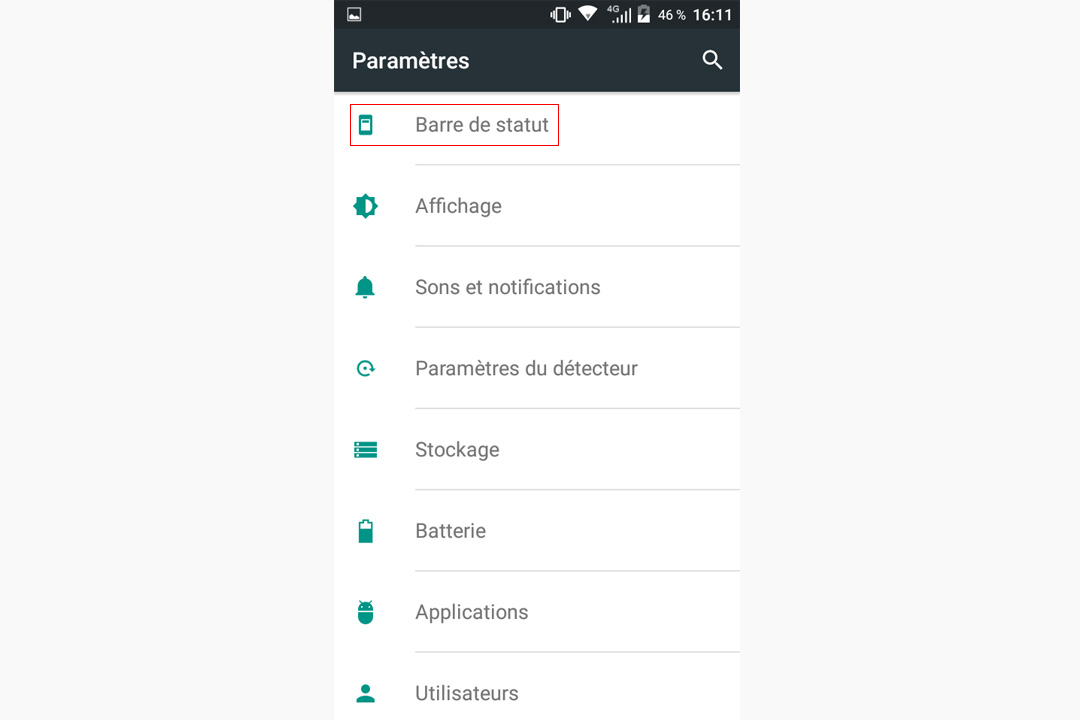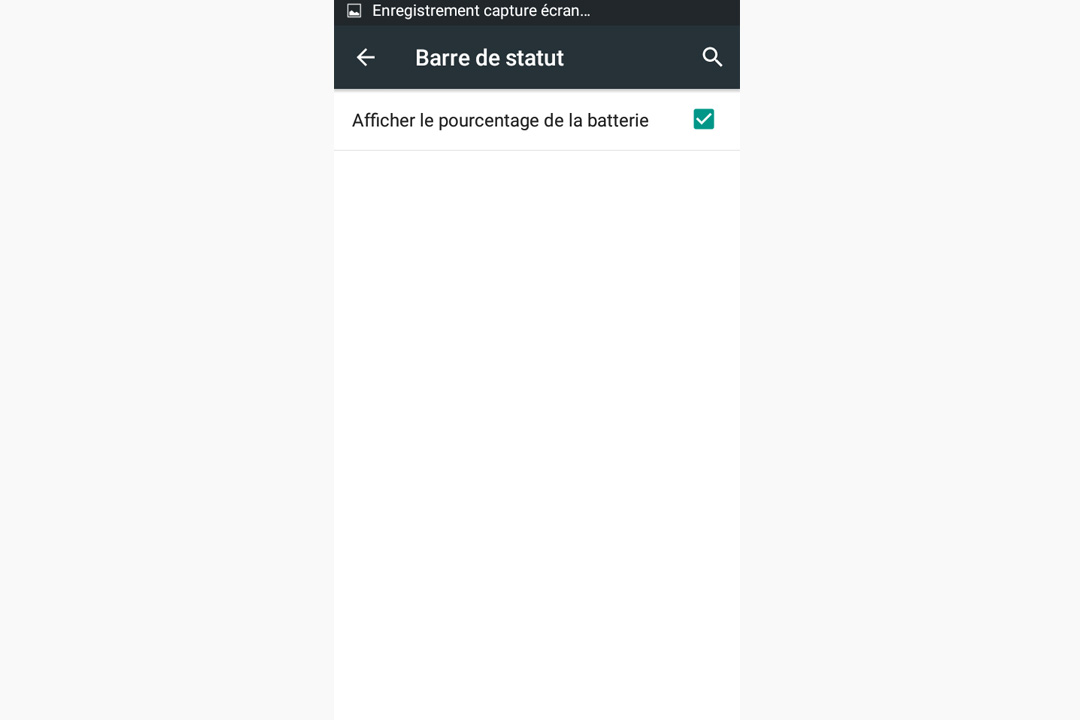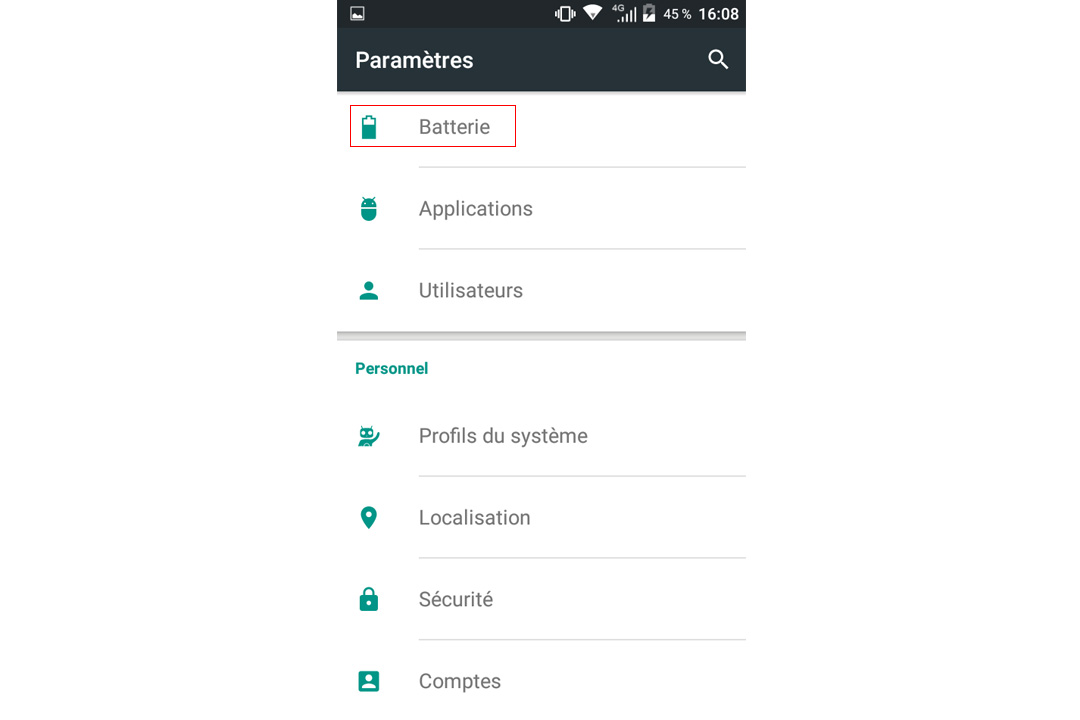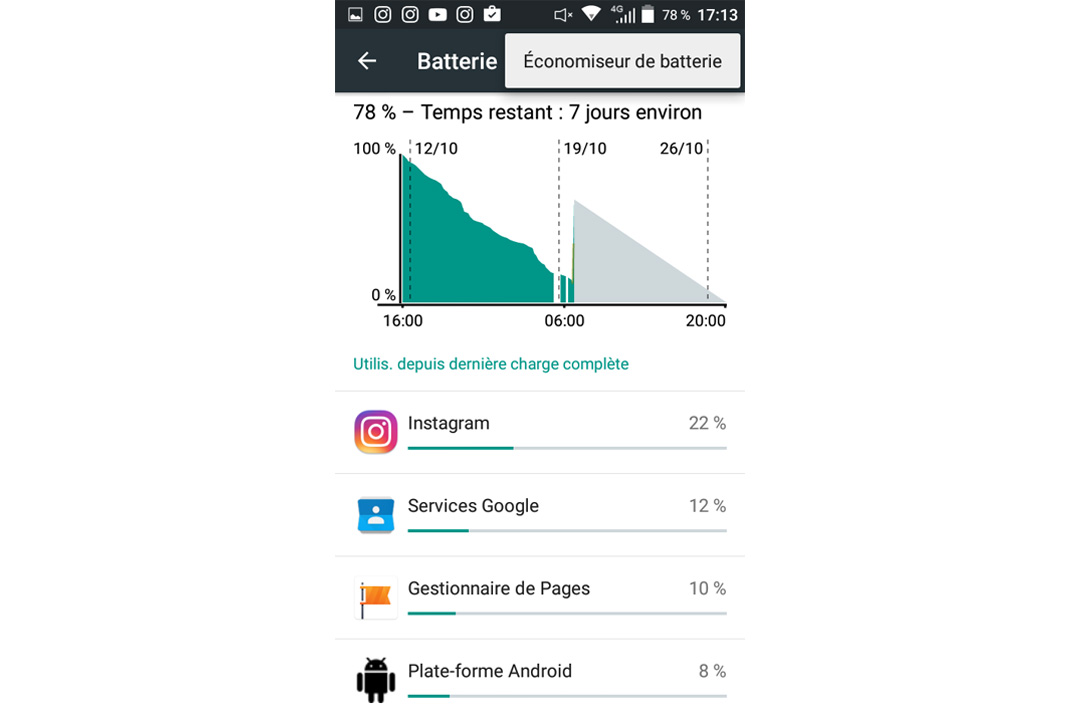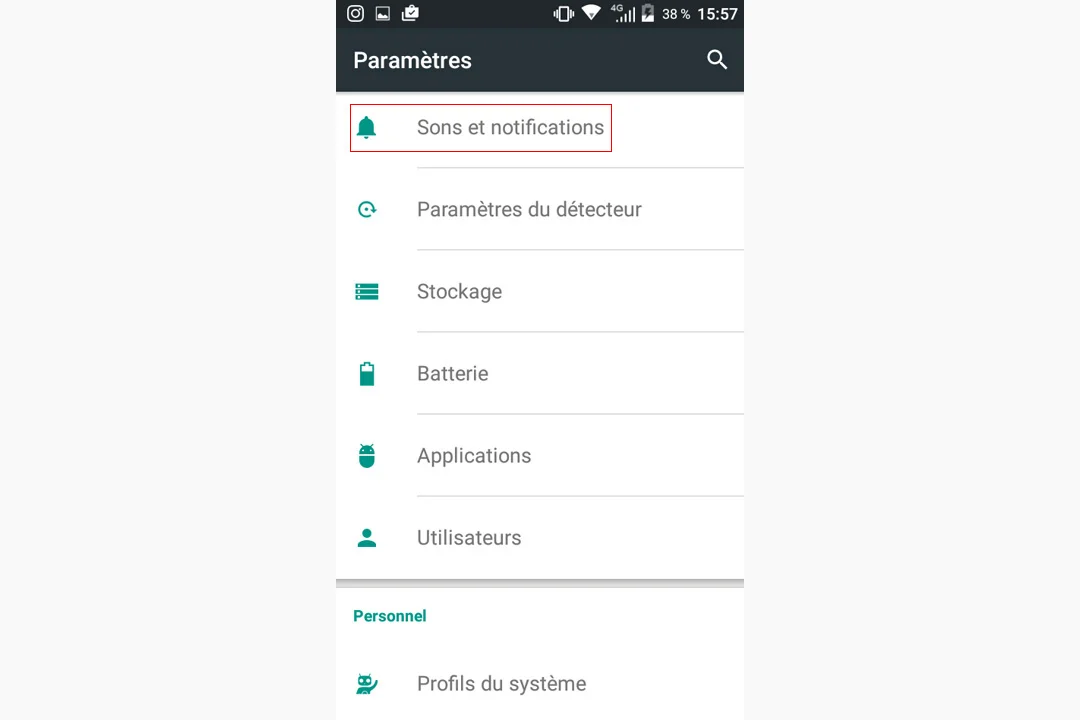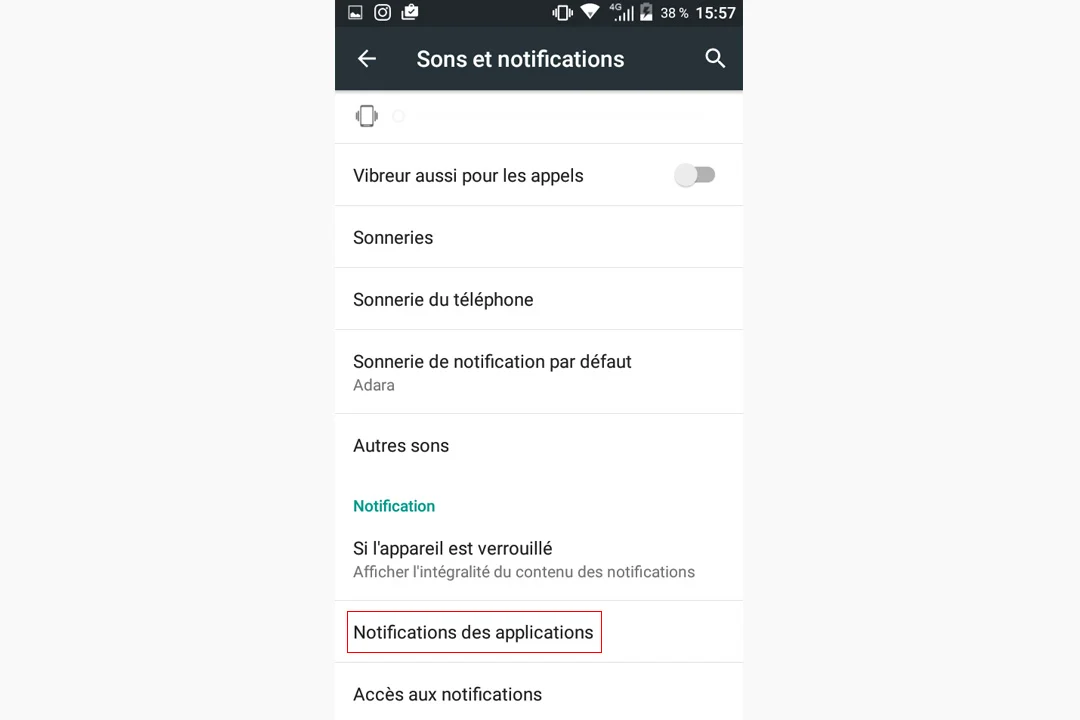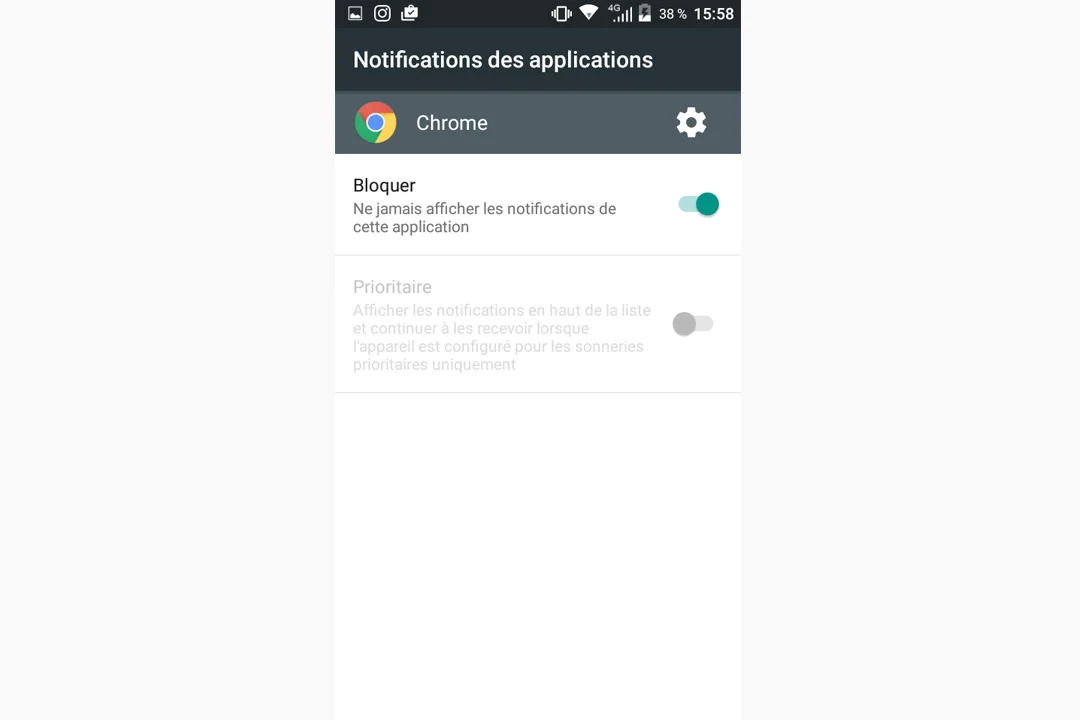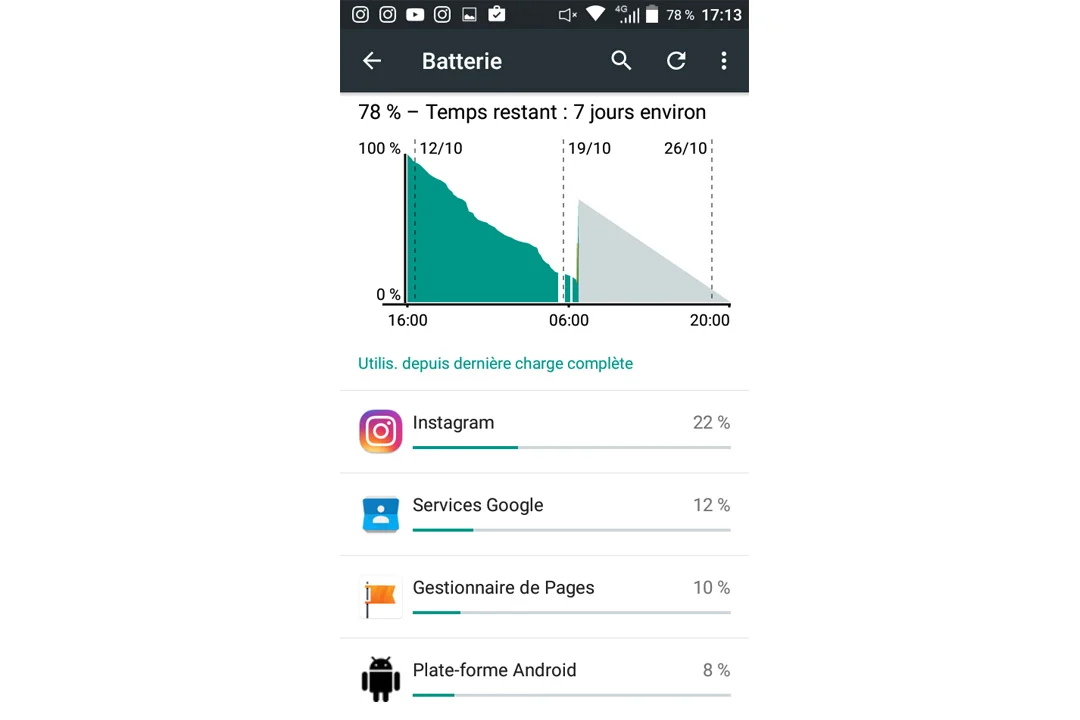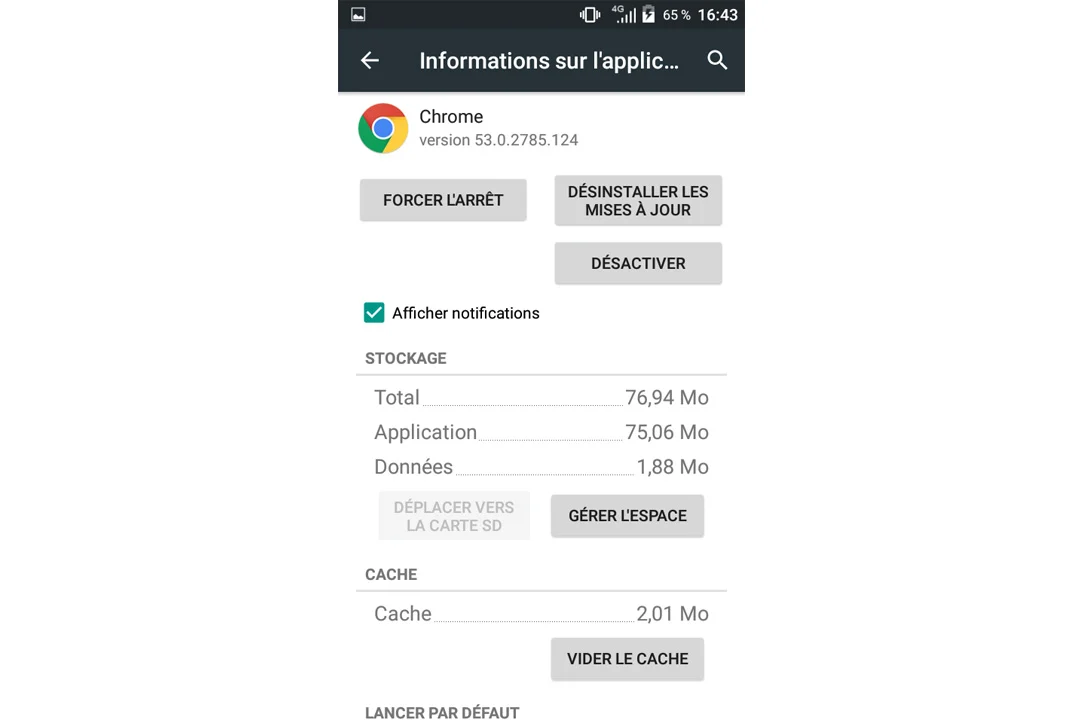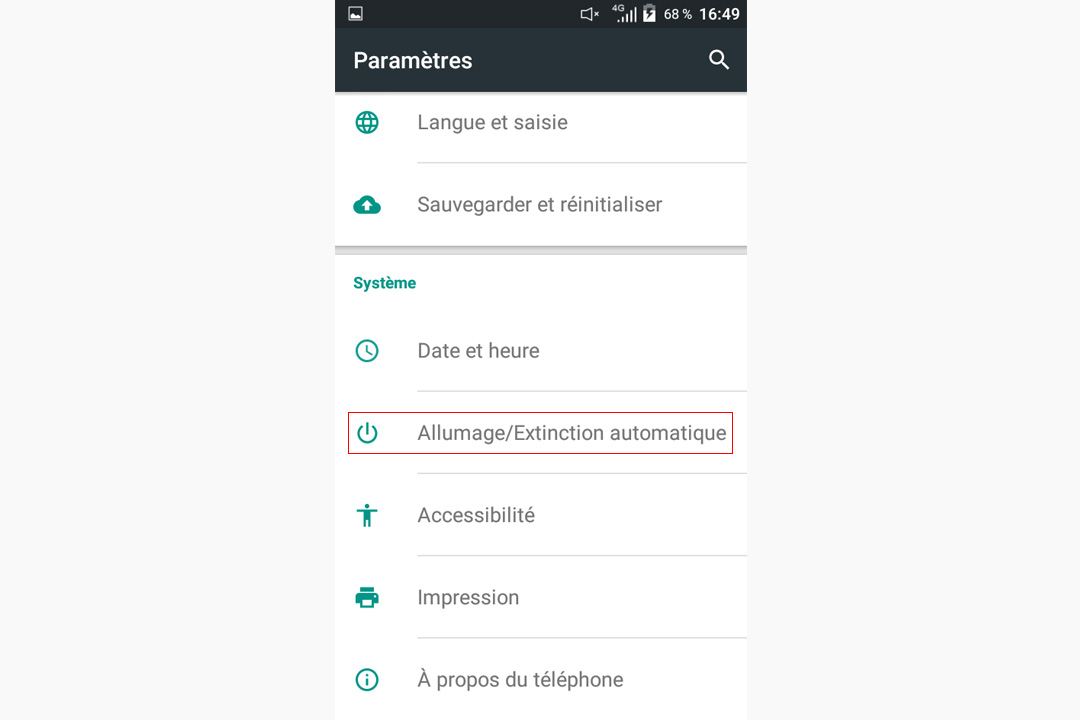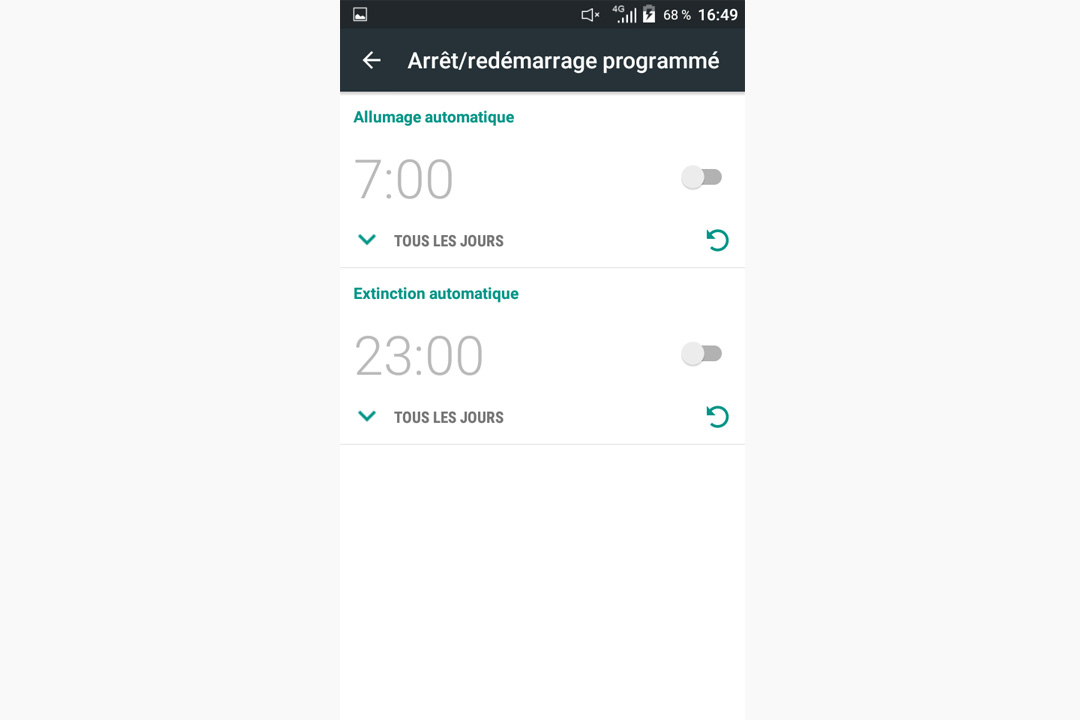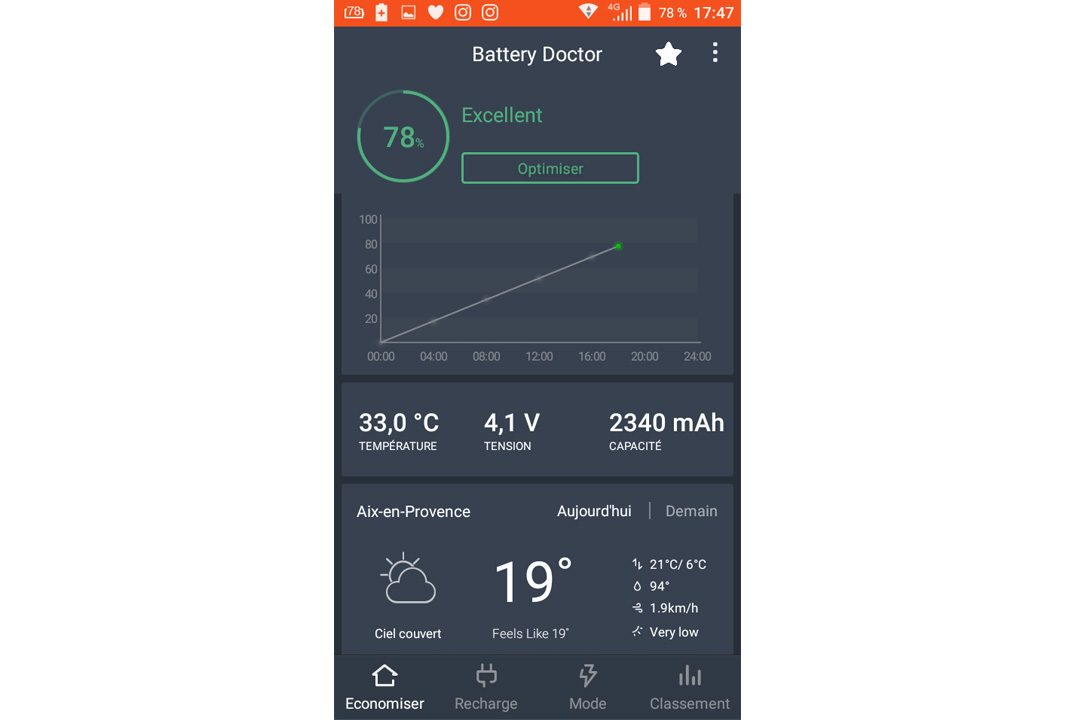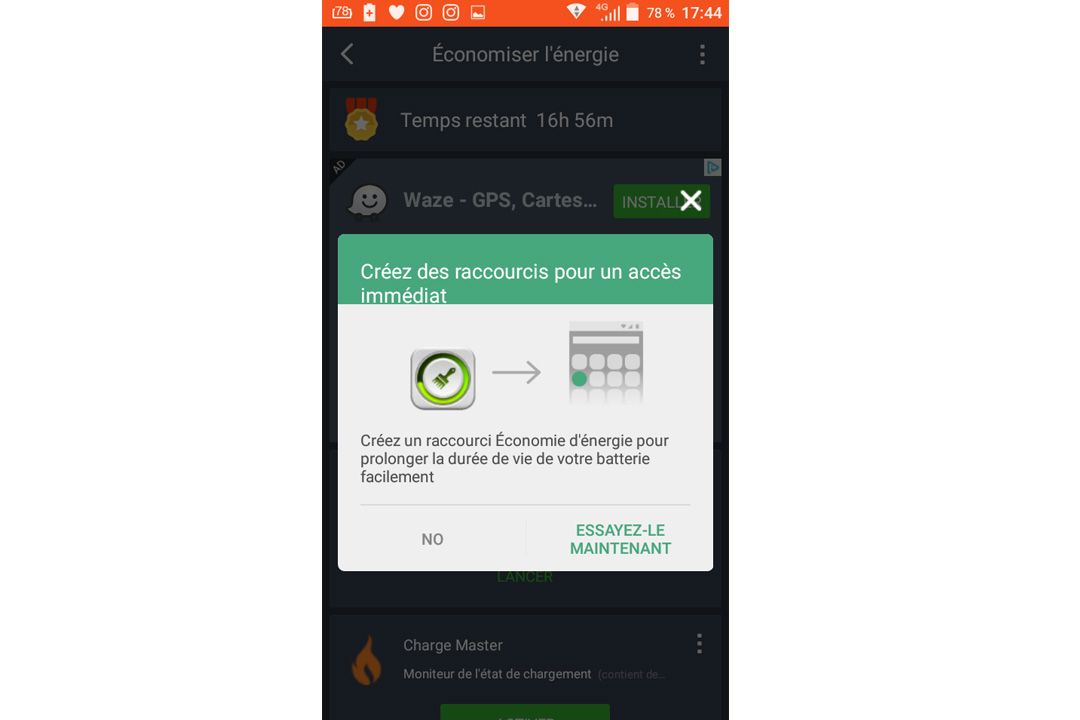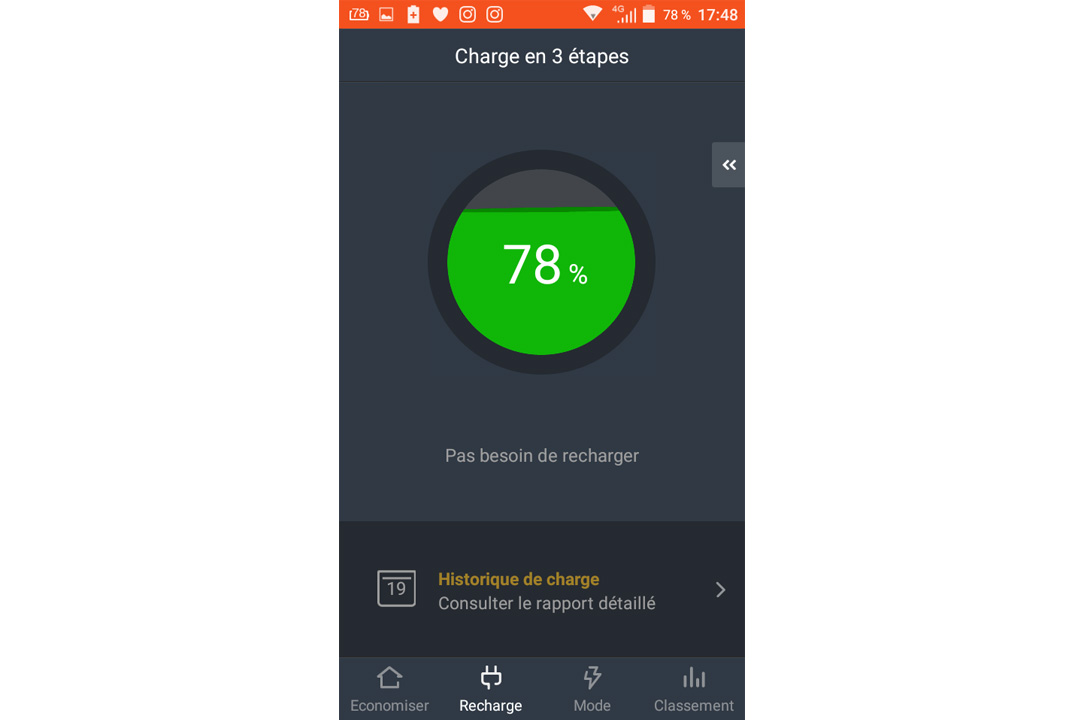In addition to being waterproof and resistant, CROSSCALL smartphones and mobiles offer above-average autonomy: from 7h30 for the SPIDER-X4, to 35h of communication for theACTION, or between 8 and 25 days in standby mode, depending on the model.
Even so, you're always on the lookout for more battery life! Here are our 15 tips for prolonging the life of your mobile phone*:
*The indications and illustrations below are provided on the basis of the CROSSCALL ACTION Settings and Android version ... but the advice applies to all smartphones.
1 - Adjust screen brightness
The screen display is a smartphone's biggest battery consumer. CROSSCALL advises you to adapt your phone's screen brightness by going to " Settings " then " Display " and select " Brightness adaptation ".
You can also quickly access the brightness setting by sliding up and down on your screen. Move the sun icon over the slider.
Tip: choose a dark background. Light-colored images always require more energy to display.
2 - Set sleep mode
On average, we look at our smartphone over 200 times a day! A screen saver set to 15 or 30 seconds will therefore be a good way of optimizing your battery life.
You can change this in your CROSSCALL 's " Settings ": " Display ", " Standby " and select the desired time.
3 - Beware of the vibrator!
Contrary to popular belief, it's not sound but your phone's vibrate function that consumes the most energy. The same goes for the other vibrations sent back by your smartphone when you strike a key.
To do this, go to your CROSSCALL 's " Settings ": " Sounds and notifications ", " Other sounds ".
4 - Lock your screen
Have you ever had your smartphone open applications while it was in your pocket, draining your battery? You can lock your screen by setting a password, PIN code or scheme.
Go to your CROSSCALL's " Settings ": " Security " then " Screen lock " and select the desired security mode.
5 - Master the art of loading
It's good practice to keep the phone within a 20-80% charge range at all times, to maintain optimum capacity.
Here's the tip: choose the right charger, and prefer a wall socket to a computer socket, for the best charging of your CROSSCALL. What's more, charging your smartphone at night will only increase your electricity bill and shorten the life of your laptop.
6 - Display your battery percentage
To avoid any surprises, go to your CROSSCALL's " Settings ": " Status bar ", select " Show battery percentage ".
7 - Activate the battery saver
You can extend your CROSSCALL 's autonomy by going to " Settings ", " Battery ", then on the three small dots (top right) select " Battery Saver ".
8 - Limit your notifications
When you install applications, they send you push information by default, i.e. they connect at regular intervals to update themselves, thus consuming energy.
You can deactivate these notifications in your CROSSCALL 's "Settings": "Sounds and Notifications", then "Application Notifications", and choose which notifications you would like to receive.
9 - Uninstall unnecessary applications
Even unused applications consume battery power. Long press on the application in question and drag it to " Uninstall " (top right).
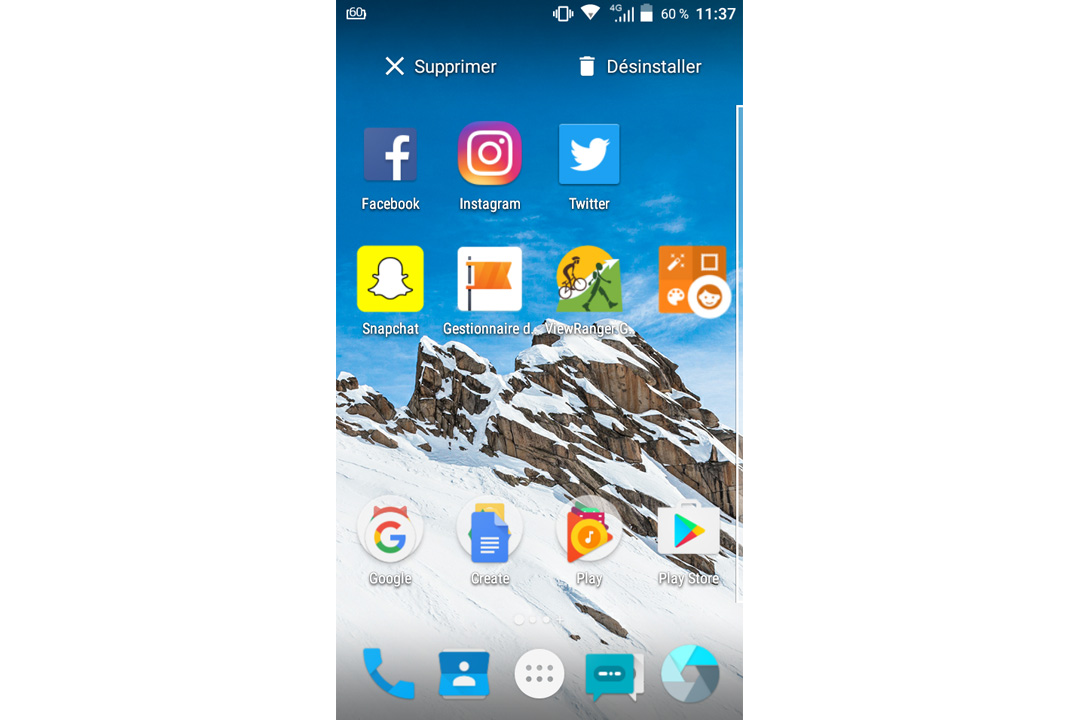
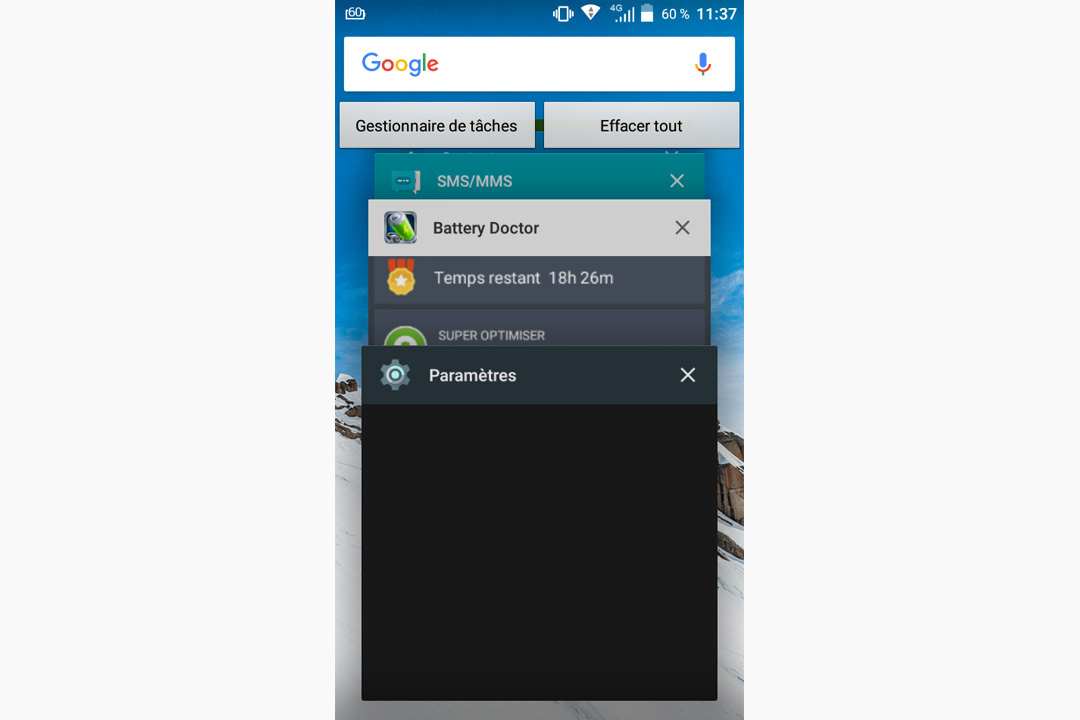
10 - Manage multitasking
All smartphones allow you to use several applications at the same time. If you don't close any of them, your battery will be put to the test.
Press the square icon on your CROSSCALL, and the " Task Manager " appears. Choose the applications you wish to close, or select " Clear All ".
11 - Diagnose power-hungry applications
You can see the percentage of battery used by your applications and its energy curve.
Go to " Settings " on your CROSSCALL : " Battery ", under the graphic select the application you wish to hibernate and press " Force shutdown ".
You can also stop an application by going to " Settings " on your CROSSCALL, then " Applications ". Select your application and press " Force Stop ".
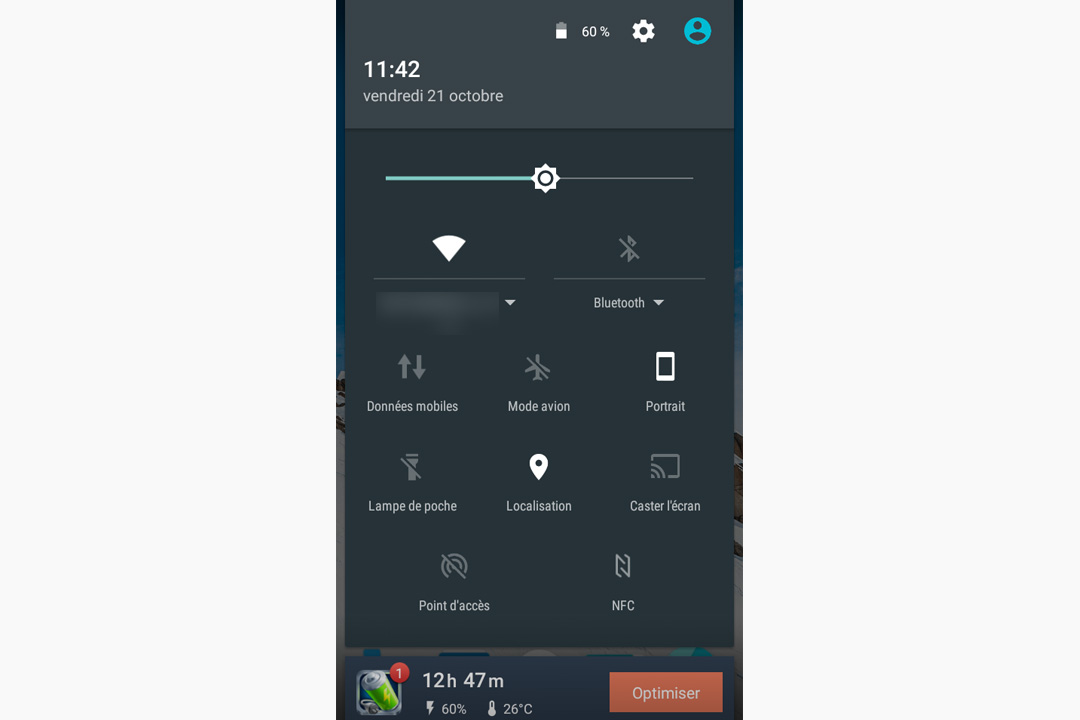
12 - Choose WiFi over 3G/4G networks
Constantly searching for a 3G or 4G network is more energy-consuming than a WiFi connection. The latter is preferable when you're at home, in the office or in public places with hotspots.
13 - How to disconnect
If you don't need to be connected 24 hours a day, disable WiFi, your 3G or 4G network and all functions requiring a network connection: Bluetooth, NFC, connection sharing, geolocation, phone location, GPS....
You can also switch to " Airplane Mode ", especially if you're in an area with very poor coverage. This will prevent your smartphone from searching for a network it's unlikely to find. Our CROSSCALL phones last between 8 and 25 days in airplane mode, making them ideal for trips abroad, long treks or returning home without fear of running out of power.
Simply drag from top to bottom and deactivate all connections.
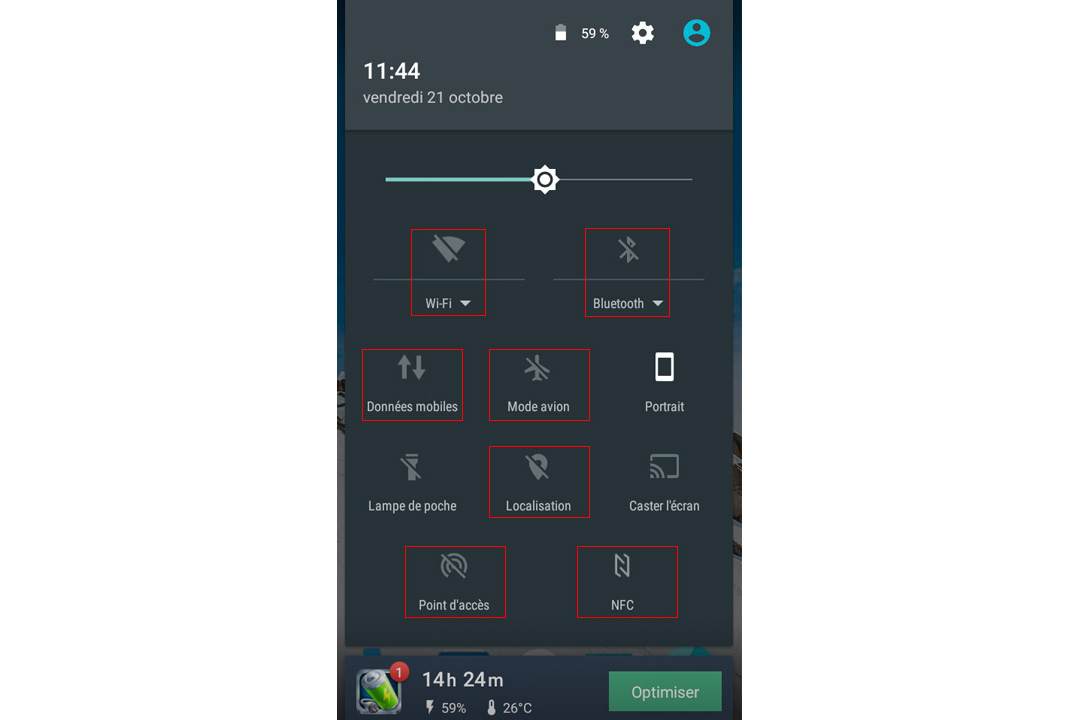
14 - Program automatic on/off
You can choose to switch your CROSSCALL smartphone on or off automatically at the times you want, so you can save your battery (and stop receiving calls from your boss)!
Go to your CROSSCALL's " Settings ": " Automatic on/off ".
15 - Battery Doctor application
We introduced you to the Greenify application in a previous article, but with Battery Doctor you can quickly and easily extend your battery life by pressing " Optimize now ". You can, for example, create an Energy Saver shortcut, view your charge history, and program Wifi disconnection when you don't need it.
 Choisissez votre pays et votre langue
Choisissez votre pays et votre langue