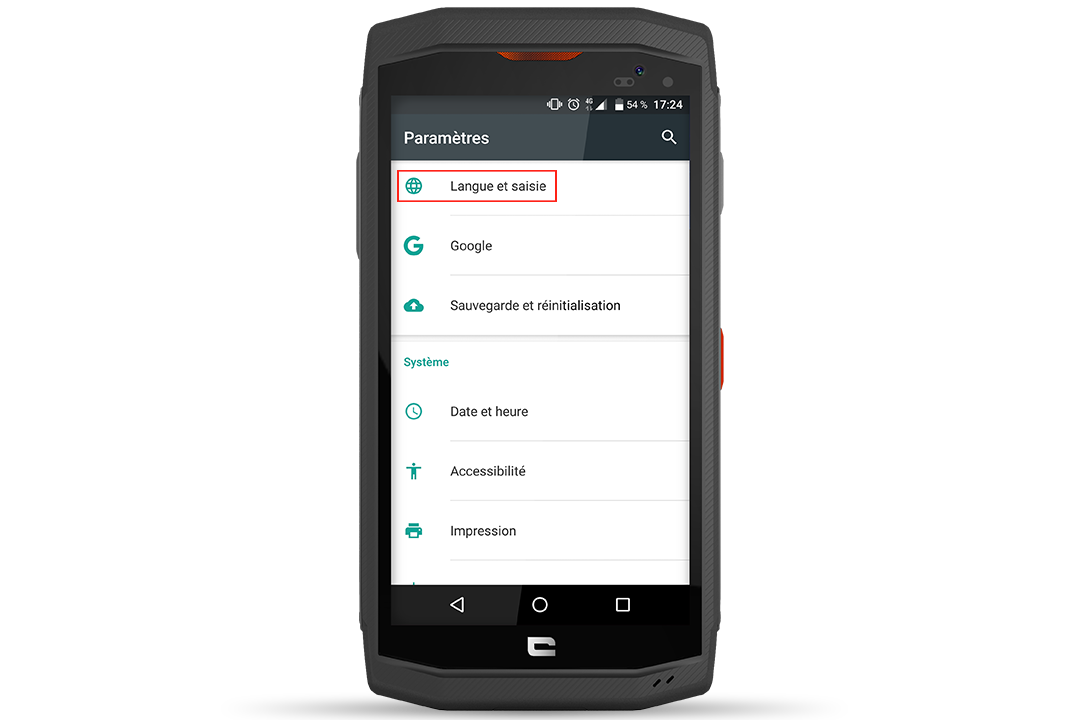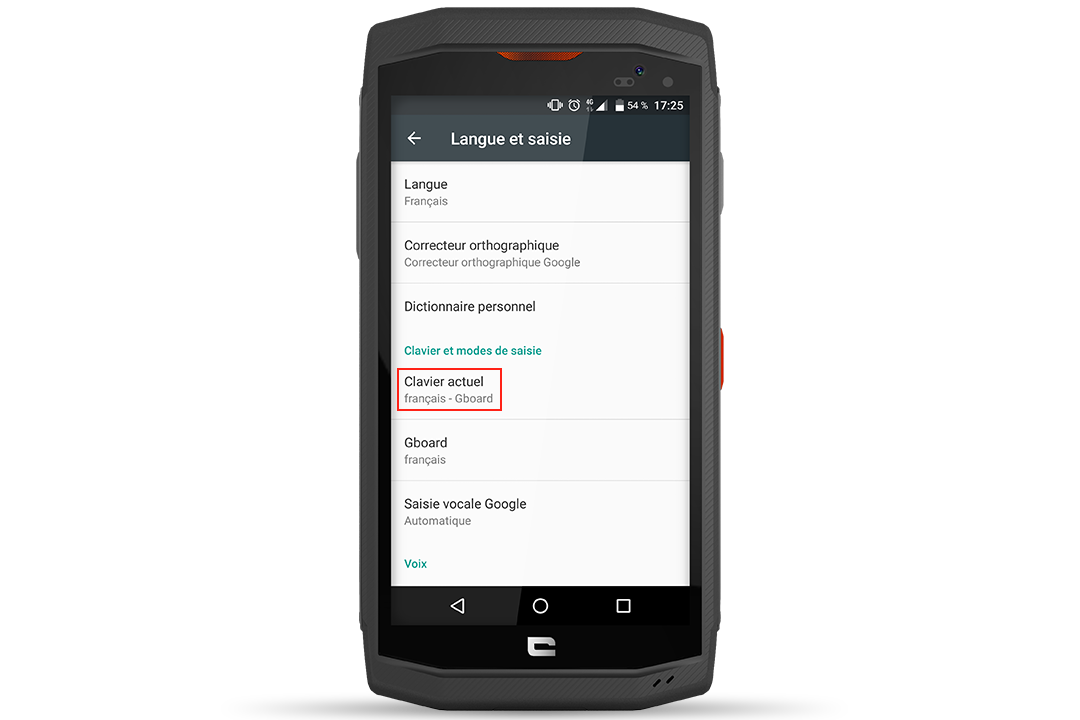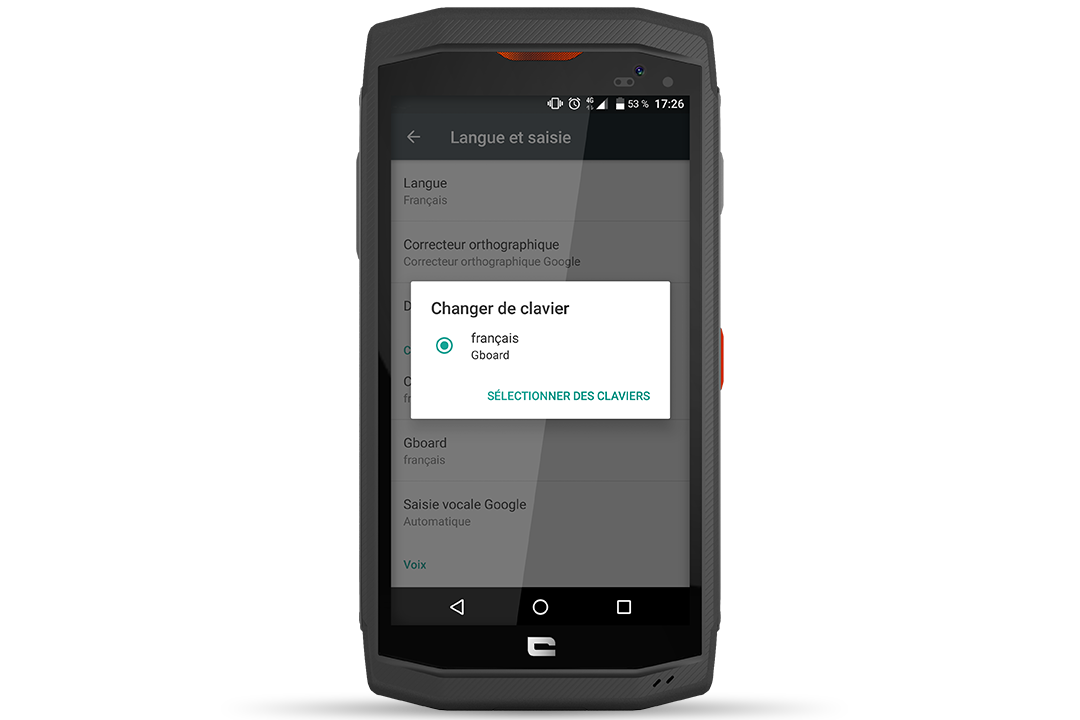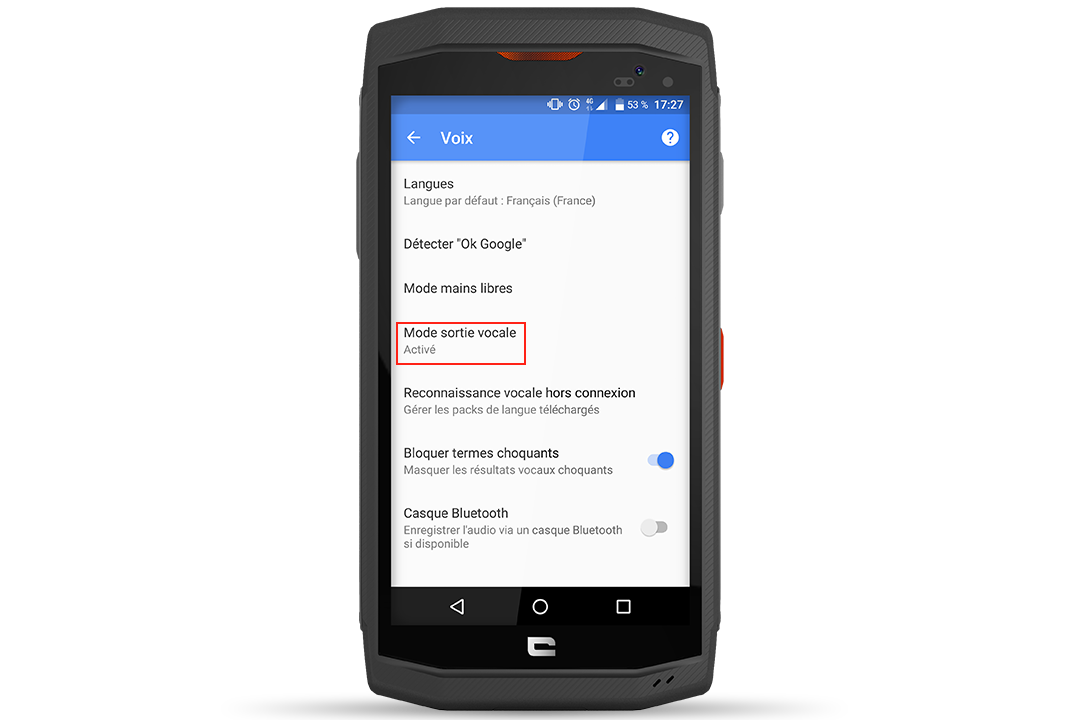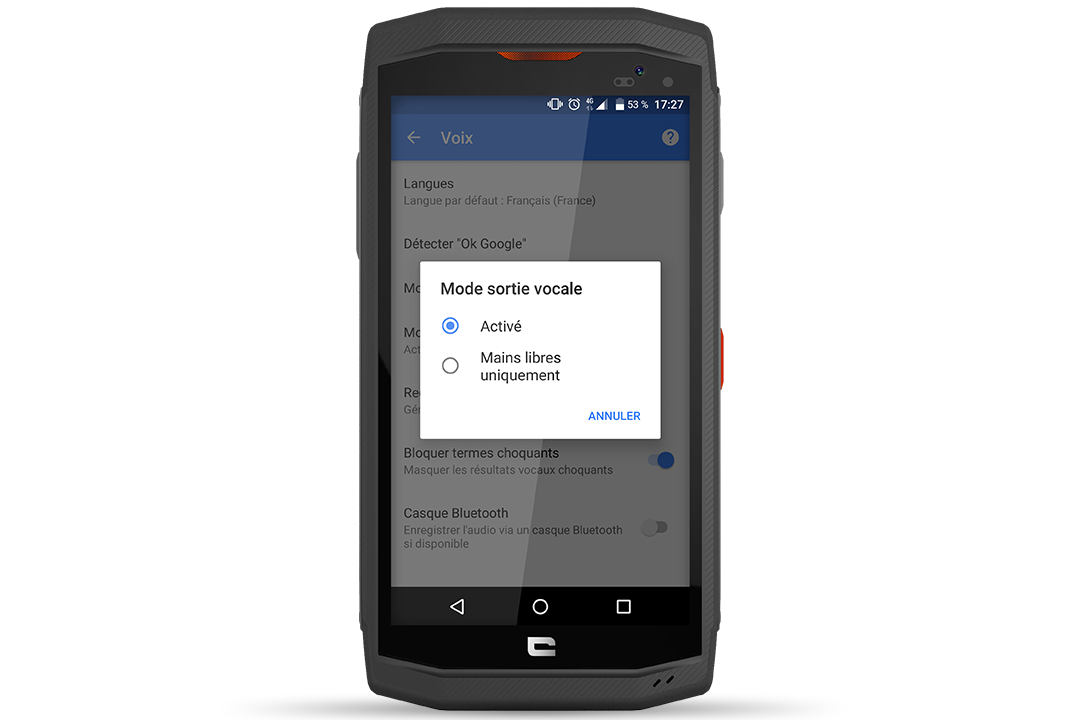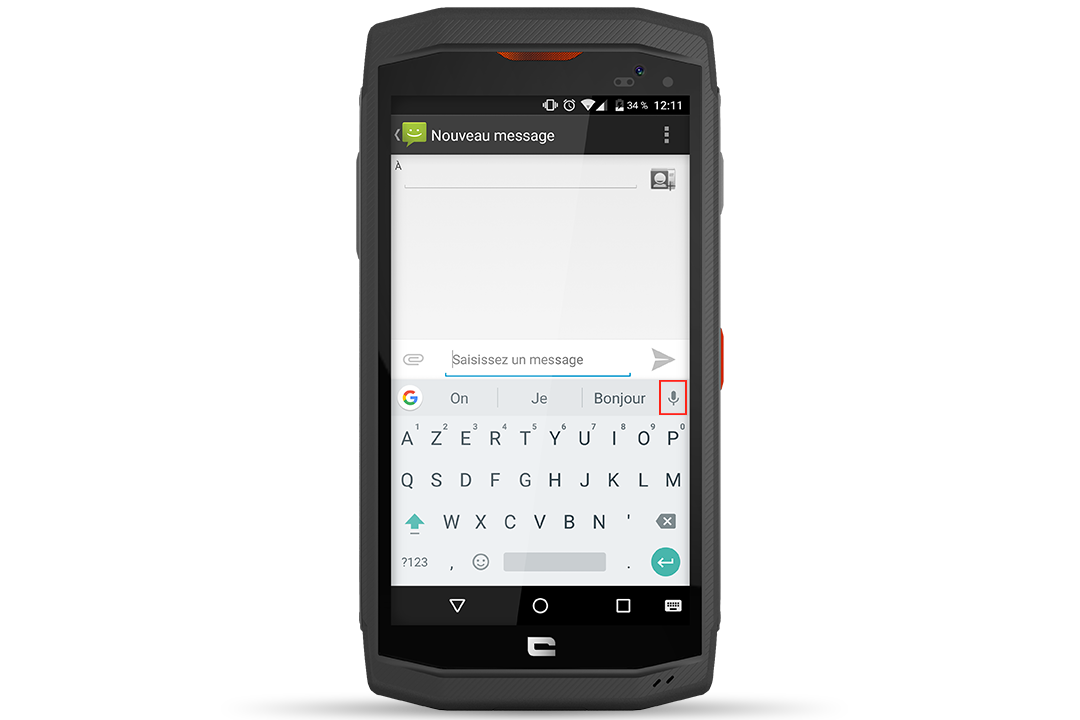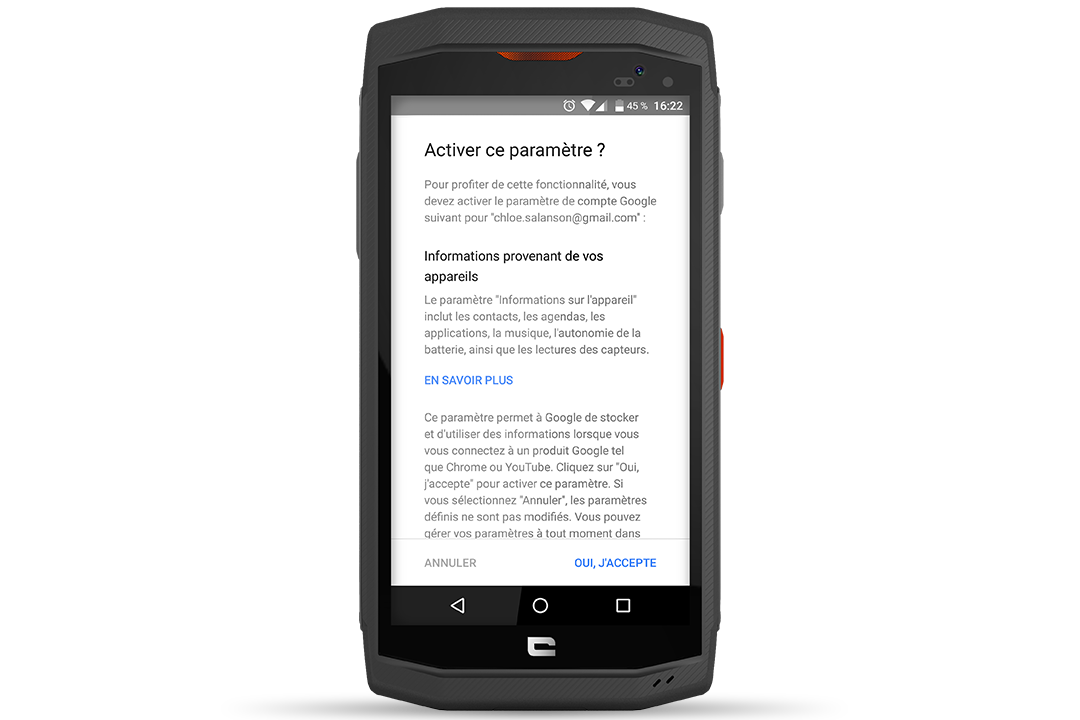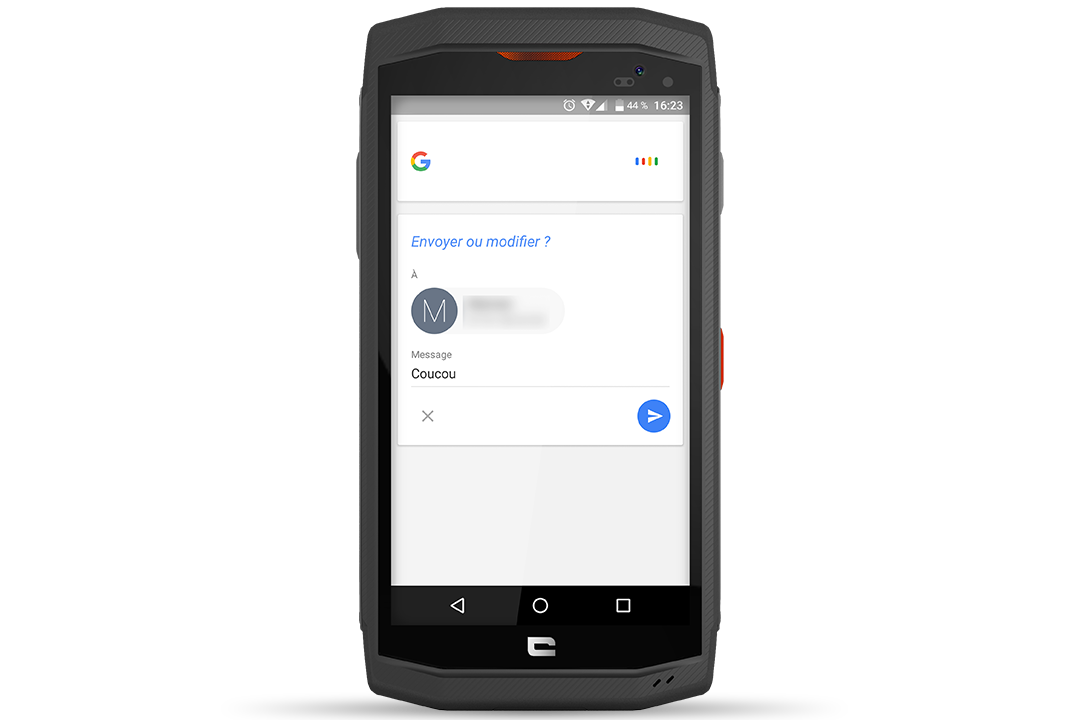Activate voice input
To be able to dictate text, you must first activate voice input:
- Go to " Settings " then " Languages and input ".
- Click on " Current keyboard " and " Select keyboards ".
- Activate " Google Voice Input " in " Voice output mode ", then " On".
- Open the SMS application.
- Click on the Micro key on the right of the keyboard.
- The message Speak now appears.
- Dictate your text clearly.
- If possible, avoid long sentences and complicated words that may not appear in the dictionary stored on your TREKKER-X3.
- As you dictate, the text is automatically displayed on the screen.
- Correct if necessary.
- Click on Send.
The "OK GOOGLE" method
In addition to sending SMS messages, this feature will enable you to perform a variety of tasks using your voice (write an e-mail, search the Internet, check the weather...).
- On the home screen of your TREKKER-X3 you can see a Micro icon to the right of the Google search bar. Press it and say "send SMS to (*the name of your contact*)".
- If you're doing this for the first time, Google will need to access the contacts stored on your device. Click "Yes, I accept" to take advantage of this feature.
- Dictate your text message clearly, taking care to pause between each word.
- Android's voice recognition system automatically creates an SMS.
- All that's left is to click on " Send ".
equipment used

 Choisissez votre pays et votre langue
Choisissez votre pays et votre langue