

Your basket is empty
Search for Crosscall
Research suggestion
We recommend
See everything


Rugged mountain phone: the indispensable ally of outdoor adventurers
Why choose a rugged mountain phone? The mountains are a fascinating and demanding adventure terrain. Between sudden weather changes, rugged terrain and isolation, every high-altitude excursion involves risks. A rugged mountain phone is not just an accessory, but a real safety tool. Whether you're a casual hiker or a seasoned explorer, nature doesn't do you any favors. All it takes is one false step, capricious weather or a flat battery to turn a beautiful day into a real challenge. The right equipment makes all the difference, and among the essentials is a reliable smartphone tout-terrain . Crosscall, the French brand of outdoor smartphones, offers two models for adventurers: STELLAR-X5, ideal for hiking and photography, and STELLAR-M6, designed for explorers looking for ruggedness.

The Barcode Warehouse and Crosscall are working together to provide UK businesses and public sector organizations with robust, mission-critical solutions designed for all environments. Crosscall designs and manufactures waterproof, rugged and durable cell phones and smartphones. Founded in 2009, the company has quickly earned a reputation for creating devices capable of withstanding the harshest conditions. The range of rugged smartphones and tablets is specially designed to withstand the abuse of hostile and unpredictable environments. From freezing temperatures to scorching heat, dust, water and drops, these devices are designed to withstand and keep working, minimizing downtime and maximizing productivity. Crosscall has a strong presence in France and is extending its reach to other European countries. Crosscall currently supplies over 300,000 devices to customers such as Leroy Merlin, Europe's leading home furnishings retailer, SNCF, the French national railway company, and the French National Police. By becoming a reseller, The Barcode Warehouse extends Crosscall's reach to UK organizations that need mobile technology that is both robust and durable. " Having explored the diverse range of Crosscall products designed to help end-users in their work, we're excited by their potential in the UK market. At a time when smart devices are becoming increasingly powerful, adding Crosscall to our portfolio was an obvious decision". William Bevis, Partner Development Lead & Technical Trainer, The Barcode Warehouse. The offering draws on The Barcode Warehouse 's 35 years of expertise as a solutions integrator specializing in barcode technology, RFID, labeling and enterprise mobility solutions, combined with Crosscall's robust, state-of-the-art hardware, to equip companies with the tools they need to streamline operations and excel in demanding environments, from warehousing and manufacturing to field service and public safety. " Crosscall is delighted with this strategic partnership with The Barcode Warehouse, a major player in the UK enterprise mobility and managed services sector. By combining our solutions with their expertise and services, we offer an attractive proposition for organizations across a range of sectors. Drawing on our experience in other markets, we understand that customers are looking for greater value and durability from their mobile devices, and the UK and Ireland are no exception. Our 5-year Warranty and range of business accessories meet these customer demands, and we're delighted to be introducing them in the UK and Ireland in collaboration with The Barcode Warehouse." Denis Thayanithy, International Business Director at Crosscall. Crosscall is dedicated to promoting a more sustainable telephony sector. By partnering with suppliers to ensure ethical production practices and educating customers about responsible consumption, Crosscall aims to minimize the environmental impact of its products. By designing robust, durable devices that are easy to repair and recycle, the company aims to reduce waste and extend the life of its products. The company's commitment to sustainable development is also demonstrated by its take-back programs, which refurbish end-of-life devices to extend their lifespan.

Crosscall, winner of the French Tech 120 program for the fourth time
Once again this year, Mission French Tech has selected Crosscall, for the fourth time in 5 years, as part of its annual French Tech 120 promotion. The Aix-based brand was selected from 120 French start-ups and scale-ups with the potential to become world-class technology leaders. The selection criteria for this year's edition are even more demanding, based on economic performance as well as a number of social and environmental commitments. Crosscall, the French manufacturer of ultra-rugged and durable smartphones and tablets, has established itself as a French technological flagship by offering increasingly sovereign and sustainable solutions. Since its creation in 2009, the Aix-en-Provence-based scale-up has become a benchmark in enterprise telephony. The brand was recently chosen by specialist retailer Leroy Merlin to equip its 30,000 employees, and is continuing its international expansion by positioning itself in markets linked to critical communications, a strategic axis in Crosscall's development. The selection criteria for this fifth promotion have evolved to give pride of place to commitments linked to the ecological transition and gender equality. These are strategic points for Crosscall, which was awarded an EcoVadis Gold medal, placing it in the top 5% of companies with the best CSR performance. The company's actions include its ability to extend the lifespan of its 5-year Warranty handsets, and the new eco-design axes developed with the STELLAR-X5, the French brand's latest smartphone incorporating 26% recycled materials. On this occasion, Crosscall developed its first carbon footprint, enabling the real impact of a smartphone to be measured throughout its lifecycle, and to take its eco-design approach even further in the future. Crosscall also stood out for its gender equality index : the score of 84/100 underlines the French company's initiatives to ensure the representation of women in its management bodies and to reduce the pay gap between women and men in similar positions. By joining the French Tech 120, Crosscall will benefit from close support from all the relevant authorities to pursue its development and its ambition to establish itself as a new leader in mobile telephony on an international scale.

World Championship class40 crosscall crowned champion
One year after its launch, the Class40 Crosscall won the World Championships in its class this weekend in La Rochelle. A title that validates not only the potential of this prototype combining innovation and durability, but also that of its atypical skipper. After his two world freeride ski championships, Aurelien Ducroz adds a new world title to his list of achievements, demonstrating once again his thirst for victory and his ability to lead ambitious projects. Aurelien Ducroz: "I've won two World Champion titles on skis, but this is the first one on a boat - it's extraordinary! We sailed well during the first three days of the championship, with three great races, always in the leading group. It all came down to maneuvering, and we were pretty good at that. We're obviously frustrated not to have done more, but now we can only be happy with the result! Racing with a crew reminded me of the Tour de France à la Voile, which I did in a Diam24 three years in a row... You get your reflexes back, even if it's a bit physical on these boats, but it was a lot of fun. Working with Vincent Riou was just extraordinary. Sailing with someone with so much experience is a real opportunity and a real pleasure. So I'd like to thank him enormously, as well as all the others who were on board, David Sineau, Eric Levet, Thomas Audren, not forgetting my boat captain Jonathan Chodkiewiez, with whom I'm very happy to have been able to share this moment. I'm super proud to bring this World Champion title to this great project we've been putting together since last year with my partners in the Crosscall Sailing Team, Crosscall in the lead, who were the first to put their trust in me in the project to build our prototype." CLASS40 WORLD CHAMPIONSHIP PODIUM 1. CROSSCALL (166) - Aurélien DUCROZ 2. INTER INVEST (175) - Matthieu PERRAUT 3. REDMAN (161) - Antoine CARPENTIER Credit photo : P. Garenne UPCOMING RACES July 17: start of the Drheam Cup single-handed race in Cherbourg. November 6: start of the Route du Rhum, destination Guadeloupe. PROJECT PARTNERS
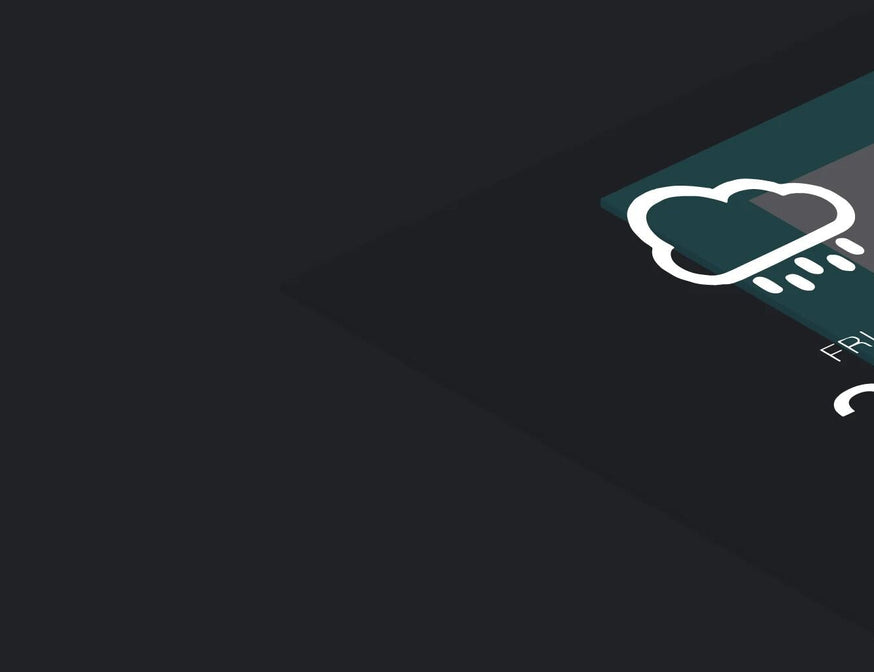
To help you get the most out of your CROSSCALL, here are a few tips for using Android. CROSSCALL smartphones run on the Android operating system, which accounts for 80% of all devices on the market. To offer you even greater ease of use and fluidity, its features are constantly evolving. That's why we've put together a few tips and tricks to help you get the most out of your CROSSCALL Action Phone. GOOGLE ACCOUNT [ANDROID TIP - GOOLE ACCOUNT] First of all, if you haven't already done so, create a Google account. As Android is the operating system created by Alphabet, you'll be able to take advantage of all its features: Gmail, Youtube, Google Drive, Google Calendar and Contact. Your data will be automatically synchronized between your various connected devices. To create an account, simply visit the GOOGLE website. Ps: Create this account seriously and keep your address and password to one side. If you lose your phone, you'll be able to recover contacts and even geolocate the device directly via your computer. SET DATE AND TIME [ANDROID TIP - DATE AND TIME] Want to take a trip back in time, or simply set your smartphone's date and time? It's very simple: 1. open your phone's settings from the main menu. 2 . Scroll down to the "Date/Time" tab and click on it.3. You can choose to set the time manually or automatically. Ps: Automatic time setting works via the Internet. If you connect to a Wi-Fi network abroad, the time should update automatically. SCREENSHOT [ANDROID TIP - SCREENSHOT] Want to keep track of information without having to write it down, or simply capture a friend's snapchat? Screen capture is the best solution! It's very simple: 1. Simultaneously press the bottom volume button and the Power button.2. Find your screenshot in your Photo Gallery. Ps: Don't forget that if you take a screenshot of a friend's Snapchat, they'll be informed of your action! REMOVE SOUND / VIBRATION FROM YOUR TOUCH KEYBOARD [ANDROID TIP - KEYBOARD SOUND AND VIBRATION] Want to suppress the sound and/or vibration of your keyboard keys? It's very simple: 1. open your phone's settings from the main menu. 2 . Scroll down to the "Sounds and Notifications" tab and click on it.3. Click on the "Other sounds" tab.4. You can choose to activate or deactivate the sound and vibration of your touchpad. INSTALL AN APPLICATION [ANDROID TIP - INSTALL/UNINSTALL AN APPLICATION] The Play store gives you access to over a million applications that you can install. Installing an application is very simple: 1. Open the Playstore.2. Search for the desired application in the search bar.3. Click on the icon of the application you wish to download.4. Click on the "install" button for a free app, or on "buy" for a paid app.5. Installation begins. Once complete, a shortcut is created in the application launcher. You can then move it to your home page (see How to move an application). UNINSTALLING AN APPLICATION [ANDROID TIP - UNINSTALLING AN APPLICATION] Applications take up a lot of space on your phone's memory. So it's a good idea to clean house from time to time by deleting applications you no longer use. Uninstalling an application is very simple: 1. Open the Playstore. 2 . Search for the desired application in the search bar. 3 . Click on the icon of the application you wish to uninstall.4. Click on the "Uninstall" button. If you have purchased this application, the purchase will remain saved on your Google account, allowing you to download it again free of charge. MOVE AN APPLICATION TO THE HOME SCREEN [ANDROID TIP - MOVE AN APPLICATION TO THE HOME SCREEN] Android lets you move application icons around your home screen for faster access. How do you do it? It's very simple: 1. Press and hold your finger on the application icon you want to move until the screen splits.2. Without releasing your finger, drag the icon to the desired location.3. You can release your finger. CREATE AN APPLICATION FOLDER [ANDROID TIP - CREATE AN APPLICATION FOLDER] Organizing your applications in a folder allows you to find them more quickly by providing direct access from your home screen. Creating a folder is easy: 1. Press and hold your finger on the icon of the application you want to move until the screen splits.2. Without releasing your finger, drag the icon over the icon of another application. A white circle should appear below your finger.3. Release your finger. The two applications are grouped together in the same folder. In the same way, you can add new applications to the same folder. REMOVE AN APPLICATION FROM THE HOME SCREEN [ANDROID TIP - REMOVE AN APPLICATION FROM THE HOME SCREEN] You want to remove an application from your home screen, but without uninstalling it. It's very simple: Press and hold your finger on the icon of the application you wish to remove from the home screen. Drag it to the "delete" button at the top left of your screen. You can now release your finger. DISABLE APPLICATION NOTIFICATIONS [ANDROID TIP - DISABLE APPLICATION NOTIFICATIONS (LOLIPOP 5.1.1)] Notifications allow you to be alerted but can be intrusive, so it can sometimes be useful to disable them. It's very simple: 1. Open your phone's "Settings" from the main menu.2. Open the "Sounds and Notifications" tab.3. Open the "Application Notifications" tab.4. Choose your application.5. You can choose whether or not to allow the application to generate different types of notifications:- No notifications- Display them even when priority mode is activated- Display them on the lock screenNote that these last 2 modes can be complementary. CLOSE RUNNING APPLICATIONS (TASK MANAGER) [ANDROID TIP - TASK MANAGER] When you return to your menu, applications may continue to run in the background. This prolonged activity can reduce your battery life. You can stop application activity using the task manager. It's very simple: 1. Touch the "square" button (or press twice simultaneously on the central button if your phone is running an Android version prior to 5.1.1)2. With your finger, sweep to the left or right the applications whose activity you wish to stop USE YOUR PHONE AS A MODEM - CONNECTION SHARING [ANDROID TIP - CONNECTION SHARING VIA CABLE, WIFI, BLUETOOTH] If you're on the move and want to connect to the Internet to check your e-mails or access your documents, your smartphone can share its Internet connection with another device, such as a computer. To take advantage of this feature, you need a suitable subscription (data) and 3G/4G Internet access. Activating sharing is very simple: WIFI / BLUETOOTH 1. Access your phone's "Settings" from the main menu.2. Select the "Wireless and networks" category.3. Open the "More" tab, then "Connection sharing".4. On first use, enter "WIFI access point settings"- Personalize the name and password of your access point- Return to the "Connection sharing" menu- Check the box in the "Wi-Fi access point" or Bluetooth line, depending on your preferences. When you search for a Wi-Fi or Bluetooth network from your computer or tablet, you'll see your phone's router. Simply connect to it using your password. USB 1. Connect your two devices via the OTG usb port.2. Access your smartphone's "Settings" via the main menu.3. Select the "More" tab in the "Wireless and networks" category4. Open the "Connection sharing" tab5. Activate the "Via USB" function WIDGETS[ANDROID TIP - WHAT ARE WIDGETS FOR] Many people wonder what Widgets are for. In fact, they're quite practical, as they allow you to access an application or its content without having to go through it.They then offer various customization options to give you an even more practical and efficient look right from your home screen.

Photos, videos, contacts: transfer all your data to your computer
There are a few simple ways to transfer all your personal data from your old device to your new CROSSCALL smartphone (music, videos, photos, ringtones, downloads...). Just follow the guide! VIA USB CABLE Certainly the simplest method. Connect your device to the computer via your USB cable, your X-DOCK or X-CABLE station if your smartphone is equipped with X-LINK™ technology. Don't forget to select the "Transfer files (MTP)" option from the list that appears. Transfer your data either to your computer or to your SD card and retrieve it by following these simple steps: Retrieve the previously saved contacts file (.vcf format), which should be located at the root of your phone. Save the "DCIM", "Pictures" and "Video" folders for your photos, videos and screenshots. If you own a TREKKER-X4, the path will be different depending on whether you captured your videos with the App. Camera or with the App. X-CAM and your Action Cam. Here it is: DCIM>Camera, for photos and videos captured with the Camera App. DCIM > Xcamera > Video > EXPORTED VIDEOS, for videos exported from your TREKKER-X4's X-CAM App. 3. Copy your "Download" folder, which may contain downloaded and/or transferred files (always check). 4. Look in the "Media", "Ringtones" and "Sounds" folders for any music, audio recordings or ringtones you want to keep. If you're transferring data from a Mac computer to your Android smartphone, you'll need to download software like Android File Transfer. VIA THE CLOUD Install a cloud application on all your devices: your old and new smartphones, as well as your computer. The advantages of having your data synchronized in the cloud are to be able to save them on all your devices, whatever their operating system. There are numerous solutions, such as DropBox, Microsoft OneDrive, Google Drive and others. The iCloud solution developed by Apple can also be installed on PCs, but you'll only be able to synchronize contacts, calendars, reminders and e-mails. For the rest, you'll need to download one or more specific applications from the Play Store, either free or for a fee. Drop your photos and videos into the app installed on one of your devices, and all the others will automatically synchronize! FOR PHOTOS & VIDEOS: GOOGLE PHOTOS This application is particularly easy to use. You'll be able to find all your images and videos on all your devices, including your computer, via the website. Download it from your PlayStore if it's not already natively installed on your phone. When you open the application for the first time, it will ask you if you wish to "backup and synchronize" your files. Click on "Ok" and that's it. All your files are now backed up and synchronized on your devices.