Calls, contacts, messages and e-mails
Contact
1. Press the "Contacts"from your phone's menu
2. Press the "+"to create a new contact
3. Enter contact details
4. Click on "Save"to save the new contact
1. Press the the phone icon from your phone's home screen or menu, to open your phone's keypad
2. Enter the number and click :
- "Create a contactto save this number as a new contact
- "Add to contactto add this number to an existing contact
1. Press the the phone icon from your phone's home screen or menu, to display your call log
2. Click on the number you wish to save and click on :
- "Create a contactto save this number as a new contact
- "Add to contactto add this number to an existing contact
Phone calls
1. Press the the phone icon from your phone's home screen or menu.
2. Open the keyboard by pressing the red at the bottom of your screen, and enter a phone number.
3. Press the green green button to make a call.
1. Press the the phone icon from your phone's home screen or menu.
2. Press the the clock icon to access your call log and click on the number you wish to call.
3. Press the the icon with 2 silhouettes to access your contact list and click on the contact you wish to call
1. Press the the phone icon from your phone's home screen or menu.
2. Open the keyboard by pressing the red at the bottom of your screen.
3. Press the "0" and hold your finger until the "+" sign appears.
4. Enter country code, area code and phone number
5. Press the green green button to call the number dialed.
To set up your 4G and WiFi calls :
1. Go to "Settings", "Network and "Internet".
2. Click on the SIM card you wish to set up.
3. You can activate/deactivate the 4G Calling and WiFi Calling functions.
When a call comes in, sweep the screen upwards to accept the call. When a call comes in, sweep the screen downwards to reject the call.
Messages
1. From your phone's home screen or menu, tap on the "Messages" application "Messages application, identifiable by its double conversation bubble picto.
2. Click on "Start a discussion
3. Select the contact(s) you wish to send your message to.
4. Write the message using the touch-sensitive keyboard.
5. Send the message by clicking on the triangular icon mentioning SMS
1. From your phone's home screen or menu, tap on the application "Messages.
2. Select a contact from the message list.
3. Display your conversation.
To set up an e-mail account when you open the "e-mail application for the first time.
1. Press the "Gmail" application from your phone's menu.
2. Click on "+ Add an e-mail address and select your e-mail provider.
3. Follow the on-screen instructions for configuration
SIM card management
Your phone lets you use two different SIM cards simultaneously. You can set the parameters for each SIM card.
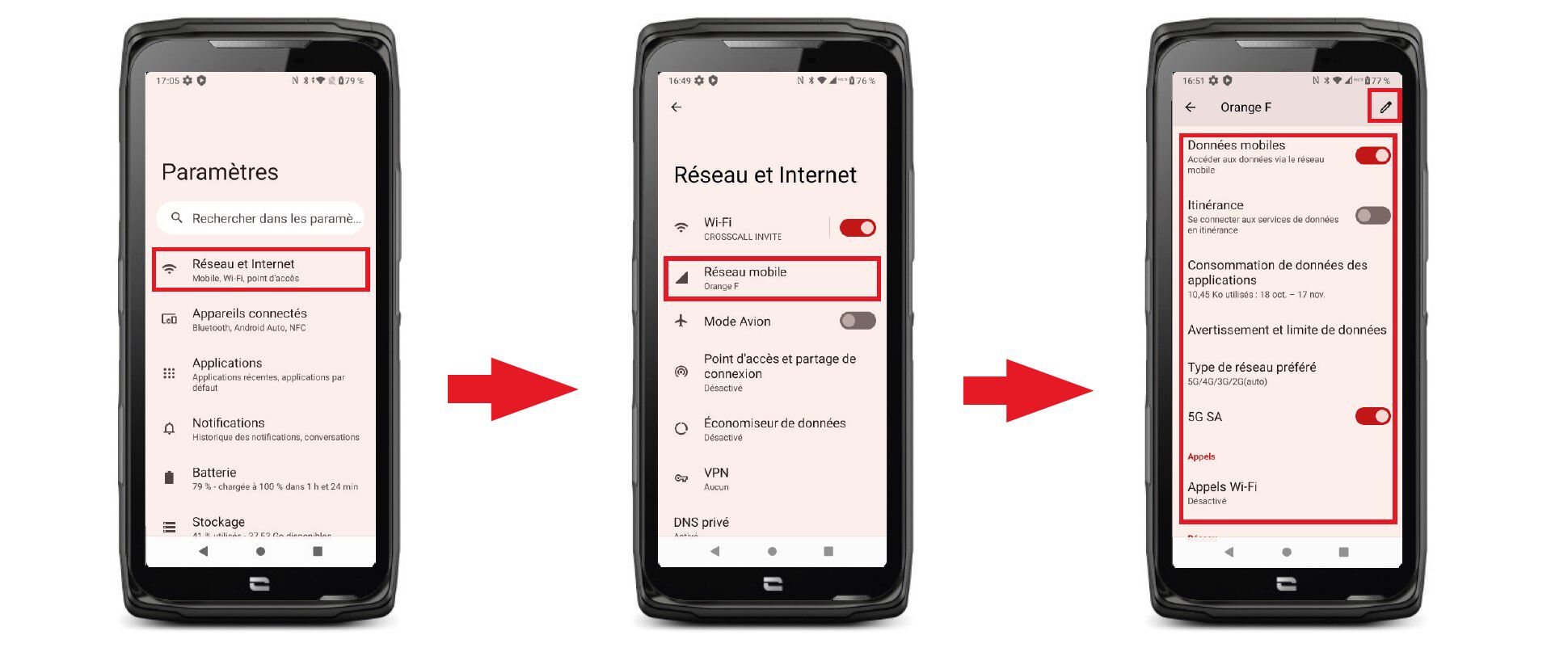
1. From your phone's home screen or menu, click on "Settings, "then "Network and "Internet.
2. Click on the SIM card you wish to set
3. You will be able to :
- Change card name
- Define the map to be used for mobile data
- Define which SIM card is preferred for calls
- Define the SIM card to be used for SMS messages
Mobile data
Open the Notification Center and Settings Shortcuts by sliding your finger from the top to the bottom of the screen, then click on the "Mobile data" icon to activate/deactivate.
Go to "Settings, "Network, "Internet" and and "Mobile Networkthen click on the activation slider to activate/deactivate them.
 Choisissez votre pays et votre langue
Choisissez votre pays et votre langue