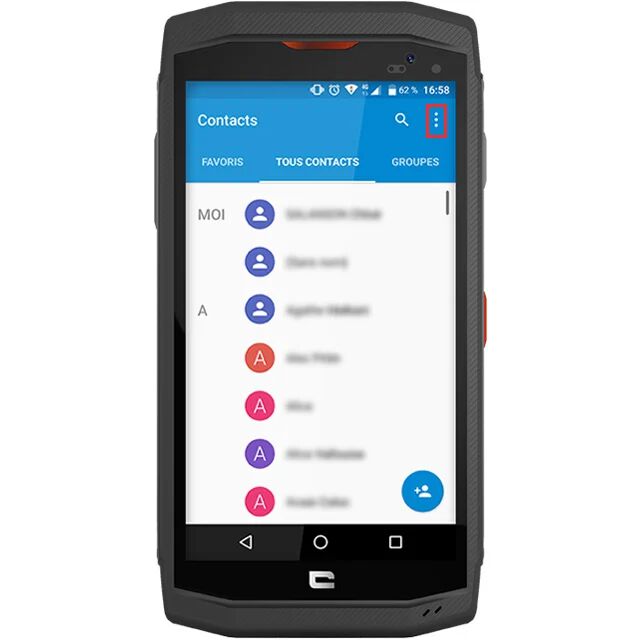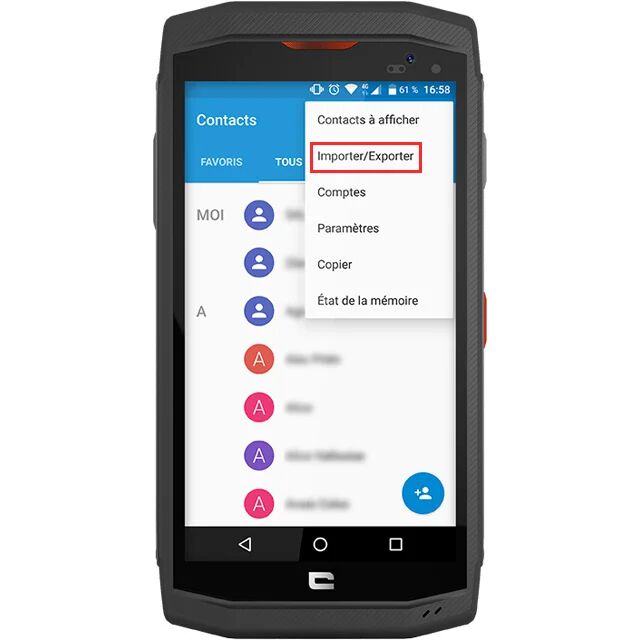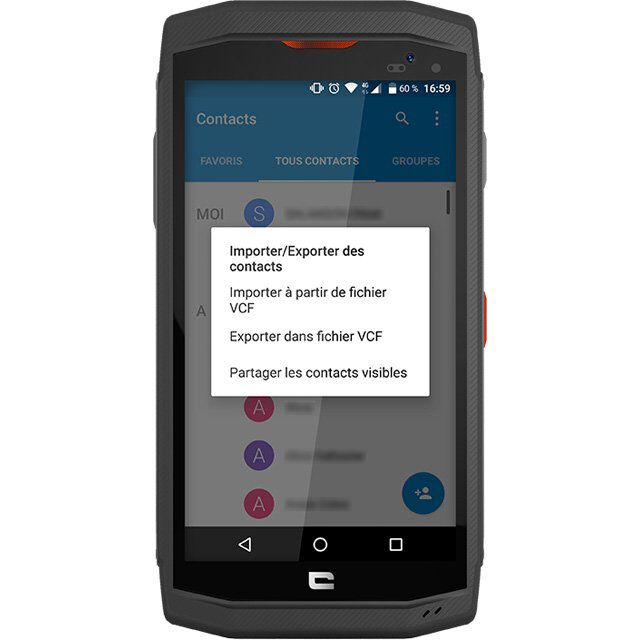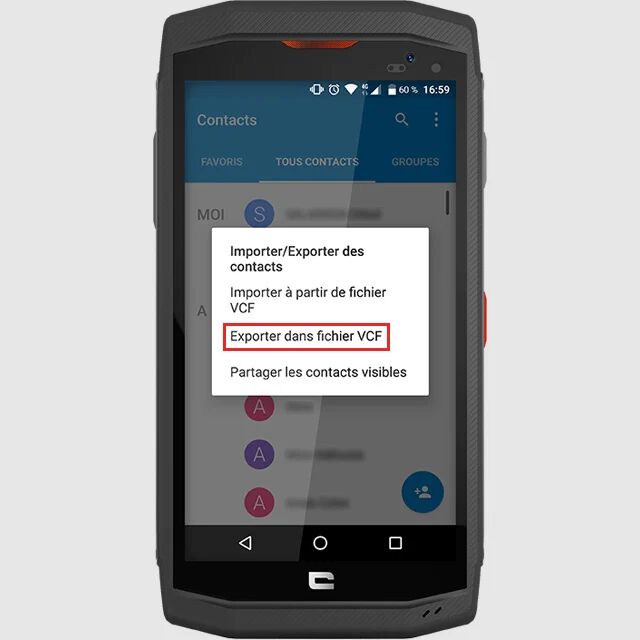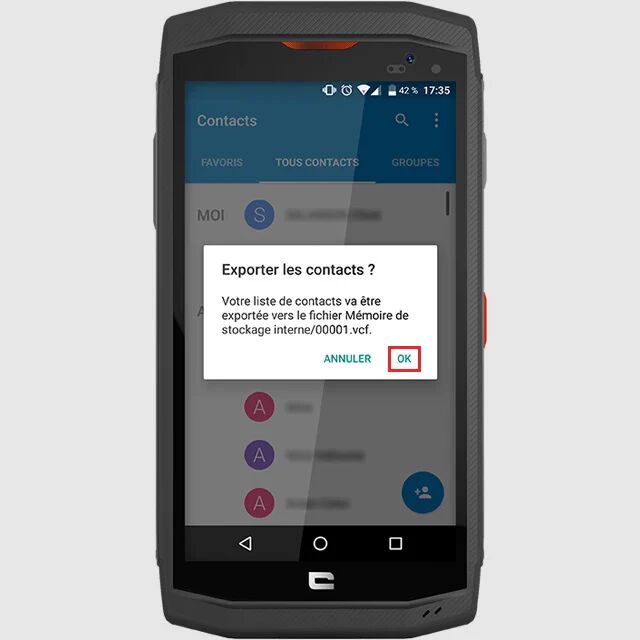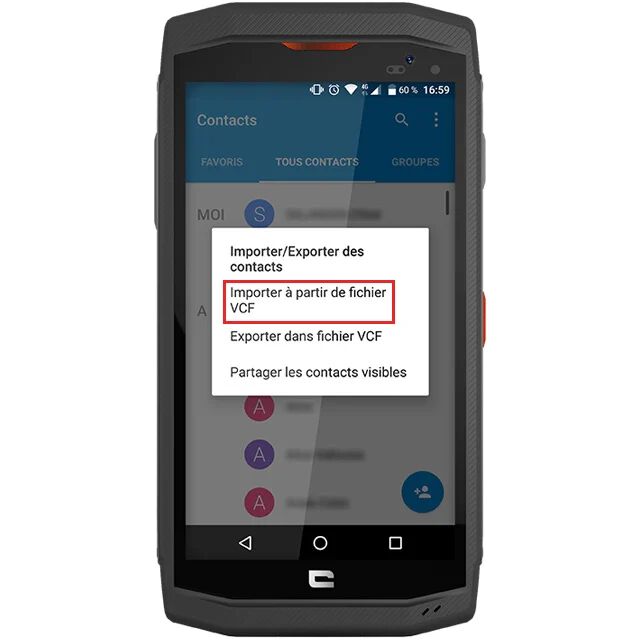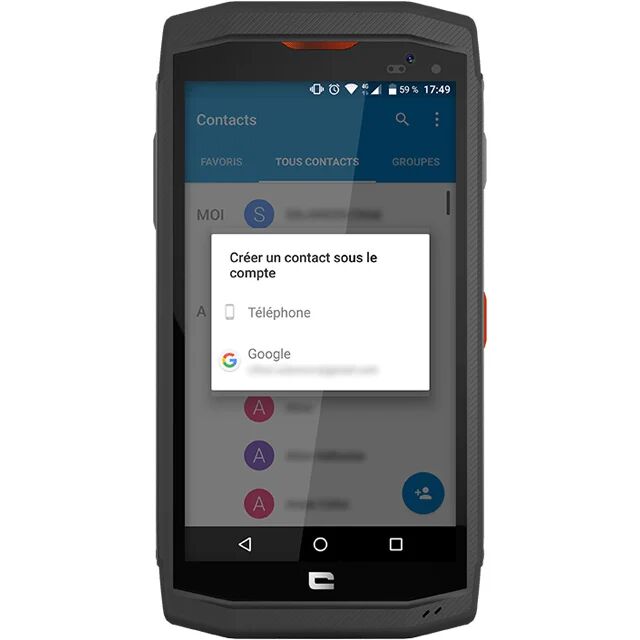1. Go to the " Contacts " application on your Android smartphone.
2. Click on the " three vertical dots " in the top right-hand corner.
3. Select " Import / Export ".
4. Choose the option you need between " Import from VCF file ", " Export to VCF file " or " Share visible contacts ", which allows you to send your contacts directly to you via the application you want (Gmail, WhatsApp...).
CONTACT EXPORT
1. Once you've clicked on " Export to VCF file ", press " OK " when prompted and a file in .vcf format will be created in the root directory of your phone. In this case, the file is " 00001.vcf ".
2. Then import this file into your new CROSSCALL smartphone, following the same procedure as described above, and you're ready to go!
IMPORTING CONTACTS
Once you've clicked on " Import from VCF file ", you'll have the choice of saving your contacts on your " Phone " or your Gmail account. The second option lets you find your contacts anywhere.
*This tip was created with the CROSSCALL TREKKER-X3.
equipment used

 Choisissez votre pays et votre langue
Choisissez votre pays et votre langue