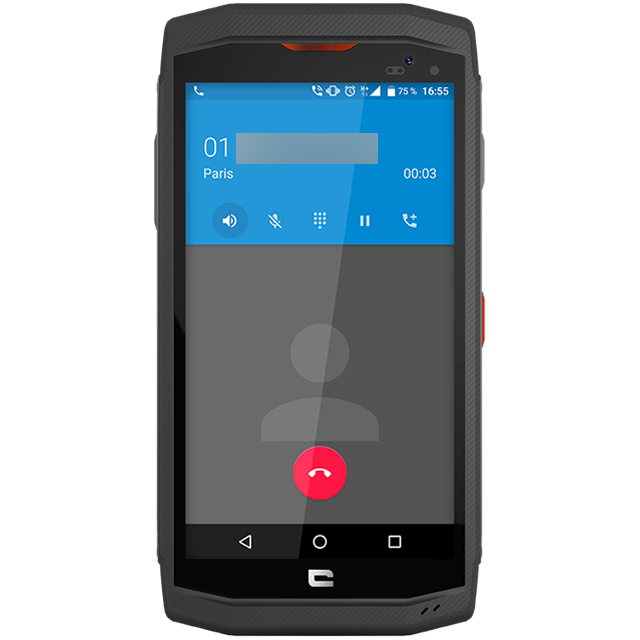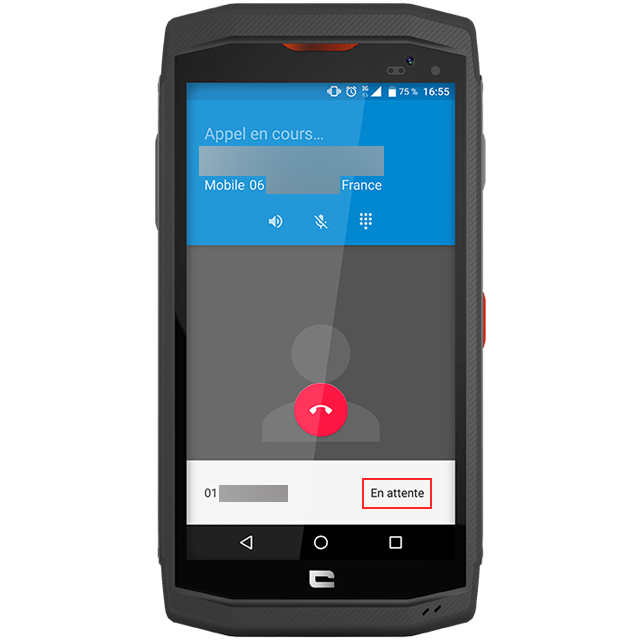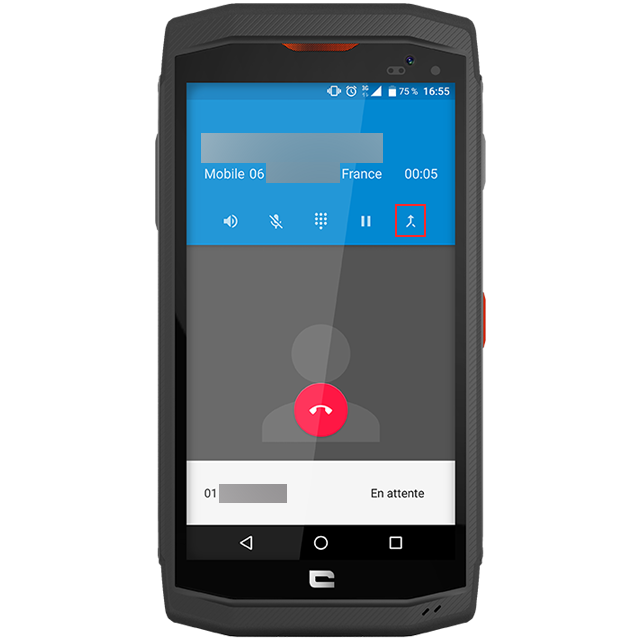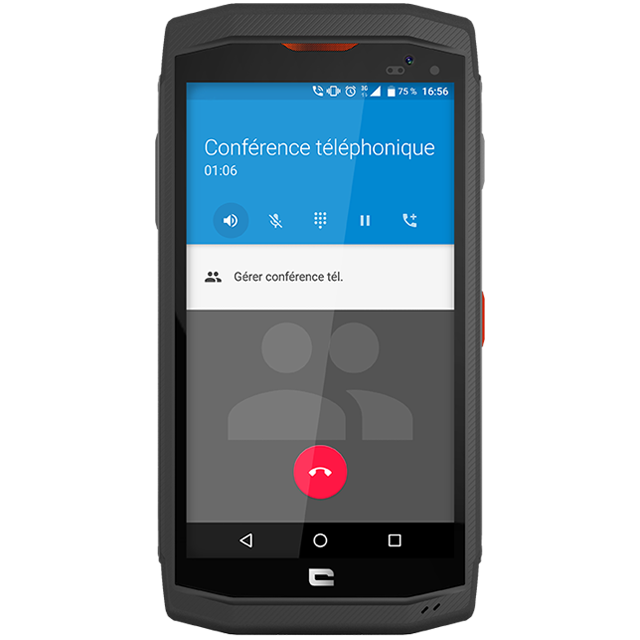1. Call the first person.
2. As soon as the first person picks up, you can invite a second person to the conversation by clicking on the "Add a person" logo (right-hand logo). The first person is put on hold.
3. Then search your phonebook for the contact of the second person you wish to invite.
4. When the second person picks up, click on the "Merge calls" logo (right-hand logo). You're now in phone conversation mode!
5. Once you've invited more than one person, you can manage the conference call by clicking on "Manage conference call". You can choose to hang up or put certain people on hold.
6. Up to 5 people can be invited.
7. Only the person who initiated the call can add new guests and manage the conference call.
*All explanations were made with the CROSSCALL TREKKER-X3.
equipment used

 Choisissez votre pays et votre langue
Choisissez votre pays et votre langue