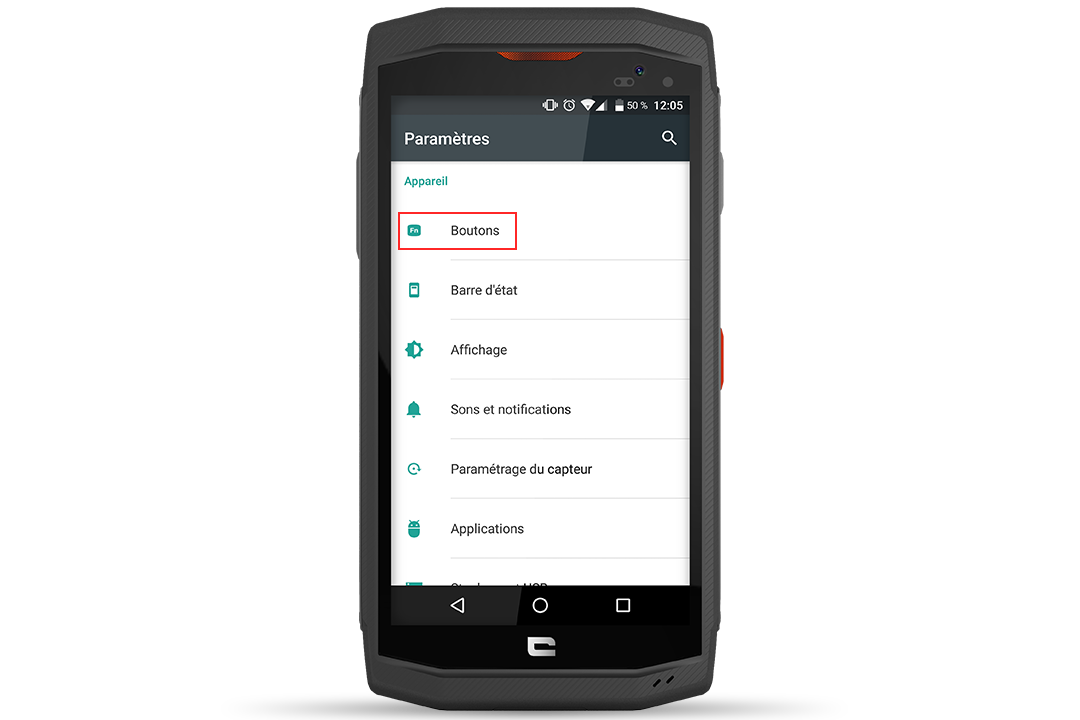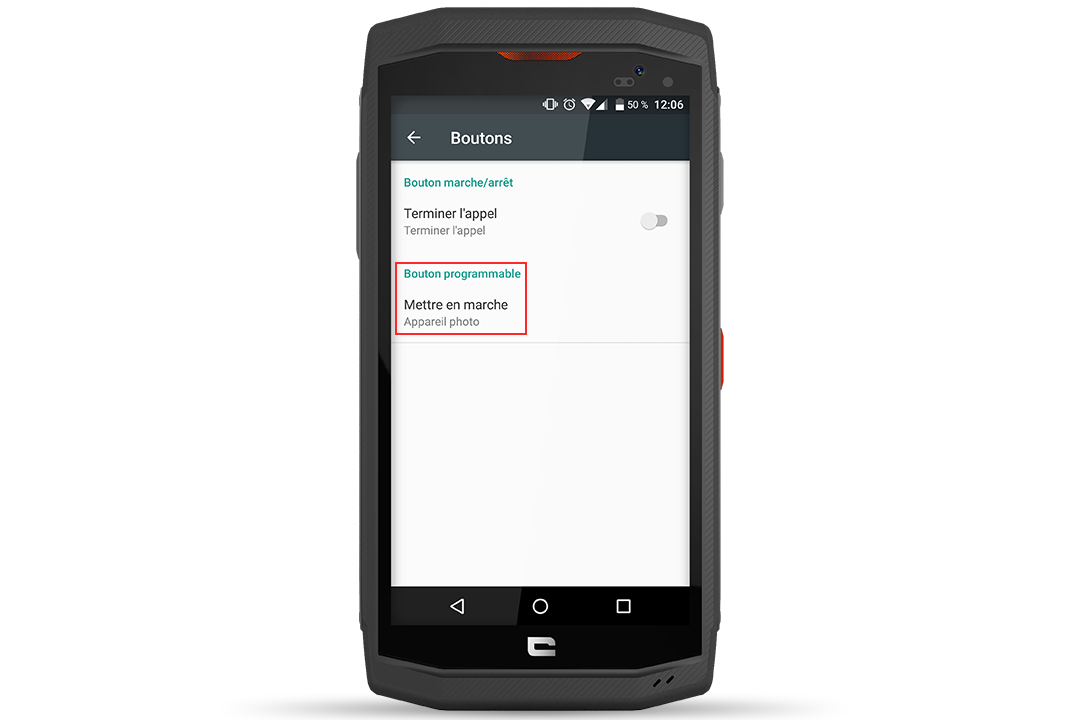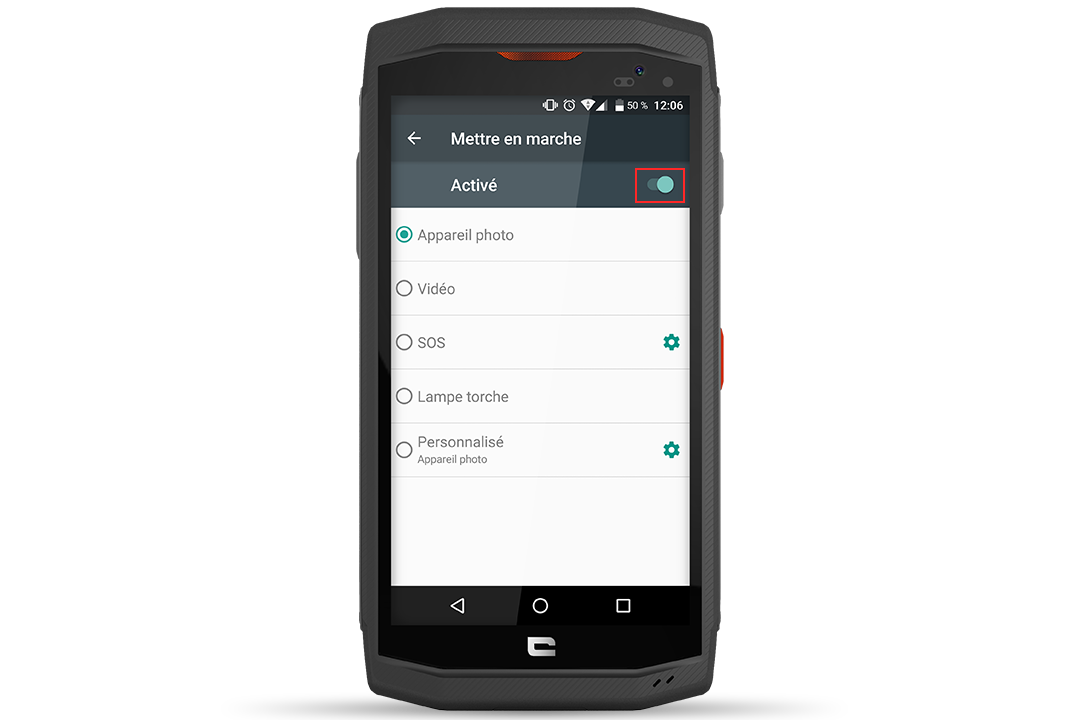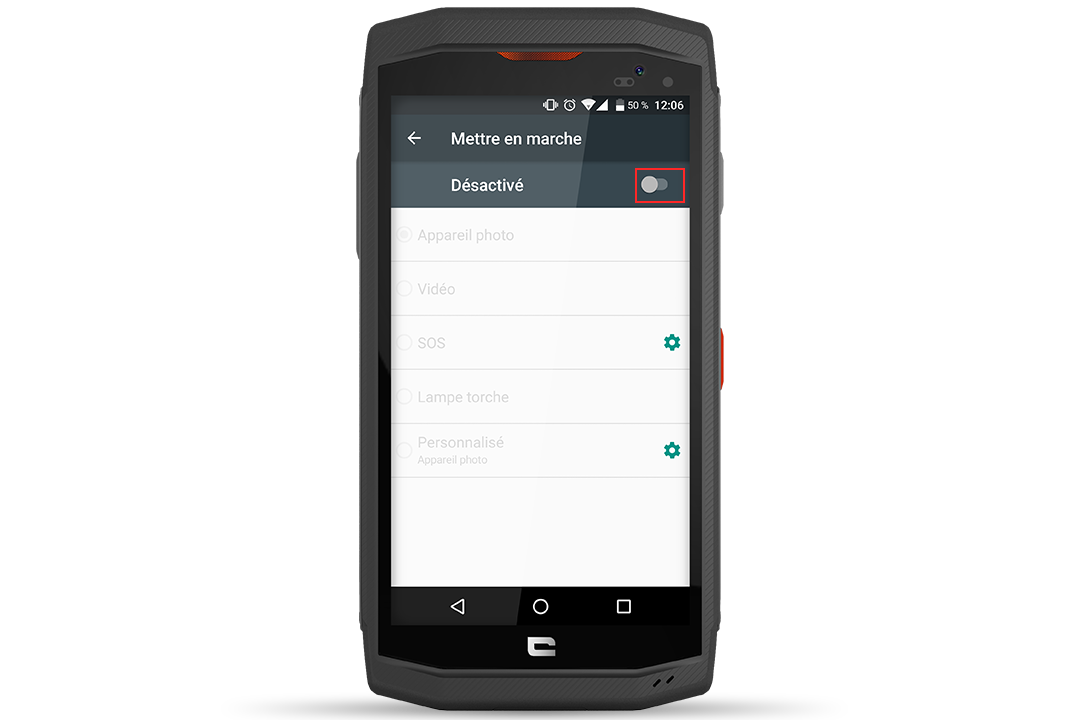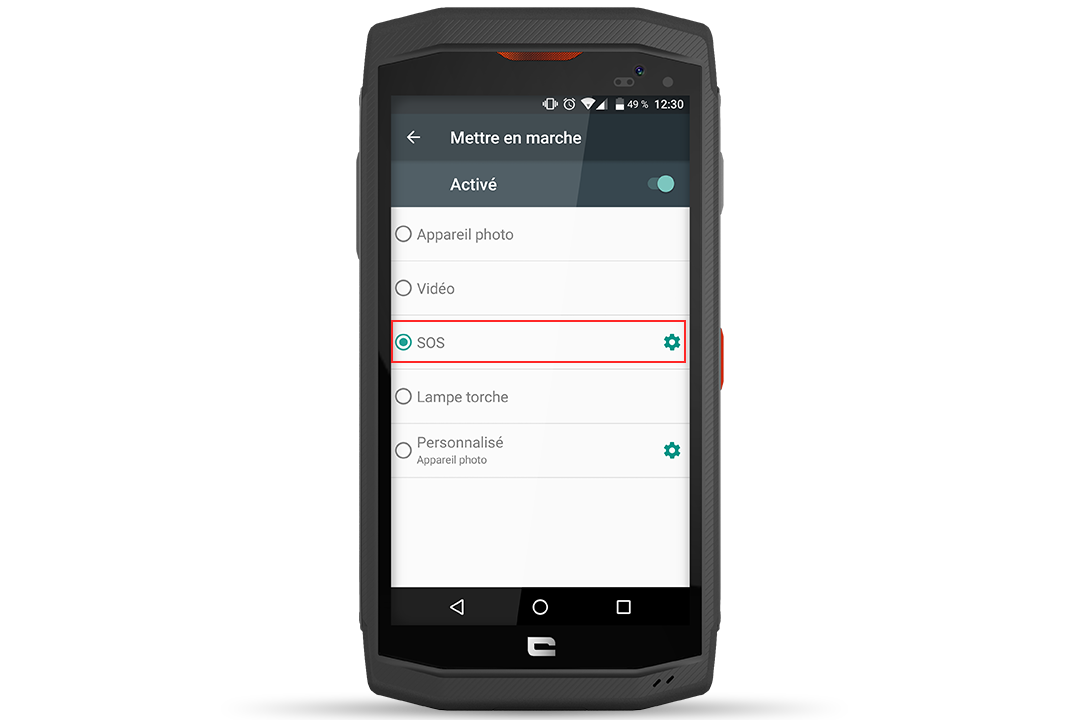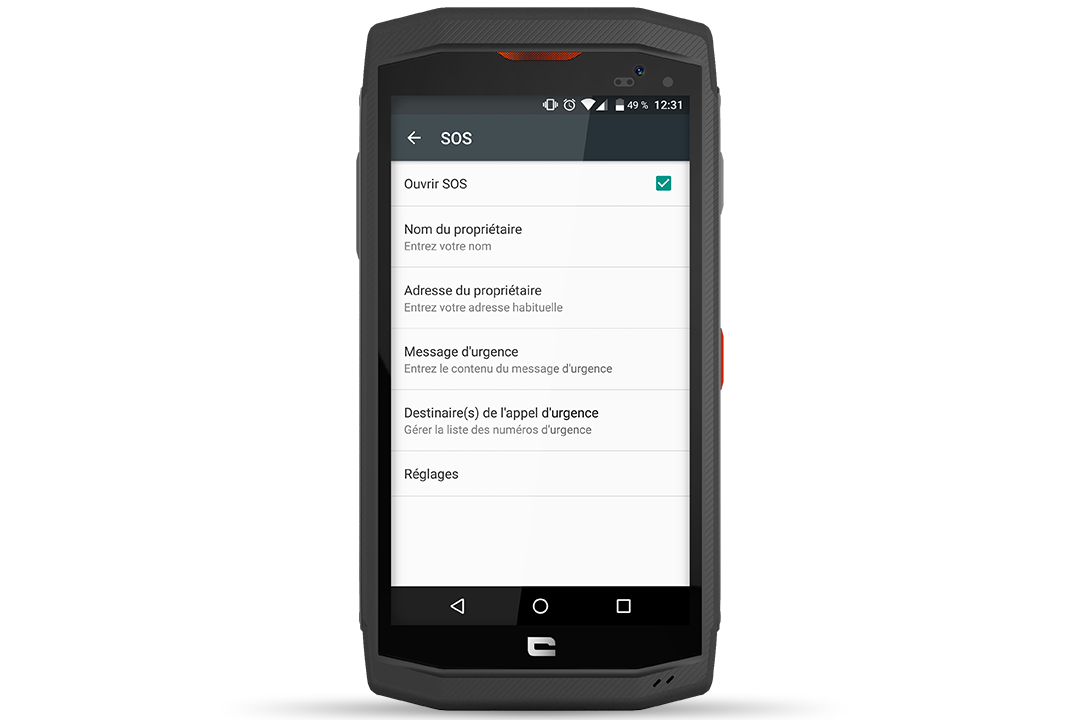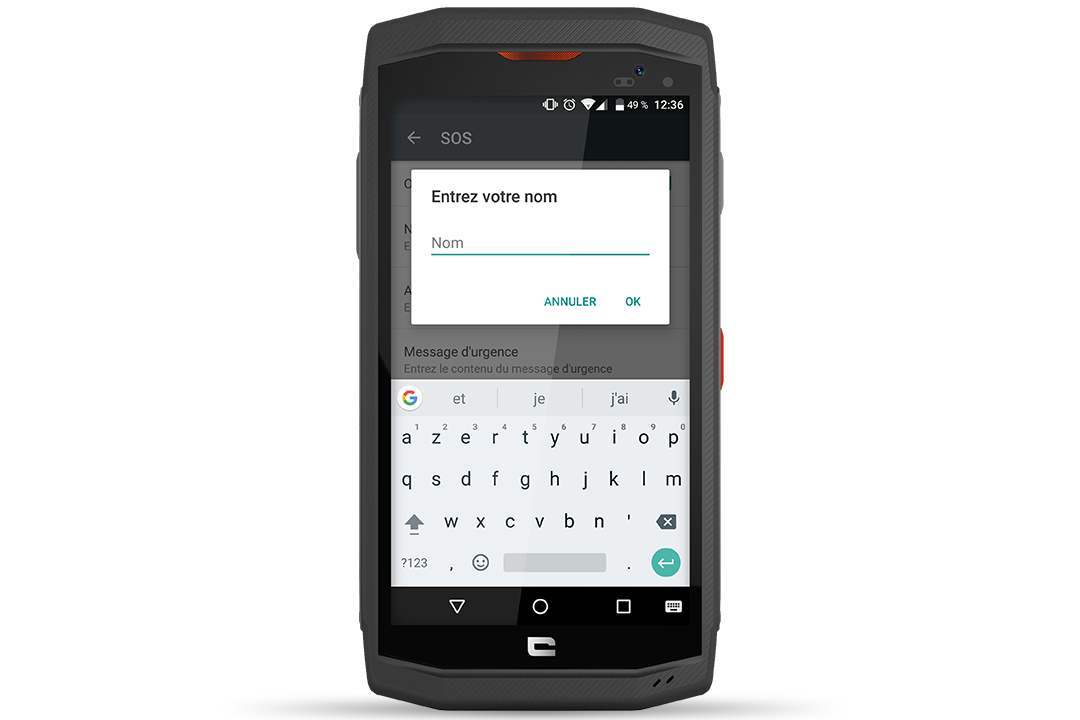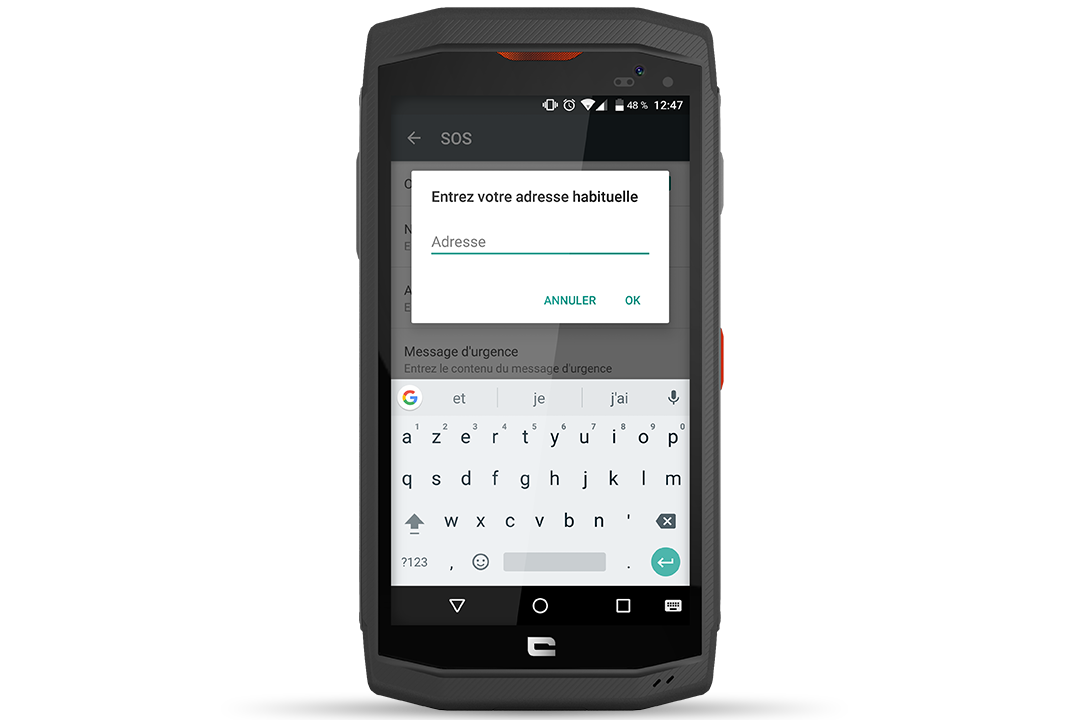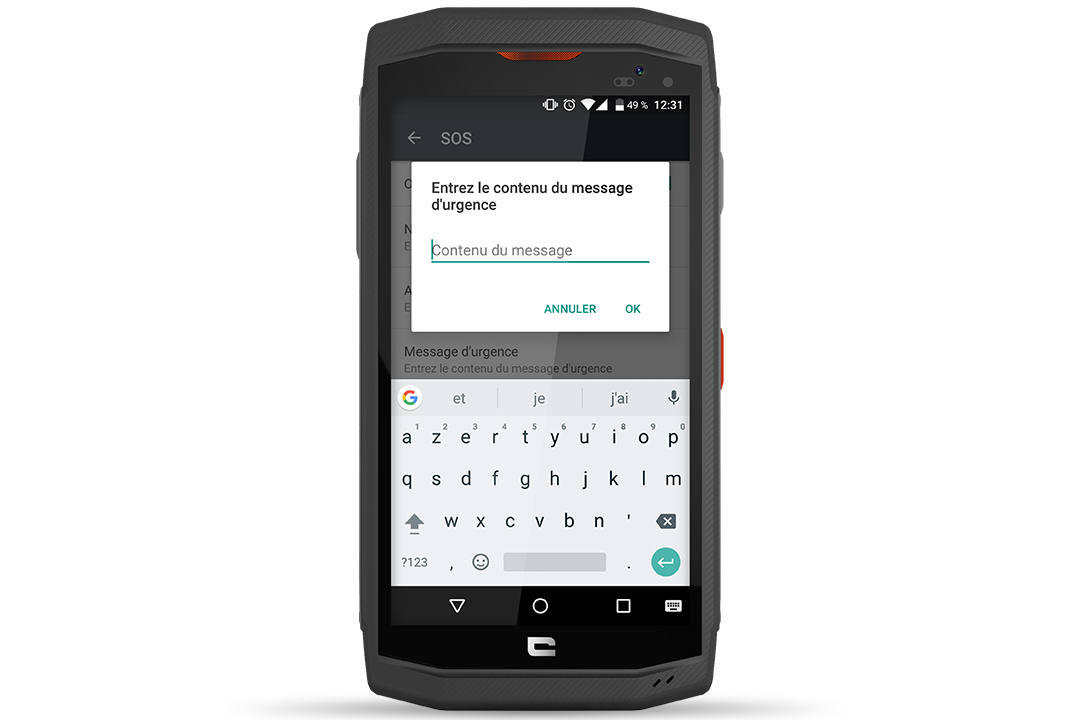How does it work? What functions can be configured? Find all the answers here!
* All explanations were made with the TREKKER-X3.
HOW TO ACTIVATE/DEACTIVATE THE PROGRAMMABLE BUTTON?
- To set up this programmable button (red side button), go to " Settings ", select " Buttons ", then press " Programmable button On ".
- At top right, the bar allows you to switch to " On" or " Off" mode.
- By default, the softbutton is set to the camera application.
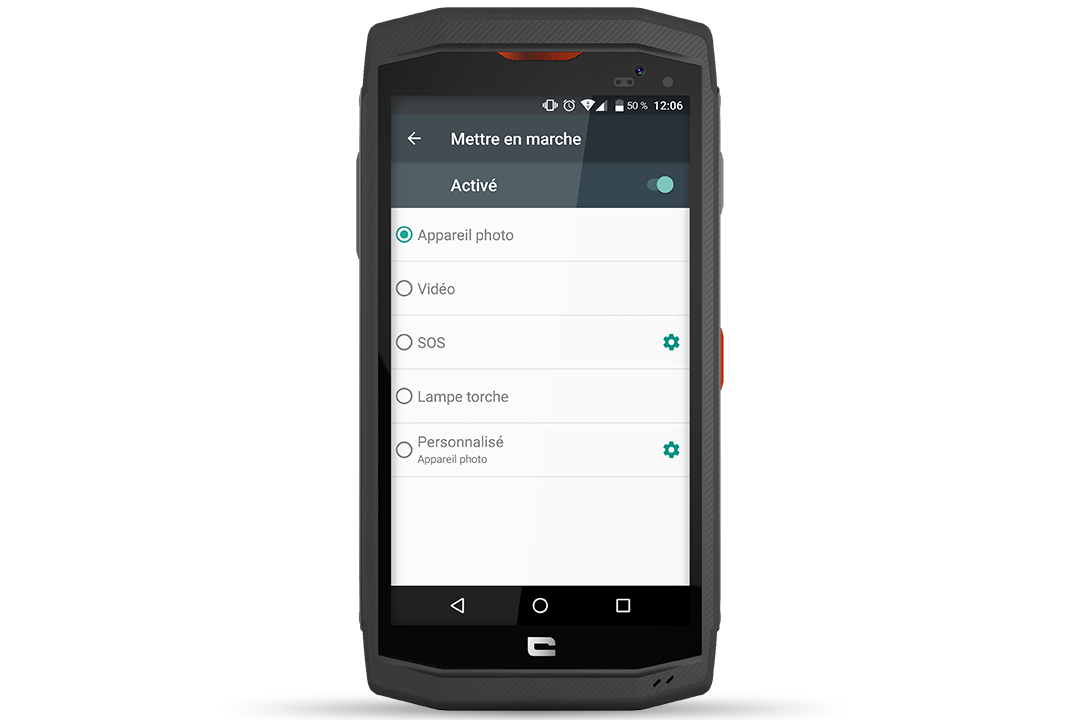
WHAT FUNCTIONS CAN BE CONFIGURED?
A simple press of this button triggers the application you have chosen. The various functions available are :
- The camera.
- The camera.
- The SOS function.
- Flashlight.
- Click on the " Custom " icon. By clicking on the gear icon, you can choose your favorite application, the one you use most often or the one you need for a specific task, for example!
FOCUS ON THE SOS FUNCTION
This feature has been specially developed by CROSSCALL. Safety is an essential consideration in outdoor sports, where we are sometimes confronted with difficult or even extreme and hostile conditions. CROSSCALL explains how to set up this function:
- Go to " Settings " on your TREKKER-X3, TREKKER-M1 or TREKKER-M1 Core.
- The SOS function can also be accessed directly from the TREKKER-X3 applications menu.
- Click on " Buttons ", then in the " Programmable buttons " section, select " SOS "* by pressing the gear icon.
- Accept the " Terms and Conditions ".
- Fill in the " Owner's name " and " Owner's address " fields.
- Enter the content of your emergency message in the " Emergency message " field.
- In the " Emergency call recipient(s) " option, enter the list of numbers you wish to contact in the event of an emergency. The phone will call the number(s) you have entered, in order.
- In " Settings ", you can also choose from several options: " Localization via networks ", " LED flashing " for quick location, " Loudspeaker " mode and " Call recording ".
*The SOS function should never be considered as an equivalent alternative to emergency calls to the authorities.
 Choisissez votre pays et votre langue
Choisissez votre pays et votre langue