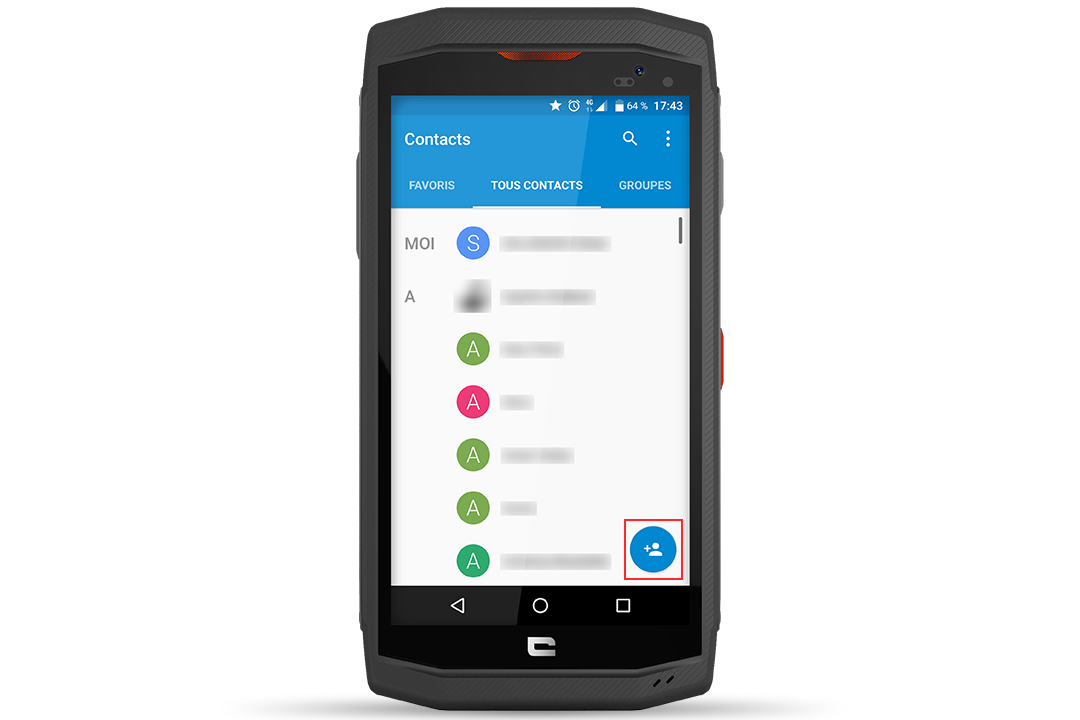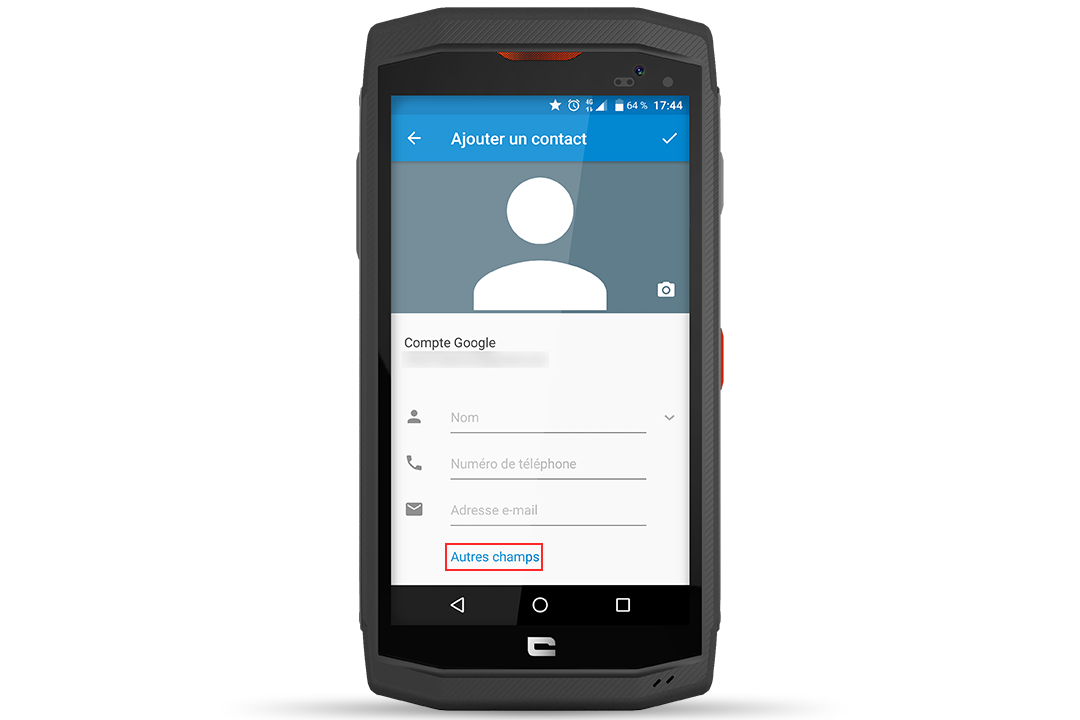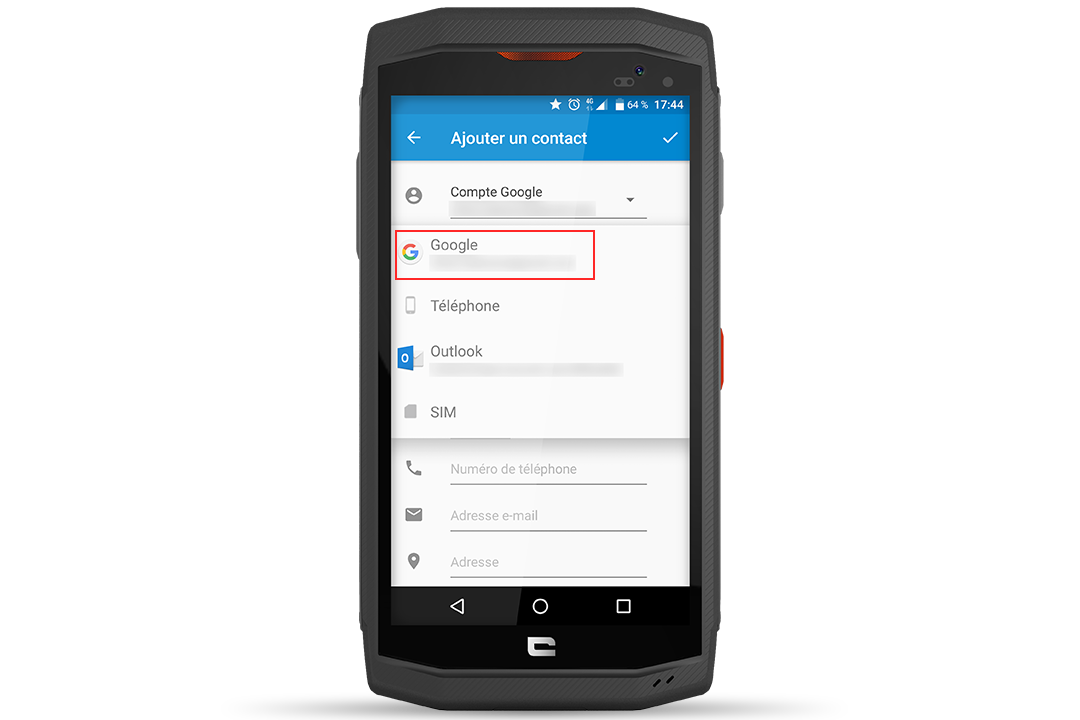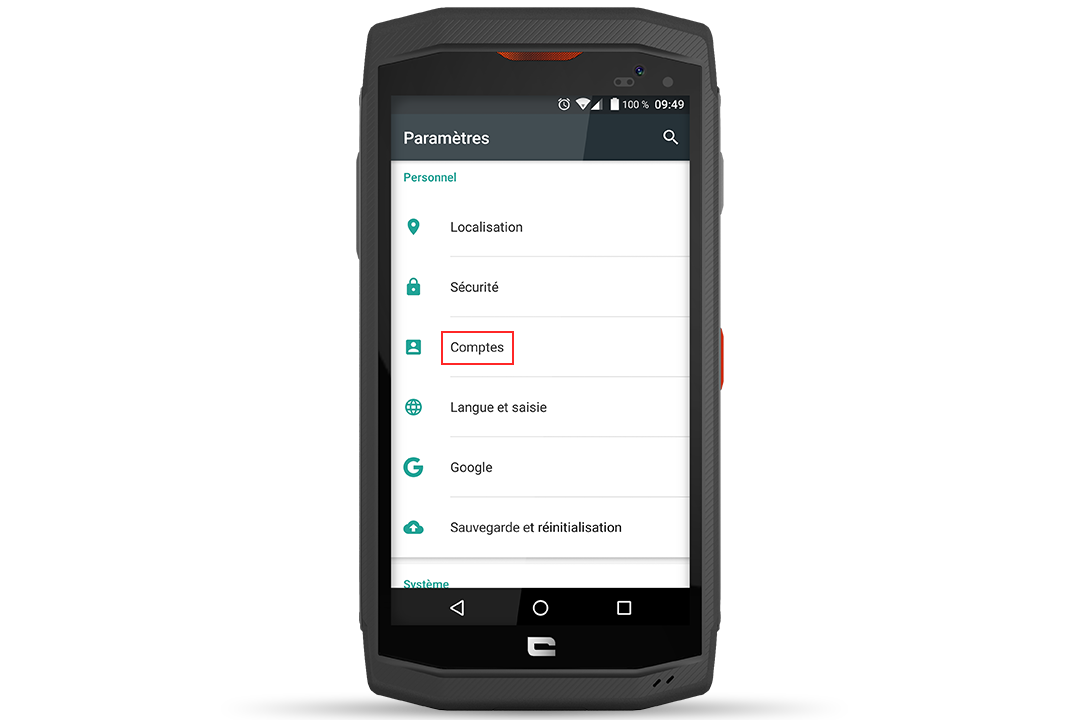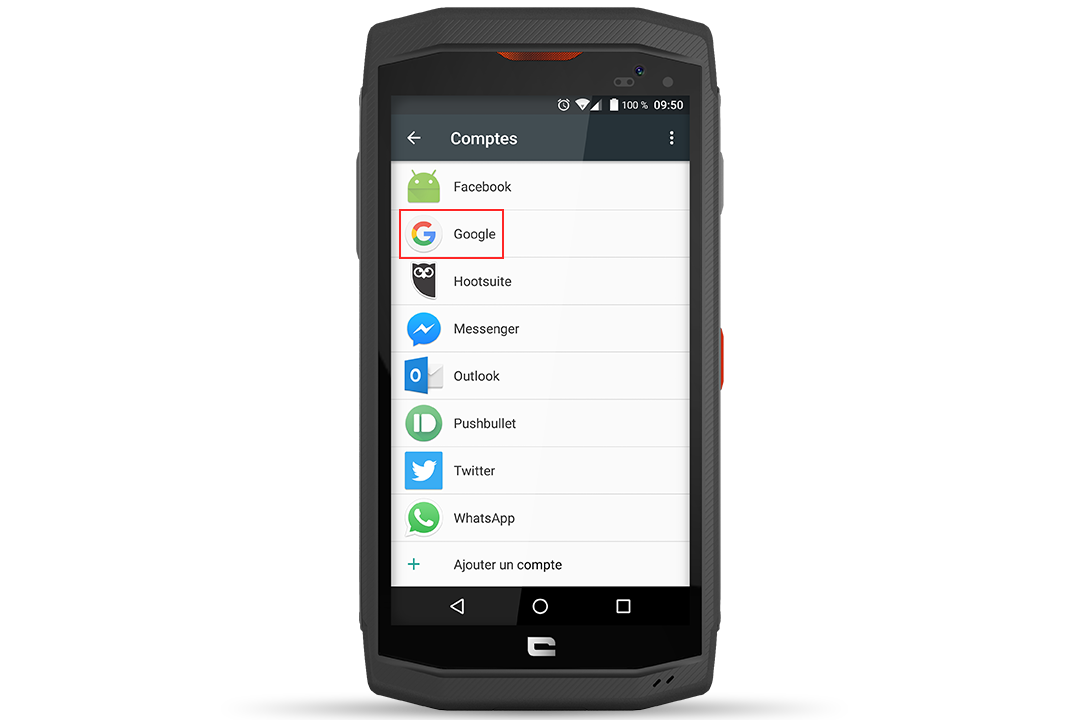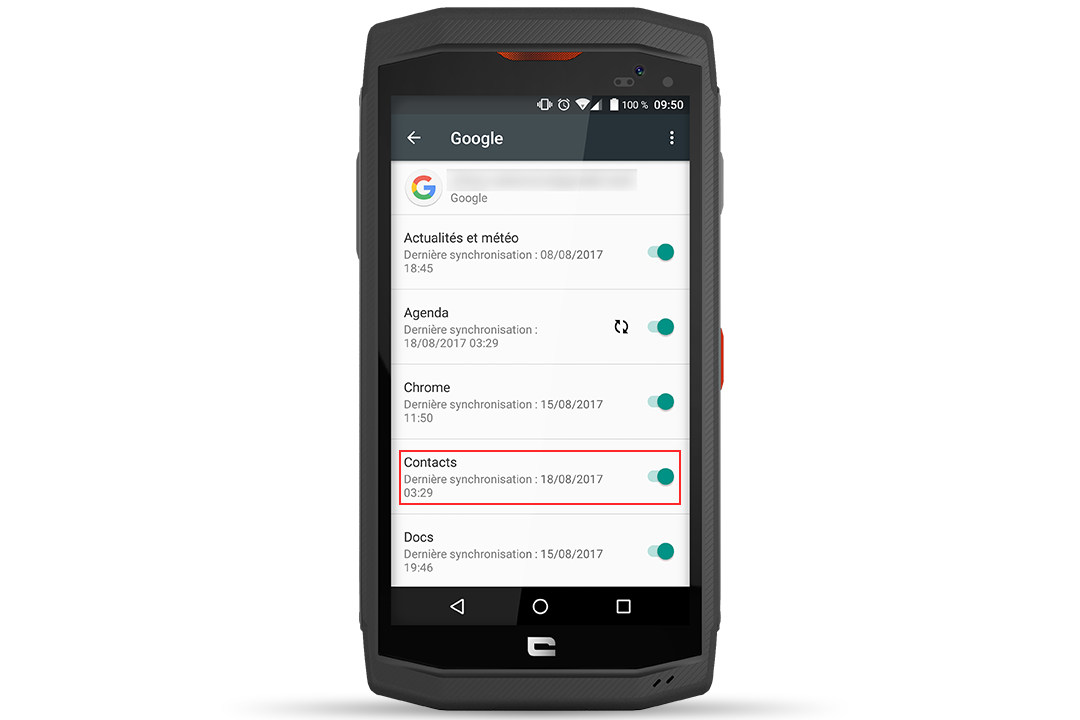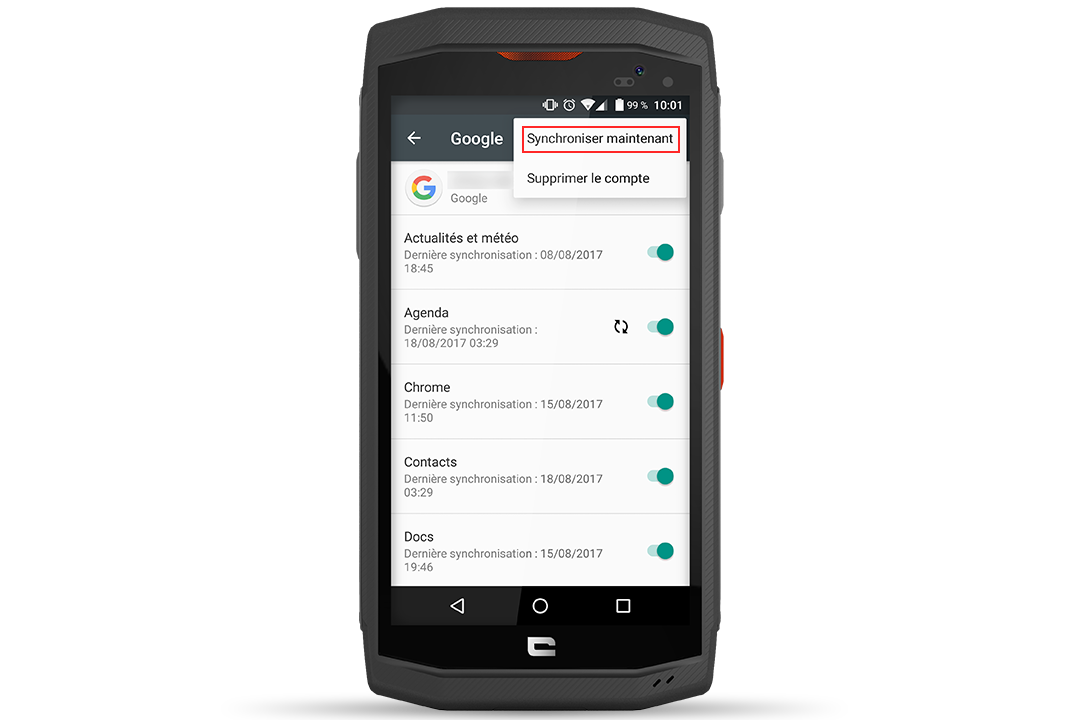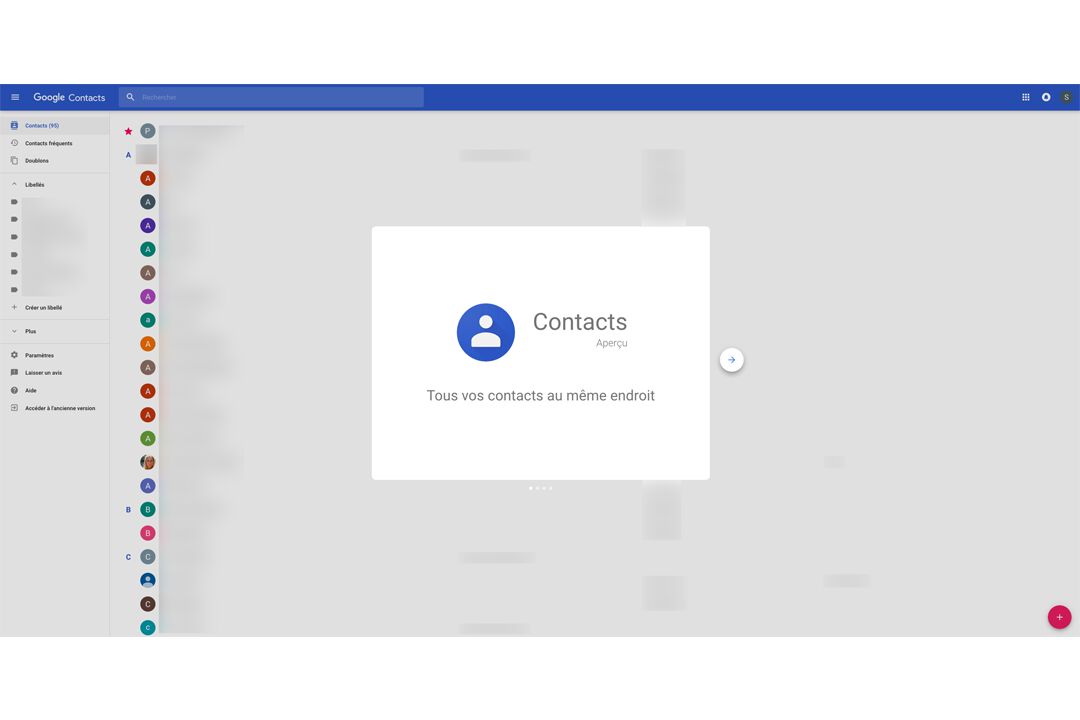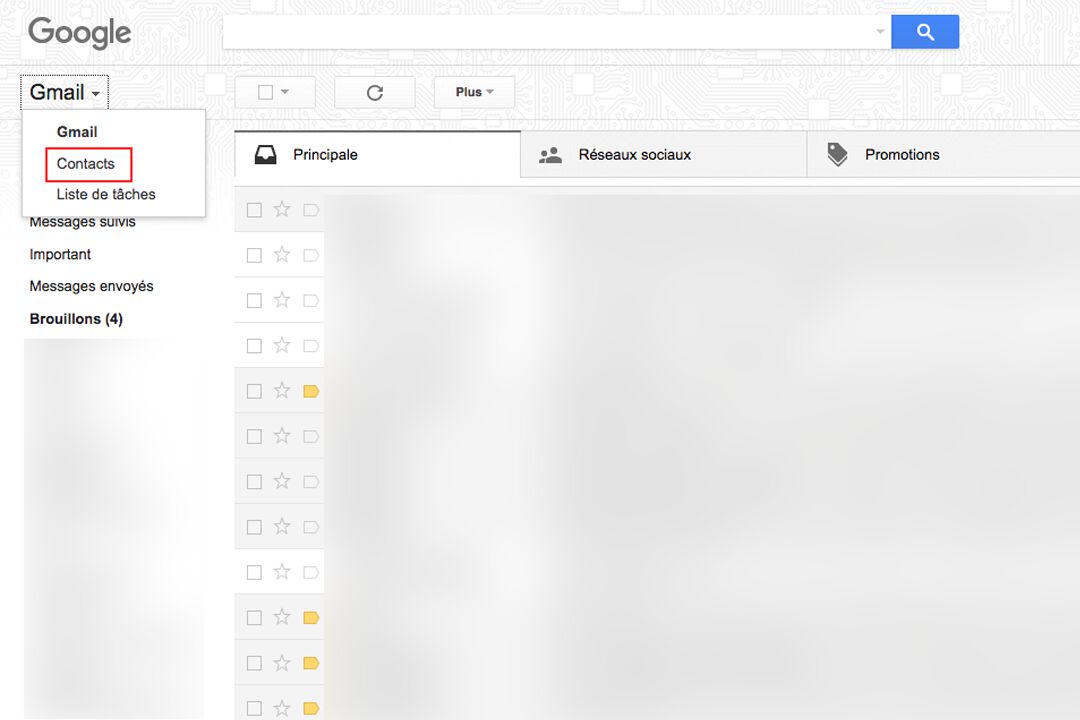The right reflex
First of all, make sure you save your contacts as Google contacts and not on the phone. Otherwise, they'll be saved on your smartphone's internal memory and won't be synchronized across all your devices.
To save a contact to your Google Contacts account by default :
- Go to the " Contacts " application on your CROSSCALL smartphone
- Click on the " Add a contact" icon (bottom right of the screen) as if you were registering a new contact.
- A new form appears. Click on " Other fields ".
- In the first field, you can save it in " Phone ", " SIM " or " Google ". Select your Google account.
- From now on, all contacts will be automatically synchronized in your Google Contacts account.
*All explanations were made with the TREKKER-X3.
Synchronize contacts
If, however, your directory is not fully synchronized, you can force a synchronization between devices:
- Go to " Settings " on your CROSSCALL smartphone.
- In the " Accounts " section, then " Google ", check that the " Contacts " field is activated, or click on " Synchronize now " (three small dots in the top right-hand corner of your screen).
Then log on to Google Contacts with your Gmail account (the same one you use on your smartphone), to check that all your contacts have been saved.
You can also access your address book via your Gmail inbox. Click on " Gmail " (top left), then on "Contacts", and you'll be taken to the Google Contacts page.
Compare the list displayed on the site with your contacts on your smartphone. If a few are missing, this may mean that some of your contacts are saved only on your phone and not as Google contacts.
If the contacts are stamped Google, synchronize again and wait.
After importing, duplicates will certainly appear in your contact list. Google should suggest that you delete them. But if this isn't the case, click on " More " in the side menu and then on the " Search for duplicates " option.
equipment used

 Choisissez votre pays et votre langue
Choisissez votre pays et votre langue