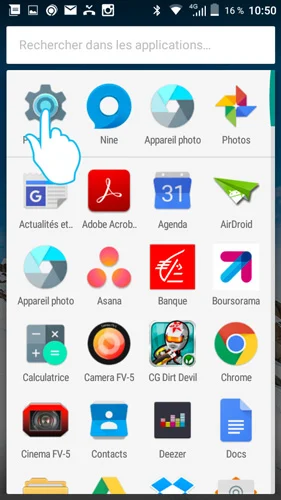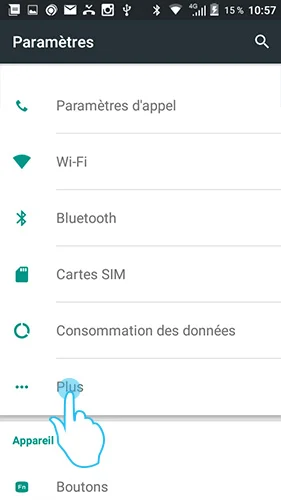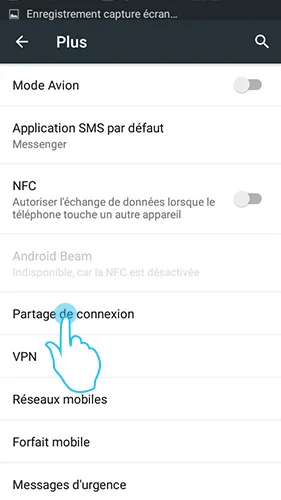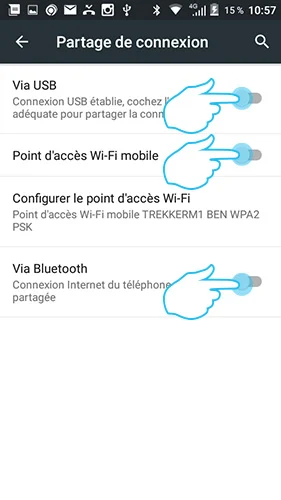WIFI / BLUETOOTH
1. Access your phone's "Settings" from the main menu.
2. Select the "Wireless and networks" category.
3. Open the "More" tab, then "Connection sharing".
4. On first use, enter "WIFI access point settings"
- Customize the name and password of your access point
- Return to the "Connection sharing" menu
- Check the box in the "Wi-Fi access point" or Bluetooth line, depending on your preferences.
USB
1. Connect your two devices via the OTG usb port.
2. Access your smartphone's "Settings" via the main menu.
3. Select the "More" tab in the "Wireless and networks" category.
4. Open the "Connection sharing" tab
5. Activate the "Via USB" function